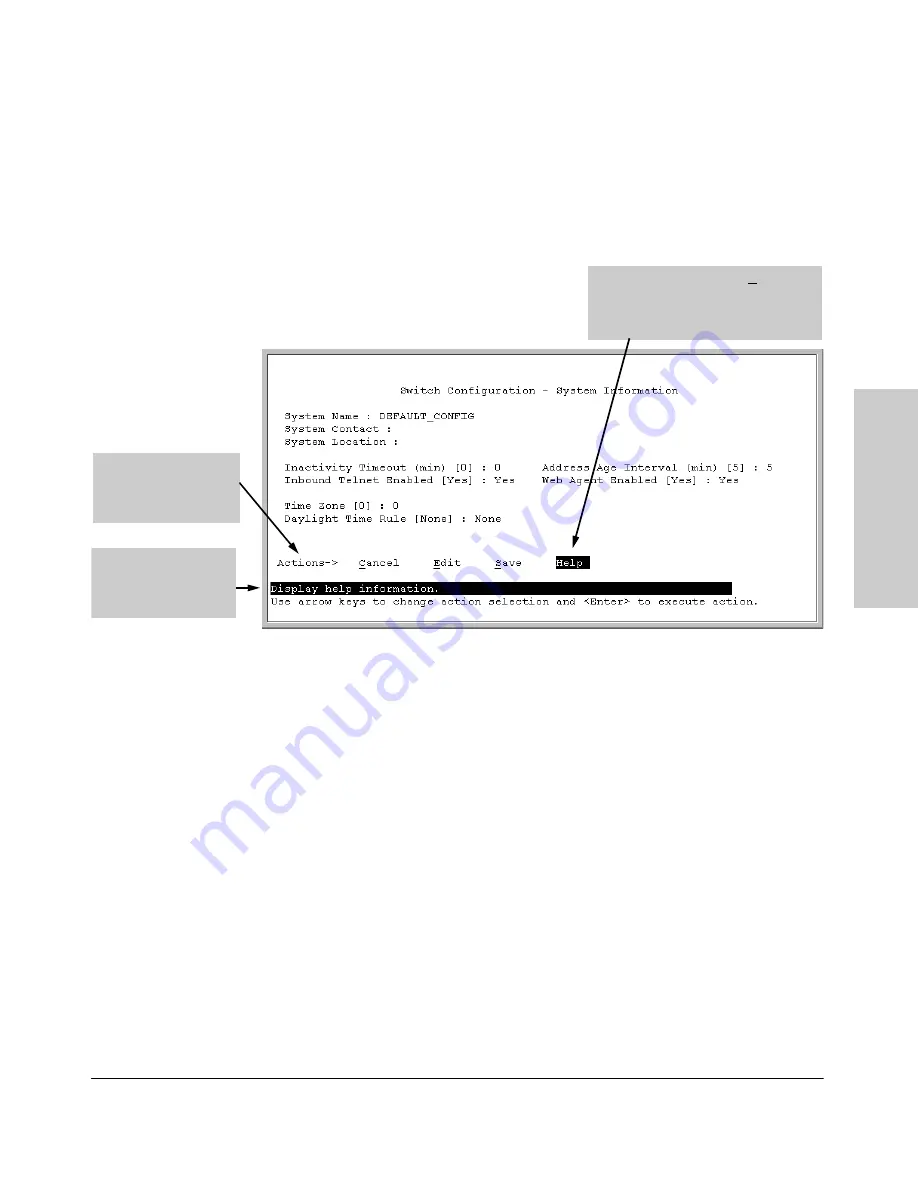
2-11
Using the Menu Interface
Screen Structure and Navigation
Usin
g
th
e
Me
n
u
In
te
rfa
c
e
To get Help on individual parameter descriptions.
In most screens
there is a
Help
option in the
Actions
line. Whenever any of the items in the
Actions
line is highlighted, press
[H]
, and a separate help screen is displayed.
For example:
Figure 4-2. Example Showing How To Display Help
To get Help on the actions or data fields in each screen:
Use the arrow
keys (
[ <]
,
[ >]
,
[ ^]
, or
[ v]
) to select an action or data field. The help line under
the
Actions
items describes the currently selected action or data field.
For guidance on how to navigate in a screen:
See the instructions provided
at the bottom of the screen, or refer to “Screen Structure and Navigation” on
page 2-9.)
Pressing
[H]
or highlighting Help and
pressing
[Enter]
displays Help for the
parameters listed in the upper part of
the screen
Highlight on any item
in the Actions line
indicates that the
Actions line is active.
The Help line provides
a brief descriptor of
the highlighted Action
item or parameter.
Summary of Contents for HP ProCurve series 2500
Page 1: ...hp procurve series 2500 switches management and configuration guide www hp com go procurve ...
Page 2: ......
Page 6: ......
Page 18: ...xvi Contents ...
Page 42: ...2 16 Using the Menu Interface Where To Go From Here Using the Menu Interface ...
Page 306: ...9 112 Configuring Advanced Features Spanning Tree Protocol STP Configuring Advanced Features ...
Page 382: ......






























