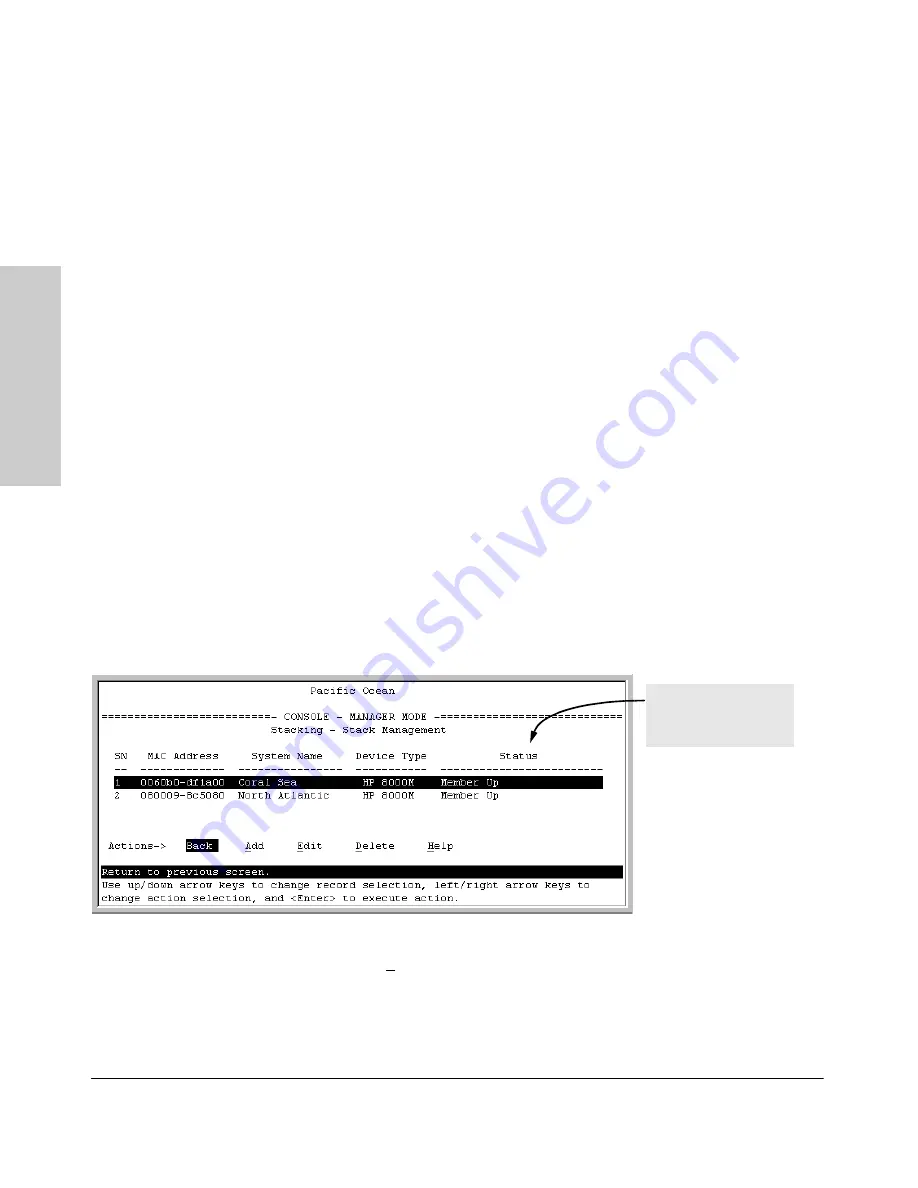
9-20
Configuring Advanced Features
HP ProCurve Stack Management
Co
nf
ig
u
ri
ng Adva
nce
d
Feat
u
res
Using the Commander’s Menu To Manually Add a Candidate to a
Stack.
In the default configuration, you must manually add stack Members
from the Candidate pool. Reasons for a switch remaining a Candidate instead
of becoming a Member include any of the following:
■
Auto Grab
in the Commander is set to
No
(the default).
■
Auto Join
in the Candidate is set to
No
.
Note:
When a switch leaves a stack and returns to Candidate status, its
Auto Join
parameter resets to
No
so that it will not immediately rejoin a
stack from which it has just departed.
■
A Manager password is set in the Candidate.
■
The stack is full.
Unless the stack is already full, you can use the Stack Management screen to
manually convert a Candidate to a Member. If the Candidate has a Manager
password, you will need to use it to make the Candidate a Member of the stack.
1.
To add a Member, start at the Main Menu and select:
9. Stacking...
4. Stack Management
You will then see the Stack Management screen:
Figure 9-9. Example of the Stack Management Screen
2.
Press
[A]
(for
Add
) to add a Candidate. You will then see this screen listing
the available Candidates:
For status descriptions,
see the table on page
9-49.
Summary of Contents for HP ProCurve series 2500
Page 1: ...hp procurve series 2500 switches management and configuration guide www hp com go procurve ...
Page 2: ......
Page 6: ......
Page 18: ...xvi Contents ...
Page 42: ...2 16 Using the Menu Interface Where To Go From Here Using the Menu Interface ...
Page 306: ...9 112 Configuring Advanced Features Spanning Tree Protocol STP Configuring Advanced Features ...
Page 382: ......






























