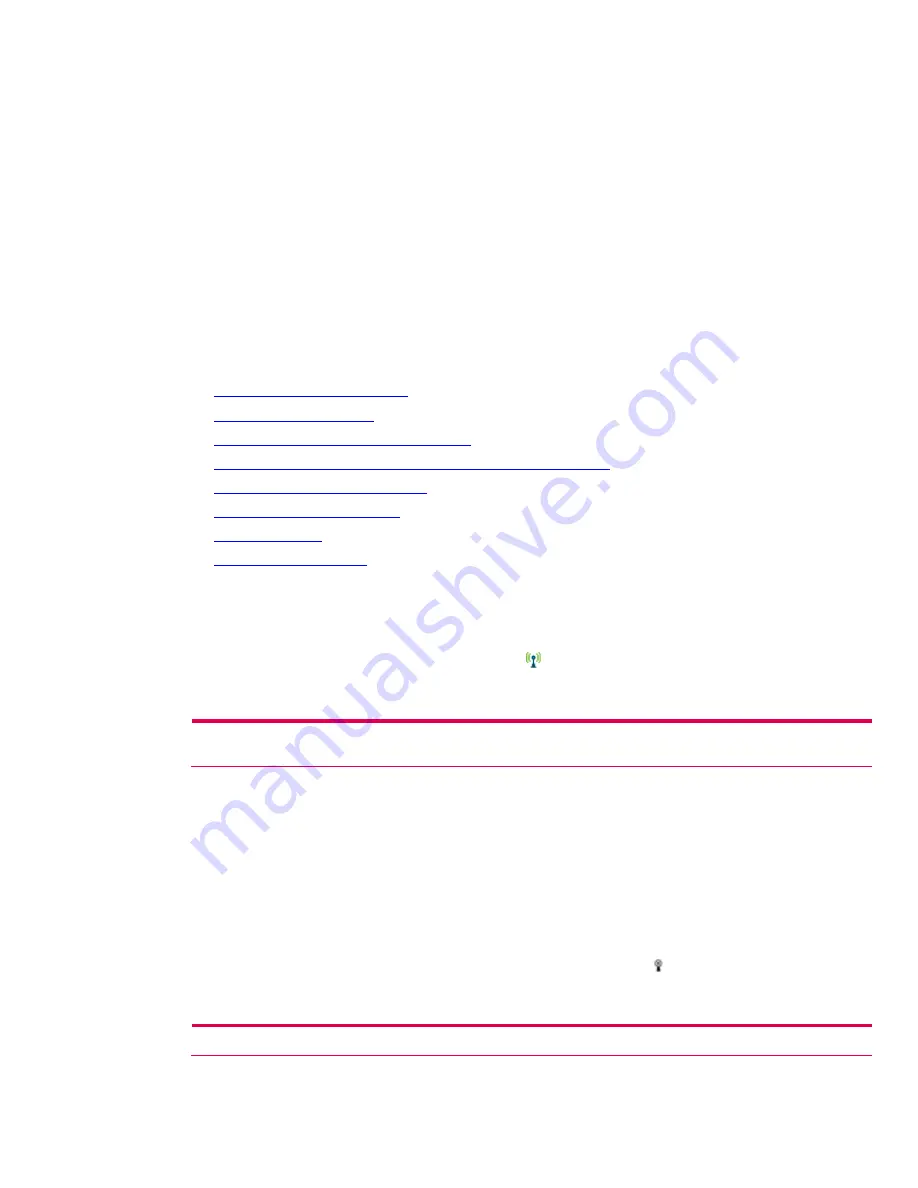
ROM updates are language specific, but might not be intended for all customers. If a ROM update
contains information that is not critical to the user, then the user may download it at a later date, or
not at all.
Use one of the following methods to determine the most recent ROM release on an HP iPAQ
handheld device:
•
Perform a soft reset on the device. The ROM version appears on the bottom right-hand corner of the
screen.
•
On the
Start
menu, tap
Start > Settings > System
tab. Tap the
Asset Viewer
icon, and then tap the
+
sign next to
Version
. The ROM revision and revision date appear, along with operating system
information.
rx3000 series
This section includes the following topics:
Turning on and off the WLAN
•
Connecting to a network
•
Manually entering new network settings
•
Working with HP supported wireless authentication protocols
•
Searching for networks to access
•
•
Managing wireless networks
Network settings
•
•
VPN server connections
Turning on and off the WLAN
Perform the following steps to turn on or off the WLAN on the rx3000:
1.
From the
Today
screen, tap the wireless icon ( ), and then tap the
Wi-Fi
button. When Wi-Fi is
on, the wireless LED (on the top left corner of your HP iPAQ) turns blue and the
Wi-Fi
button turns
amber. Once you connect to a wireless network, the
Wi-Fi
button turns green.
Note:
Before accessing your wireless network, you must turn on Wi-Fi. When the blue wireless LED is on and the arrows at the
top of the screen show connected, your HP iPAQ is connected to the wireless network.
2.
To turn off Wi-Fi, tap the
Wi-Fi
button again. When Wi-Fi is off, the wireless LED is no longer blue
and the
Wi-Fi
button turns gray.
Battery saving tip:
When you are not using Wi-Fi, turn it off. When Wi-Fi is on, be sure one of the
power-saving modes is selected.
Connecting to a network
Perform the following steps to connect to a WLAN network using the rx3000:
1.
If one or more networks are present, the
Network Indicator
icon ( ) appears in the Navigation
bar. Tap the network you want to connect to, and then tap whether the network connects to the
Internet
(does not use proxy settings) or
Work
(uses proxy settings).
Note:
To use iPAQ Mobile Media, you must select
Work
to use the wireless network.
2.
If you are prompted for a network key, enter the key, and tap
Connect
.
8























