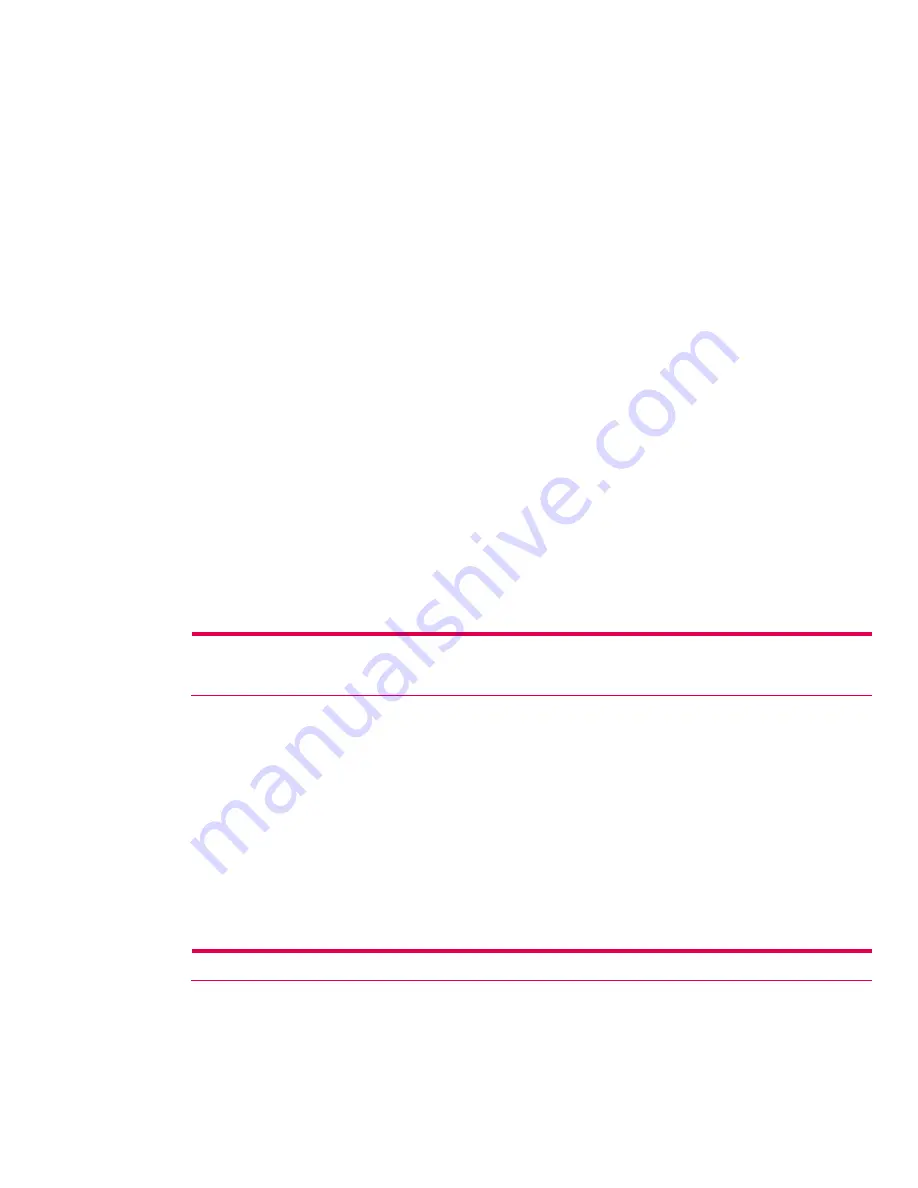
11.
Type the desired user name and password for the connection.
12.
Type the domain, if a domain was provided by the ISP or network administrator.
13.
Tap
Finish
.
To change an existing connection:
1.
Tap the
Connectivity
icon, and then tap
Settings
.
2.
On the
Connections
screen, tap
Manage existing connections
.
3.
To change the connection name, tap
Edit
, and type the new name.
To delete an existing connection:
1.
Tap the
Connectivity
icon, and then tap
Settings
.
2.
On the
Connections
screen, tap
Manage existing connections
.
3.
Locate the connection in the
Name
box and tap the name, holding the stylus in place for a few
seconds until the
Delete/Connect
box appears. Tap
Delete
to delete the connection.
To establish a WLAN connection using the modem connection just added or changed:
1.
Tap the
Connectivity
icon, and then tap
Settings
.
2.
On the
Connections
screen, tap
Manage existing connections
.
3.
Locate the connection in the
Name
box and tap the name, holding the stylus in place for a few
seconds until a
Delete/Connect
box appears. Tap
Connect
to complete the connection.
VPN server connections
Creating a VPN connection
A VPN connection provides a secure connection to servers, such as a corporate network, via the
Internet. If the name, password, domain name, TCP/IP settings, and host name or IP address of the
VPN server are not known, then contact the network administrator. Perform the following steps to set
up a VPN server connection:
Note:
At this point, you may use the
New Connection
wizard to set up a VPN connection, or continue with the steps below.
The
New Connection
wizard provides online
Help
and is available at any time in the VPN server connection setup by tapping
the keyboard question mark (
?
).
1.
Turn on the WLAN.
2.
On the
Today
screen, tap
Start > Settings > Connections
tab >
Connections > Tasks
tab.
3.
Under
My Work Network
, tap
Add a new VPN server connection
.
4.
On the
Make New Connection
screen, enter a name for the connection in the
Name
box. Enter
the appropriate information provided by the network administrator in the
Host name/IP
box.
5.
Tap the appropriate VPN type received from the network administrator and then tap
Next
.
6.
On the
My VPN
screen, tap either
A certificate on this device
or
A pre-shared key
. If you tapped
A pre-shared key
, enter the key number in the box.
7.
On the
My VPN
screen, enter a user name, password, and domain provided by the network
administrator.
8.
Tap
Finish
.
9.
Follow the instructions in the
New Connection
wizard.
Note:
For online
Help
for any screen in the
New Connection
wizard or while changing settings, tap the question mark (
?
).
20






























