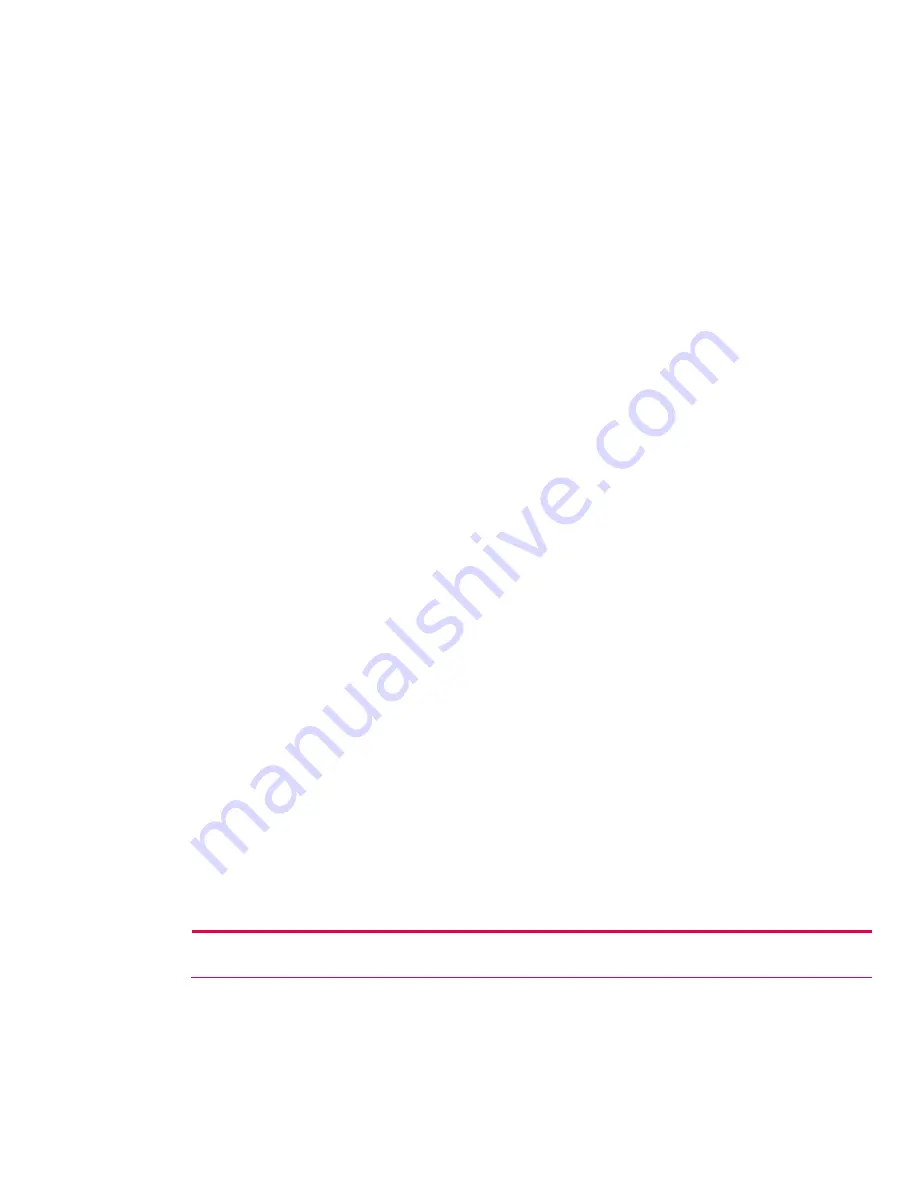
7.
Tap the
Select Networks
box to open the
Network Management
window. Under
Programs that
automatically connect to the Internet should connect using
tap the down arrow and select
My
Work Network
. Tap
OK
three times to return to the
Today
screen.
8.
Perform a soft reset of the HP iPAQ. When the wireless card associates with an access point, the
Logon Window
pop-up box appears. Select the appropriate keyboard and enter the user name
and the password to be used. Leave the
domain
field blank, and tap the
Save Password
box.
ROM version 1.00
Perform the following steps to begin setting up an HP supported authentication protocol on an
HP iPAQ Pocket PC h4100 or h4300 series handheld device with ROM version 1.00:
1.
After the wireless network has been added, then on the
Configure Wireless Network
screen, tap
the
Authentication
tab.
2.
To use data encryption, tap the
Data encryption (WEP Enabled)
checkbox. If in doubt about
possible required authentication information, then contact the system administrator.
3.
To use shared key authentication, tap the
Network Authentication (Shared mode)
checkbox.
4.
If a network key is provided by the network automatically, then tap the
The Key is provided for me
automatically
checkbox. Otherwise, enter the network key in the
Network key
box.
5.
If IEEE 802.1x is supported by the network environment, then tap the
Enable network access using
IEEE 802.1x
checkbox, and then select the appropriate authentication protocol (
TLS, PEAP
) from
the drop-down list. 802.1x provides an increased level of security. If unsure whether the network
environment supports the 802.1x protocol, then contact the network administrator.
6.
Tap
OK
twice to exit the
Configure Network Authentication
window and
Configure wireless
networks
window.
7.
Tap the
Select Networks
box to open the
Network Management
window. Under
Programs that
automatically connect to the Internet should connect using
tap the down arrow and select
My
Work Network
. Tap
OK
three times to return to the
Today
screen.
8.
Perform a soft reset of the HP iPAQ. When the wireless card associates with an access point, the
Logon Window
pop-up box appears. Select the appropriate keyboard and enter the user name
and the password to be used. Leave the
domain
field blank, and tap the
Save Password
box.
Searching for networks to access
Networks that have already been configured (preferred networks) are listed in the
Wireless Networks
box on the
Configure Wireless Networks
screen. You can choose to connect only to preferred
networks or have the HP iPAQ search for and connect to any available network.
Perform the following steps to search for available networks:
1.
Tap the
Connectivity
icon in the Navigation bar and then tap
Settings
(or, from the
Today
screen,
tap
Start > Settings > Connections
tab, and the
Connections
icon). Tap the
Advanced
tab,
Network Card
, and the
Wireless
tab.
2.
In the
Networks to access
box, tap the type of network desired (
All Available
,
Only access points
,
or
Only computer-to-computer
).
3.
To restrict the search to networks that have already been configured, uncheck the
Automatically
connect to non-preferred networks
checkbox.
Note:
If the
Automatically connect to non-preferred networks
checkbox is checked, then the HP iPAQ will detect any new
networks and provide the opportunity to configure them.
4.
Tap
OK
repeatedly until you return to the
Today
screen.
16






























