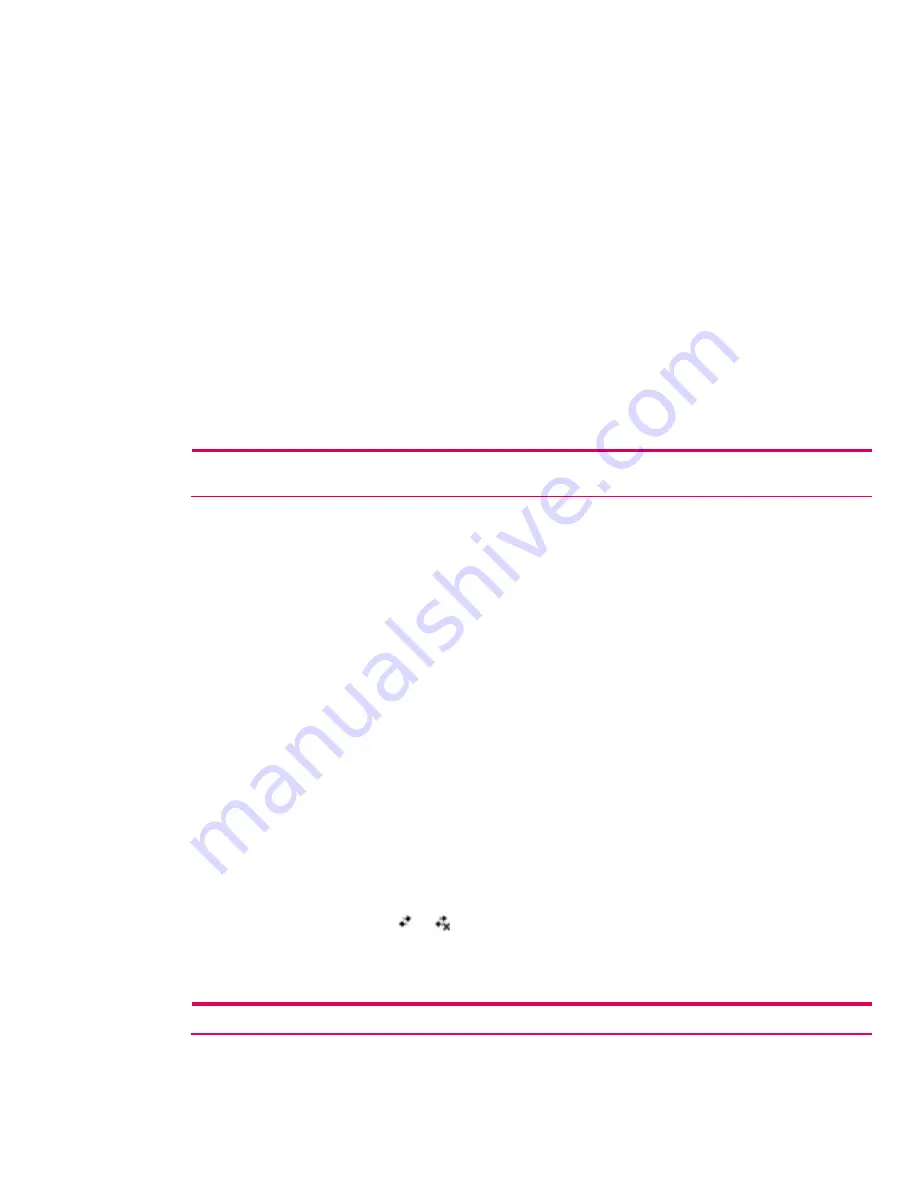
7.
Tap the
Select Networks
box to open the
Network Management
window. Under
Programs that
automatically connect to the Internet should connect using
, tap the down arrow and select
My
Work Network
. Tap
OK
three times to return to the
Today
screen.
8.
Perform a soft reset of the HP iPAQ. When the wireless card associates with an access point, the
Logon Window
pop-up box appears. Select the appropriate keyboard and enter the user name
and the password to be used. Leave the
domain
field blank, and tap the
Save Password
box.
Searching for networks to access
Networks that have already been configured (preferred networks) are listed in the
Wireless Networks
box on the
Configure Wireless Networks
screen. You can choose to connect only to preferred
networks or have the HP iPAQ search for and connect to any available network.
Perform the following steps to search for available networks:
1.
From the
Today
screen, tap
Start > Settings > Connections
tab >
Connections
icon. Tap the
Advanced
tab >
Network Card
>
Wireless
tab.
2.
In the
Networks to access
box, tap the type of network desired (
All Available
,
Only access points
,
or
Only computer-to-computer
).
3.
To restrict the search to networks that have already been configured, uncheck the
Automatically
connect to non-preferred networks
checkbox.
Note:
If the
Automatically connect to non-preferred networks
checkbox is checked, then the HP iPAQ will detect any new
networks and provide the opportunity to configure them.
Managing wireless networks
Viewing or editing a network
1.
Turn on the WLAN.
2.
Tap
Start > Settings > Connections
tab >
Connections
icon >
Advanced
tab >
Network Card
.
3.
In the
Configure Wireless Networks
box, tap the name of the desired network to review or edit.
4.
If edits are made to the existing settings, then tap
OK
to save the new settings.
Deleting a network
To delete a wireless network, perform the following steps:
1.
Turn on the WLAN.
2.
Tap
Start > Settings > Connections
tab >
Connections
icon >
Advanced
tab >
Network Card
.
3.
In the
Configure Wireless Networks
box tap the name of the desired network to delete, and hold
down the stylus for a few seconds until the
Connect/Remove Settings
drop-down box appears.
4.
Tap
Remove Settings
.
Monitoring signal strength and status
Perform the following steps to view the signal strength between the HP iPAQ Pocket PC h5500 series
handheld device and the access point WLAN connection:
1.
Tap the
Connectivity
icon ( or ) in the Navigation bar.
2.
The
Connectivity
box displays the type of network the HP iPAQ is connected to (
Work
or
Internet
).
Displayed next to the network type (either
Internet
or
Work
) is the field
Wireless Card
, followed
by some vertical green bars. Four bars display the strongest connection signal.
Note:
The signal strength icon will only display when a connection is present.
42






























