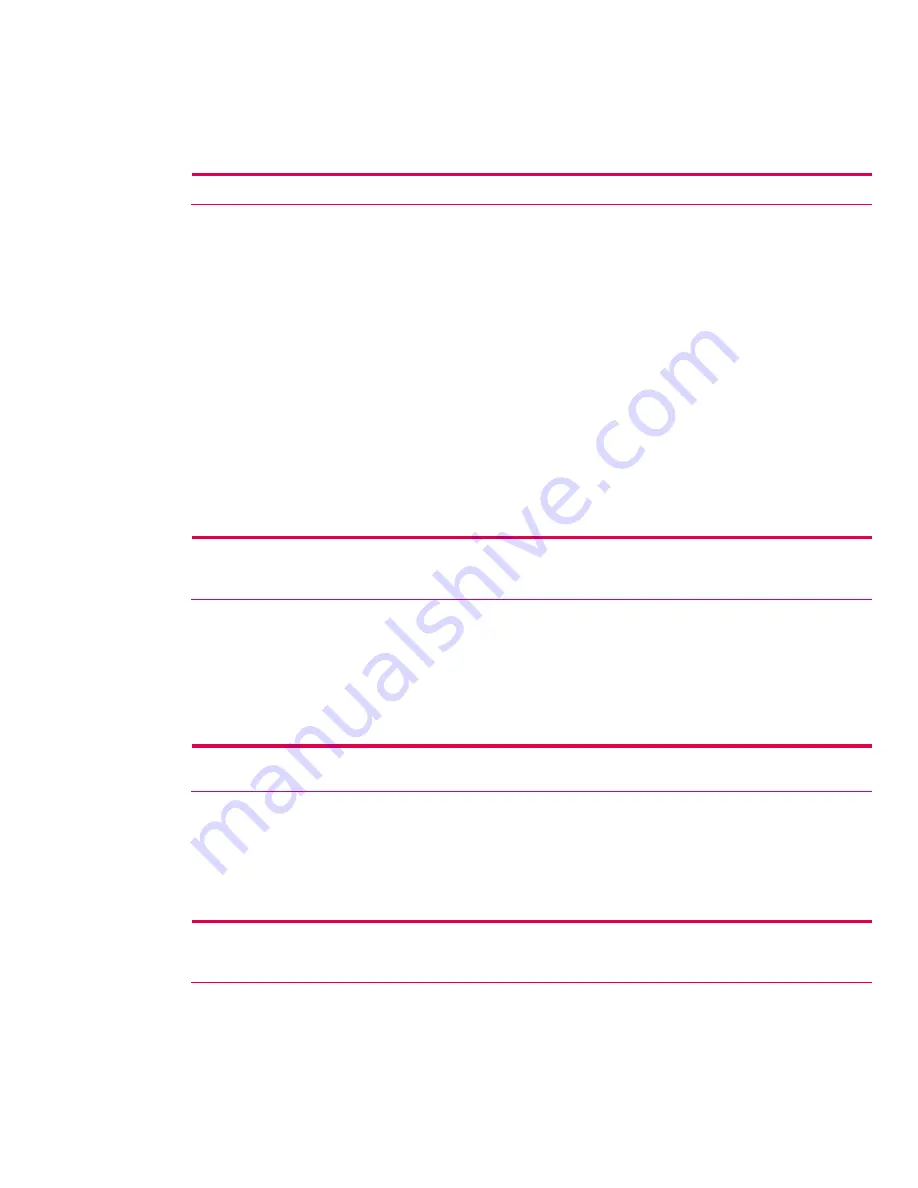
Monitoring signal strength and status
To view the signal strength between your HP iPAQ and an access point Wi-Fi connection:
1.
Tap the
Connectivity
icon in the Navigation bar.
2.
When the
Connectivity
box displays, you will be able to view the type of network the HP iPAQ is
connected to (for example,
Work
or
The Internet
) and an icon displaying the signal strength.
Note:
The signal strength icon will not be displayed if a connection is not present.
3.
To make changes to the connection settings, tap
Settings
.
4.
To exit the
Connectivity
box, tap the
Hide
button.
Network settings
Locating an IP address
To find the IP address the wireless network is using:
1.
Be sure Wi-Fi is powered on.
2.
Tap the
iPAQ Wireless
icon.
3.
From the
iPAQ Wireless
screen, tap the Wi-Fi
Settings
button >
Wireless
tab.
4.
Tap and hold the network you want to connect to and tap
Connect
. If you have already connected
to a network, skip to step 5.
5.
From the
Configure Wireless Networks
screen, select the
Network Adapters
tab.
6.
Tap the HP iPAQ Wi-Fi Wireless adapter. The IP address displays in the
IP address
box.
Changing TCP/IP settings
Note:
Most ISPs and private networks now use dynamically assigned IP addresses. You will not need to change TCP/IP
settings unless your ISP or private network does not use dynamically assigned IP addresses. If you are not sure, check with
your network administrator.
To change TCP/IP Settings:
1.
Contact your ISP or network administrator to determine your IP address, subnet mask, and default
gateway (if needed).
2.
Be sure Wi-Fi is powered on.
3.
From the
iPAQ Wireless
screen, tap Wi-Fi
Settings > Network Adapters
tab.
4.
In the
My network card connects to
list box, select either
The Internet
or
Work
.
Note:
If you are connecting to your ISP at home, select
The Internet
. If you are connecting to a private network, such as a
corporate network at work, select
Work
.
5.
In the
Tap an adapter to modify settings
box, tap
HP iPAQ Wi-Fi Wireless Adapter
.
6.
Tap the
IP Address
tab.
7.
Tap
Use specific IP address
and enter the requested information.
8.
Tap
OK
to save your settings.
Changing DNS and WINS settings
Note:
Most ISPs and private networks now use dynamically assigned IP addresses. You will not need to change Domain
Name System (DNS) and Windows Internet Naming Service (WINS) settings unless your ISP or private network does not use
dynamically assigned IP addresses. If you are not sure, check with your network administrator.
Servers that require an assigned IP address may also require a way to map computer names to IP
addresses. Your HP iPAQ supports two name resolution options:
•
DNS
•
WINS
25






























