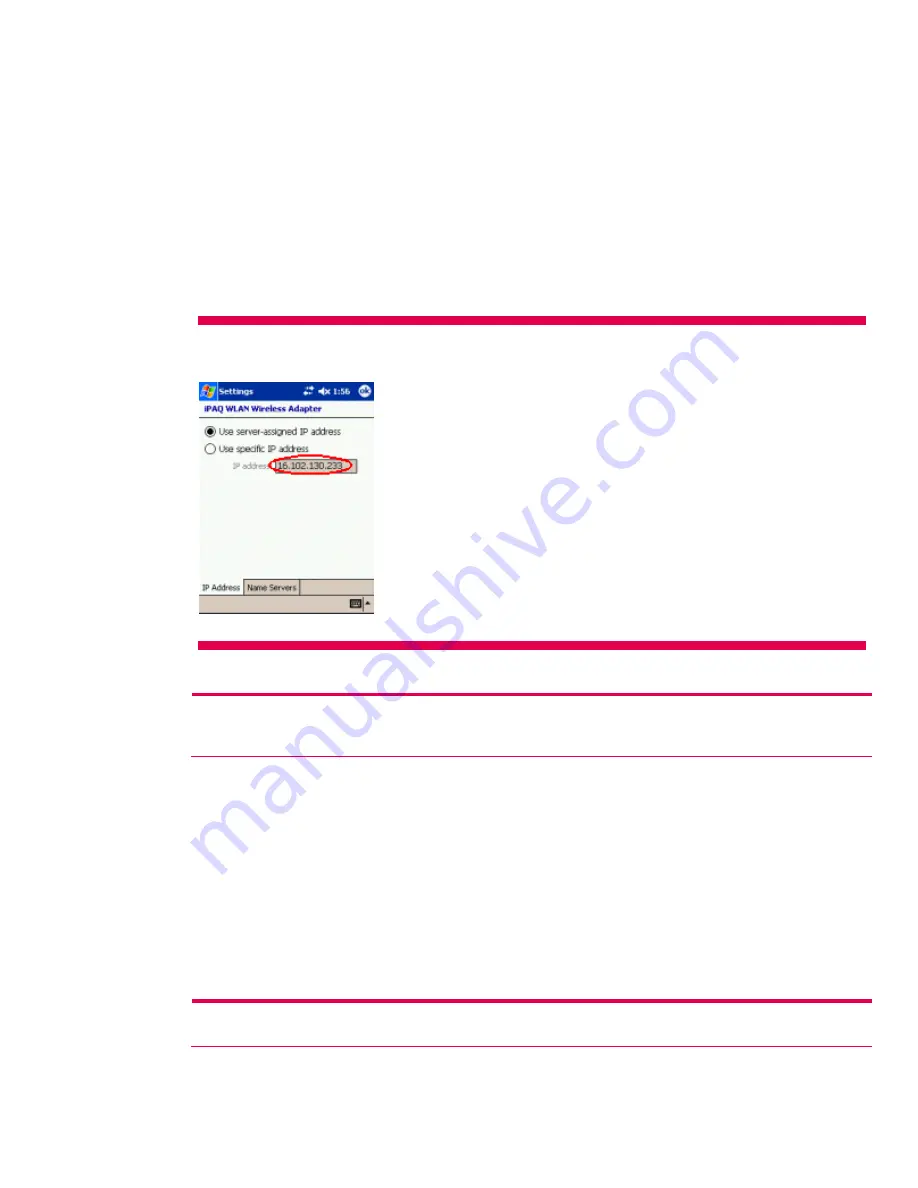
Network settings
Locating an IP address
Perform the following steps to identify the IP address of a wireless network on an HP iPAQ Pocket PC
h4100 or h4300 series handheld device:
1.
Turn on the WLAN.
2.
Establish a WLAN connection.
3.
Tap the
Connectivity
icon >
Settings
>
Advanced
tab >
Network Card
, and then the
Network
Adapters
tab.
4.
Tap the appropriate adapter in the
Tap an adapter to modify settings
box.
5.
When the
iPAQ WLAN Wireless Adapter
screen appears, tap
Use server-assigned IP address
. The
IP address displays in the
IP address
box.
Figure 4.
The IP address display screen
Changing TCP/IP settings
Note:
Most ISPs and private networks use dynamically assigned IP addresses. Unless the ISP or private network does not use
dynamically assigned IP addresses, the TCP/IP settings require no change. If unsure about TCP/IP settings using dynamically
assigned IP addresses, then contact the network administrator.
Perform the following steps to change the TCP/IP settings on an HP iPAQ Pocket PC h4100 or h4300
series handheld device:
1.
If the IP address, subnet mask, and default gateway are not known, then contact the system
administrator.
2.
Turn on the WLAN.
3.
Tap the
Connectivity
icon >
Settings > Advanced
tab>
Network Card
. On the
Configure Wireless
Networks
screen, tap the
Network Adapters
tab. Or, on the
Today
screen, tap
Start > Settings >
Connections
tab, and then the
Connections
icon; tap the
Advanced
tab,
Network Card
, and then
the
Network Adapters
tab.
4.
On the
Configure Network Adapters
screen, in the
My network card connects to
drop-down box,
tap either
The Internet
(the network uses no proxy server) or
Work
(network uses a proxy server).
Note:
If connecting to the ISP at home, then tap
The Internet
. If connecting to a private network such as a corporate network,
then tap
Work
.
18






























