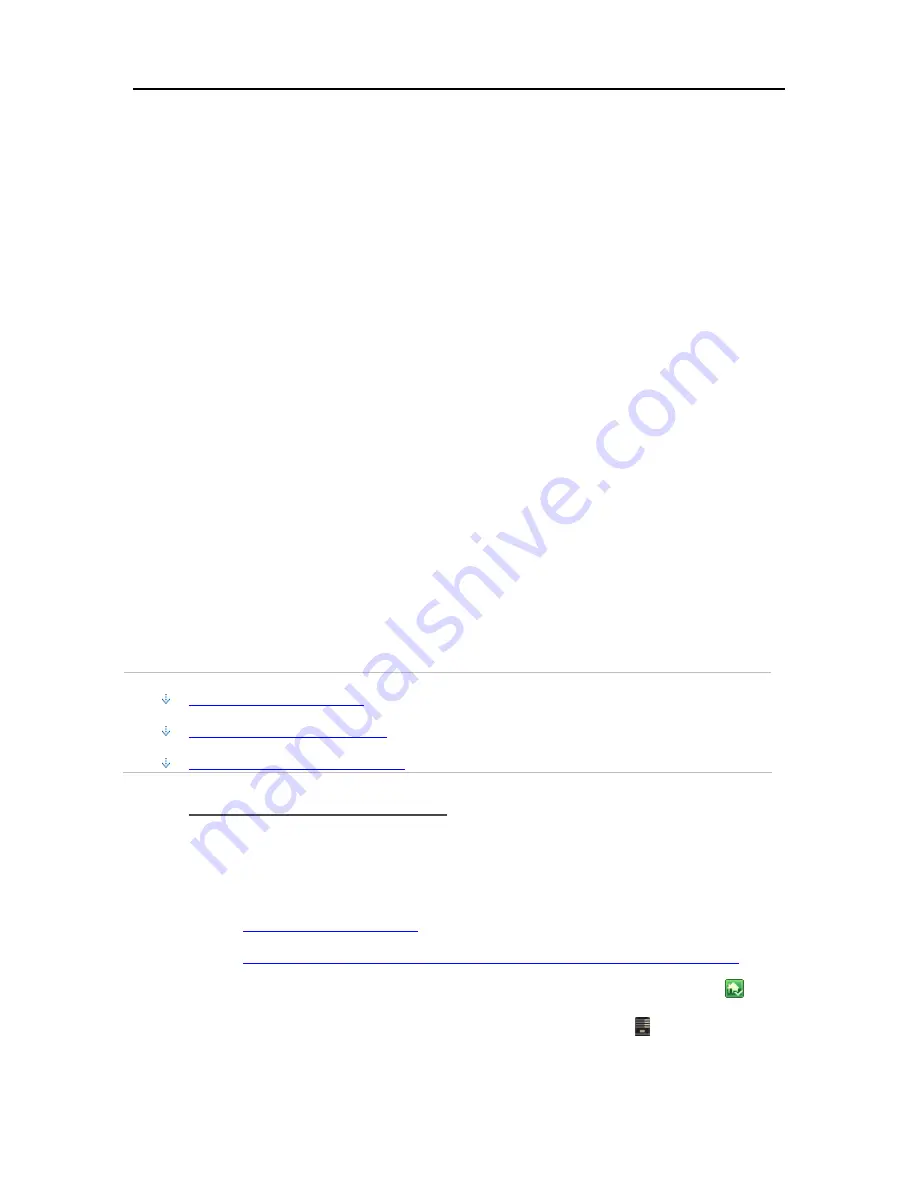
Backup, Restore, and Recover
7.
A message displays that the HP MediaSmart Server backup disk has been activated. Click
OK
.
8.
On the Recovery Center dialog, verify that your server name and password are authenticated.
9.
Quit the Recovery Center.
10.
Quit the Terminal.
You are returned to the Welcome page.
11.
Choose
Utilities
>
Restore System From Backup
.
12.
Click
Continue
.
13.
Select
Backup to HP MediaSmart Server
and click
Continue
.
14.
Select a Time Machine backup on the server and click
Continue
.
You will probably want to select the most recent backup.
15.
Select the
Local
disk and click
Restore
.
16.
Follow the instructions on your screen to complete the restore.
S
ERVER
B
ACKUP
,
R
ECOVER
,
AND
R
ESET
Back up Server to a Device
Back up
shared folders
on the server to a
SATA
, eSATA, or USB drive and store it off site. This
option protects you against total disasters, such as a fire or flood.
In this article...
Add the Device to the Server
Back up the Server to the Device
Remove the Device from the Server
Add the Device to the Server
1.
Add an internal SATA drive to the server or attach an eSATA,USB drive, or SATA port
multiplier.
For additional information see,
Add an Internal SATA Drive
Add and Remove an External USB Drive, eSATA Drive, or SATA Port Multiplier
2.
To add the drive as a backup drive at a PC, double-click the Windows Home Server icon
in the
system tray and log on.
At the Mac, select
Launch Home Server Console
from the
Server
menu .
3.
Click the
Server Storage
tab.
211
Summary of Contents for EX490 - MediaSmart Server - 2 GB RAM
Page 1: ...HP MediaSmart Server User s Guide ...
Page 2: ......
Page 24: ...HP MediaSmart Server User s Guide 2 On the Personal Firewall page click Add 18 ...
Page 60: ......
Page 108: ......
Page 143: ...Media Streaming Media Player From the top down the Player shows these features 137 ...
Page 156: ...HP MediaSmart Server User s Guide 150 ...
Page 180: ...HP MediaSmart Server User s Guide 174 ...
Page 185: ...HP Photo Publisher and HP Photo Viewer 6 Choose the album to add photos to 179 ...
Page 186: ...HP MediaSmart Server User s Guide 7 Select photos and click Finish 180 ...
Page 187: ...HP Photo Publisher and HP Photo Viewer 8 Select the photo album to view 181 ...
Page 189: ...HP Photo Publisher and HP Photo Viewer 3 Choose the album to add photos to 183 ...
Page 190: ...HP MediaSmart Server User s Guide 4 Select photos and click Finish 184 ...
Page 204: ...HP MediaSmart Server User s Guide 198 ...
Page 207: ...HP Photo Publisher and HP Photo Viewer 201 ...
Page 208: ......
Page 224: ......
Page 240: ......
Page 259: ...Network and Firewall 2 On the Personal Firewall page click Add 253 ...
Page 262: ......
Page 272: ......
Page 287: ...Product Information 281 ...
Page 288: ......
Page 318: ......
















































