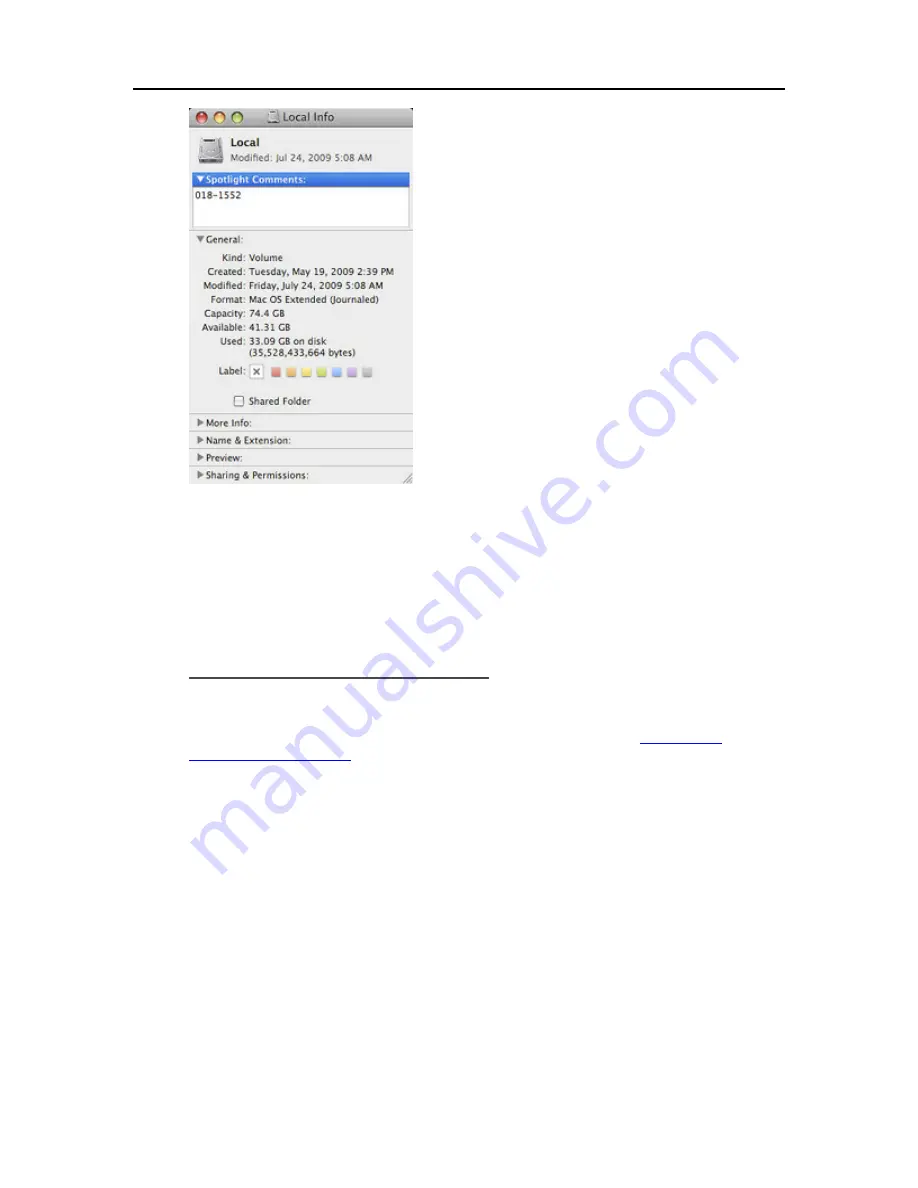
Start Using Your Server
Multiply the used disk space by 1.5. The result is the minimum amount of disk space Time
Machine can work with (That’s because Time Machine needs space for all of your files plus some
extra room to enable it to store new data and multiple copies of files that change.). However, more
space is always better, because it enables Time Machine to retain backups that go further into the
past. A backup disk with at least 1.5 times as much free space as the amount occupied on your
local disk is recommended, and more if possible.
Configure Time Machine Backups
Before you begin,
•
The HP MediaSmart Server software has to be installed on your Mac. See
Installing and
Uninstalling Mac Software
.
•
You must be logged on to the Mac with an account that has administrator privileges.
To configure the HP MediaSmart Server as a valid Time Machine backup device,
1.
From the HP MediaSmart Server menu, select
Open Preferences
.
2.
On the
Server
tab, verify that the server name and the server’s administrator password are
authenticated.
This information is used by Time Machine to set up the backup destination, as well as the links to
the shares on the server. This information may have been entered at the end of the Mac software
install. If so, you will be authenticated automatically.
61
Summary of Contents for EX490 - MediaSmart Server - 2 GB RAM
Page 1: ...HP MediaSmart Server User s Guide ...
Page 2: ......
Page 24: ...HP MediaSmart Server User s Guide 2 On the Personal Firewall page click Add 18 ...
Page 60: ......
Page 108: ......
Page 143: ...Media Streaming Media Player From the top down the Player shows these features 137 ...
Page 156: ...HP MediaSmart Server User s Guide 150 ...
Page 180: ...HP MediaSmart Server User s Guide 174 ...
Page 185: ...HP Photo Publisher and HP Photo Viewer 6 Choose the album to add photos to 179 ...
Page 186: ...HP MediaSmart Server User s Guide 7 Select photos and click Finish 180 ...
Page 187: ...HP Photo Publisher and HP Photo Viewer 8 Select the photo album to view 181 ...
Page 189: ...HP Photo Publisher and HP Photo Viewer 3 Choose the album to add photos to 183 ...
Page 190: ...HP MediaSmart Server User s Guide 4 Select photos and click Finish 184 ...
Page 204: ...HP MediaSmart Server User s Guide 198 ...
Page 207: ...HP Photo Publisher and HP Photo Viewer 201 ...
Page 208: ......
Page 224: ......
Page 240: ......
Page 259: ...Network and Firewall 2 On the Personal Firewall page click Add 253 ...
Page 262: ......
Page 272: ......
Page 287: ...Product Information 281 ...
Page 288: ......
Page 318: ......















































