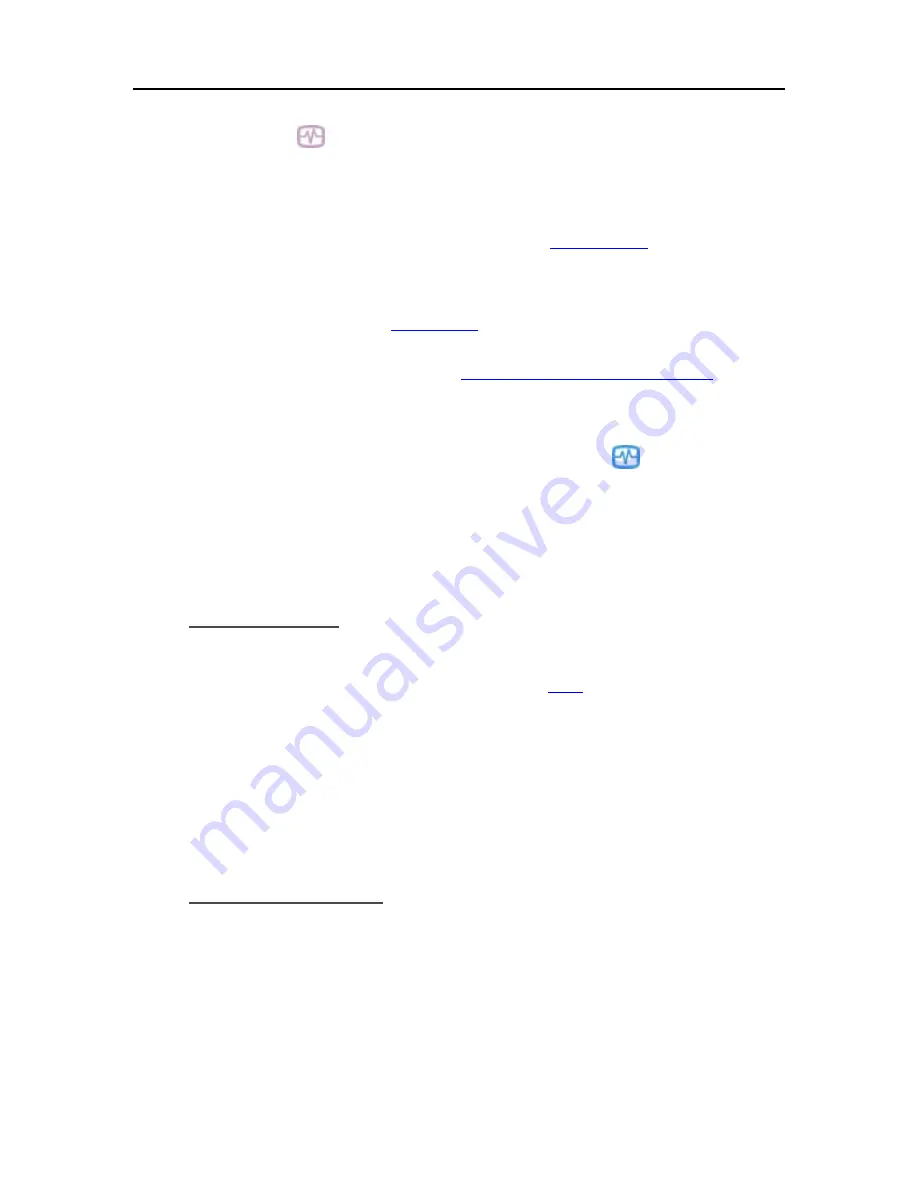
HP MediaSmart Server User's Guide
d.
If recovery mode is successfully initiated, the Health indicator light blinks violet
.
5.
Please wait while the server enters recovery mode and click
Next
.
This may take up to 15 minutes.
During the recovery process, the following may happen:
If the recovery program cannot find the server, see
No server found
.
If the Server Recovery cannot recover the partition data, the progress bar will go to 100%
and then back to zero and start over.
If the recovery fails, see
Recovery fails
.
6.
Select
Server Recovery
or
Factory Reset
and click
Next.
For help deciding which option to select, see
Choose Server Recovery or Factory Reset
above.
7.
Follow the instructions on your computer to complete the server recovery or factory reset.
8.
Click
Finish
on the
Server recovery complete
dialog box to reboot your server.
Once the server reboots, the server lights will be breathing aqua white
.
9.
Re-connect the Ethernet cable to your router.
10.
Complete the server software installation on the computer where you performed the Server
Recovery or Factory Reset and all other network computers.
No Server Found
If the recovery program cannot find the server, the most likely causes are:
•
The Recovery Mode was not successfully initiated—repeat
step 4
if you did not push the
Status/Recovery button while the Health indicator lights was blinking red and aqua white.
•
A firewall is blocking the connection - configure the firewall to allow the
Windows Home Server
Recovery
application or to allow connections over TCP port 8192 and UDP port 8192. If opening
these ports, be sure to close them after the recovery has completed. For more information, see the
vendor’s documentation.
•
The network connection is not working.
Server Recovery Fails
If the recovery fails, one of the following messages will be displayed:
•
The server disks could not be reformatted.
•
The partition data on the server could not be written.
•
The primary volume on the server could not be written.
•
The recovery image could not be loaded.
216
Summary of Contents for EX490 - MediaSmart Server - 2 GB RAM
Page 1: ...HP MediaSmart Server User s Guide ...
Page 2: ......
Page 24: ...HP MediaSmart Server User s Guide 2 On the Personal Firewall page click Add 18 ...
Page 60: ......
Page 108: ......
Page 143: ...Media Streaming Media Player From the top down the Player shows these features 137 ...
Page 156: ...HP MediaSmart Server User s Guide 150 ...
Page 180: ...HP MediaSmart Server User s Guide 174 ...
Page 185: ...HP Photo Publisher and HP Photo Viewer 6 Choose the album to add photos to 179 ...
Page 186: ...HP MediaSmart Server User s Guide 7 Select photos and click Finish 180 ...
Page 187: ...HP Photo Publisher and HP Photo Viewer 8 Select the photo album to view 181 ...
Page 189: ...HP Photo Publisher and HP Photo Viewer 3 Choose the album to add photos to 183 ...
Page 190: ...HP MediaSmart Server User s Guide 4 Select photos and click Finish 184 ...
Page 204: ...HP MediaSmart Server User s Guide 198 ...
Page 207: ...HP Photo Publisher and HP Photo Viewer 201 ...
Page 208: ......
Page 224: ......
Page 240: ......
Page 259: ...Network and Firewall 2 On the Personal Firewall page click Add 253 ...
Page 262: ......
Page 272: ......
Page 287: ...Product Information 281 ...
Page 288: ......
Page 318: ......






























