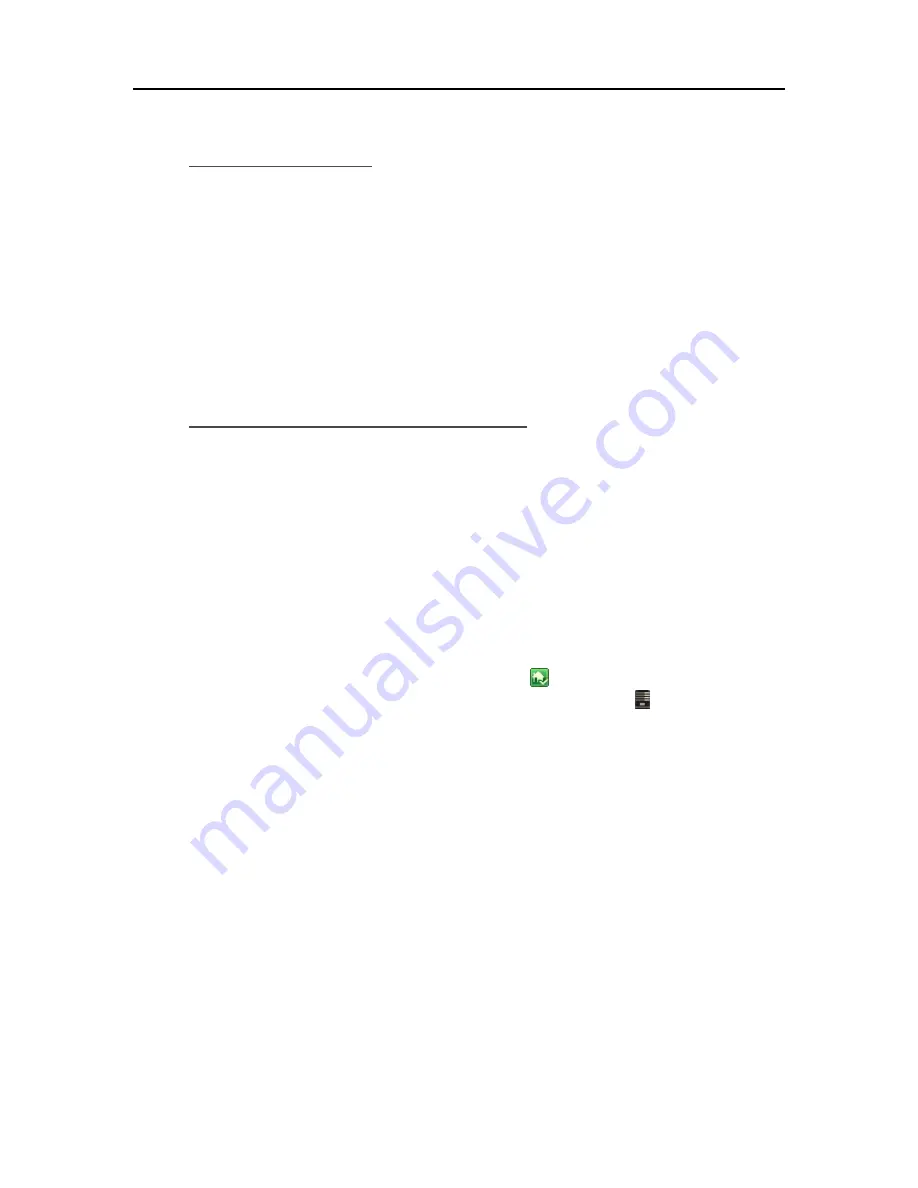
HP MediaSmart Server User's Guide
UPnP A/V and DLNA
Universal Plug and Play Audio Video (
UPnP
A/V) and
Digital Living Network Alliance
(DLNA)
define standard network protocols for streaming media.
•
UPnP A/V
is a set of network protocols that allow networked devices to communicate seamlessly
in a home networking environment. The Digital Media Servers on your HP MediaSmart Server,
TwonkyMedia and Windows Media Connect, use UPnP/AV.
•
DLNA
is a set of standards (that includes UPnP A/V) for sharing media between devices.
TwonkyMedia is DLNA compliant. Windows Media Connect is not. This compliance allows
TwonkyMedia to work with more DMRs.
TwonkyMedia and Remote Streaming
You can stream media to your laptop in the hotel room or to your friend’s computer in London.
TwonkyMedia takes media from the folders on your disk and streams this to the Web server. The
Web server streams your media files to the Internet where you can access them from any computer
that has an Internet browser.
Configure TwonkyMedia for Streaming Media
TwonkyMedia is enabled by default in your
HP MediaSmart Server
. To configure or change
TwonkyMedia settings, follow these steps:
1.
At the PC, double-click the Windows Home Server icon
in the system tray and log on.
At the Mac, select
Launch Home Server Console
from the
Server
menu .
2.
Click
Settings
in the upper right corner of the Console.
3.
Click
TwonkyMedia
in the left menu.
You can change settings here by using these tabs:
•
Media Sharing Folders
—Add, Edit, or Remove.
•
Media Receivers
—Add, Edit, or Remove. Check Automatic Sharing here to enable
sharing for new media receivers automatically.
•
Maintenance
—Rebuild the database, and Reset to Default all media server settings.
Create and View Log Files for debugging purposes. And you can change the default Web
server port.
5.
Click
OK
to finish.
128
Summary of Contents for EX490 - MediaSmart Server - 2 GB RAM
Page 1: ...HP MediaSmart Server User s Guide ...
Page 2: ......
Page 24: ...HP MediaSmart Server User s Guide 2 On the Personal Firewall page click Add 18 ...
Page 60: ......
Page 108: ......
Page 143: ...Media Streaming Media Player From the top down the Player shows these features 137 ...
Page 156: ...HP MediaSmart Server User s Guide 150 ...
Page 180: ...HP MediaSmart Server User s Guide 174 ...
Page 185: ...HP Photo Publisher and HP Photo Viewer 6 Choose the album to add photos to 179 ...
Page 186: ...HP MediaSmart Server User s Guide 7 Select photos and click Finish 180 ...
Page 187: ...HP Photo Publisher and HP Photo Viewer 8 Select the photo album to view 181 ...
Page 189: ...HP Photo Publisher and HP Photo Viewer 3 Choose the album to add photos to 183 ...
Page 190: ...HP MediaSmart Server User s Guide 4 Select photos and click Finish 184 ...
Page 204: ...HP MediaSmart Server User s Guide 198 ...
Page 207: ...HP Photo Publisher and HP Photo Viewer 201 ...
Page 208: ......
Page 224: ......
Page 240: ......
Page 259: ...Network and Firewall 2 On the Personal Firewall page click Add 253 ...
Page 262: ......
Page 272: ......
Page 287: ...Product Information 281 ...
Page 288: ......
Page 318: ......






























