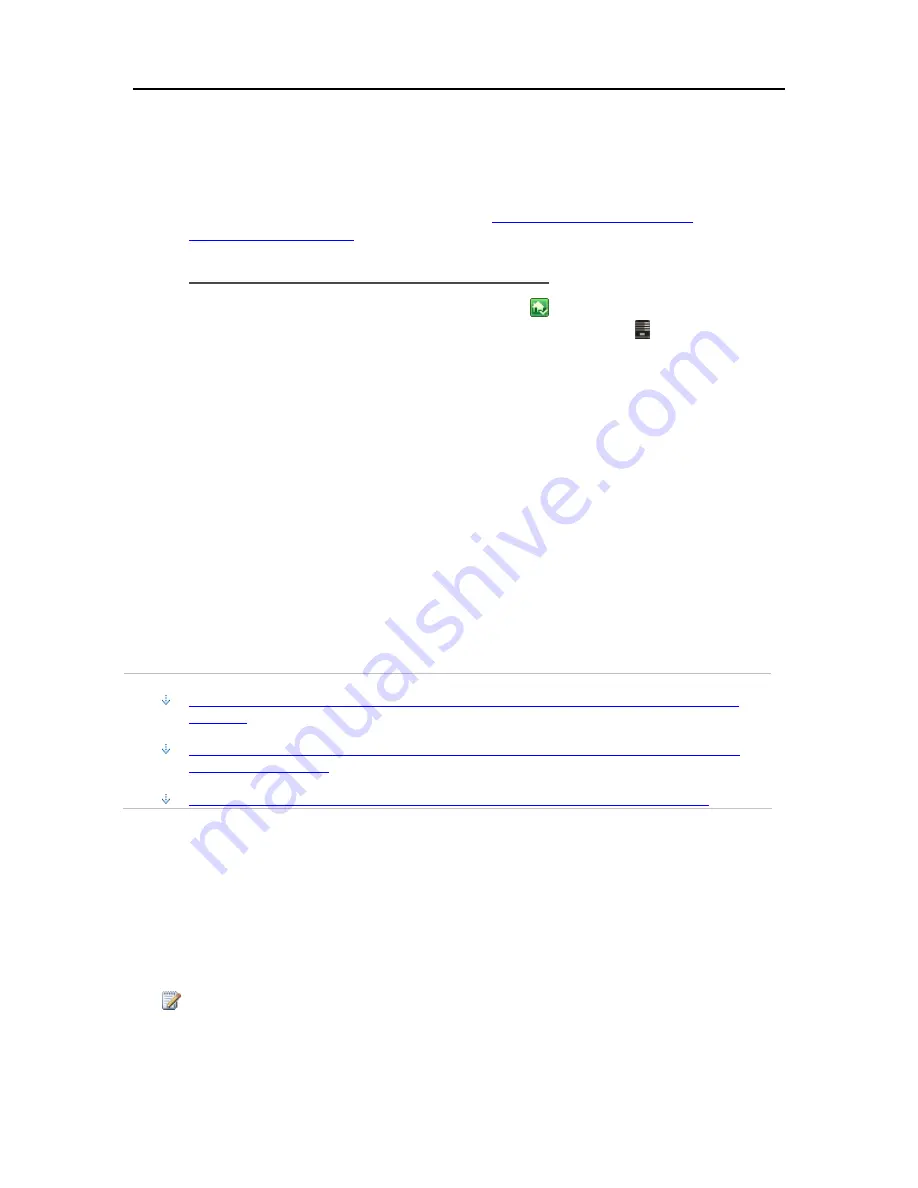
Media Streaming
pictures, or videos on my DMA list? for information on disabling media sharing for
shared
folders
.
Alternately, you can turn off TwonkyMedia media sharing and remove the duplicate HP
MediaSmart Server from your digital media adaptor list.
For additional information on these programs, see
Windows Media Connect 2.0 and
TwonkyMedia Comparison
.
To turn off TwonkyMedia media sharing
1.
At the PC, double-click the Windows Home Server icon
in the system tray and log on.
At the Mac, select
Launch Home Server Console
from the
Server
menu .
2.
Click
Settings
in the upper right corner of the Console.
3.
Click
TwonkyMedia
in the left menu.
4.
Click
Stop Sharing
.
Media Files (Audio/Video) of Supported Format Aren't Seen
by Device.
Possible naming convention issues.
Double-check names on server, make sure they start with a letter, and not a number or symbol.
My Files Do Not Show Up on My DMA
In this article...
Once WMC has been enabled to share a shared folder, it continually monitors the folder for
new files.
If your DMA does not display WMC from the HP MediaSmart Server, or none of your files
are found by the DMA.
If some of your files (e.g., files newly copied to the server) are not found by the DMA.
Digital Media Adapters (DMA, or Digital Media Receivers -
DMR
) use the Universal Plug 'n Play
(
UPnP
)
protocol
to automatically discover Digital Media Servers (DMS). The HP MediaSmart
Server uses Windows Media Connect 2.0 (WMC) as its DMS. In order for a DMA to discover the
HP MediaSmart Server and access its content, WMC must be enabled. WMC defaults to being
disabled; it is automatically enabled for all DMAs when the server administrator selects one or
more of the three media
shared folders
(Music, Photos and Videos) for media sharing. On your
DMA, you should then see the HP MediaSmart Server listed as:
<YourServerName>: 1 : Windows Media Connect
Note
Some DMAs aggregate the content from all DMSs into a single view; in such a case you may not
be able to identify each DMS individually. Further troubleshooting steps form DMA follow:
155
Summary of Contents for EX490 - MediaSmart Server - 2 GB RAM
Page 1: ...HP MediaSmart Server User s Guide ...
Page 2: ......
Page 24: ...HP MediaSmart Server User s Guide 2 On the Personal Firewall page click Add 18 ...
Page 60: ......
Page 108: ......
Page 143: ...Media Streaming Media Player From the top down the Player shows these features 137 ...
Page 156: ...HP MediaSmart Server User s Guide 150 ...
Page 180: ...HP MediaSmart Server User s Guide 174 ...
Page 185: ...HP Photo Publisher and HP Photo Viewer 6 Choose the album to add photos to 179 ...
Page 186: ...HP MediaSmart Server User s Guide 7 Select photos and click Finish 180 ...
Page 187: ...HP Photo Publisher and HP Photo Viewer 8 Select the photo album to view 181 ...
Page 189: ...HP Photo Publisher and HP Photo Viewer 3 Choose the album to add photos to 183 ...
Page 190: ...HP MediaSmart Server User s Guide 4 Select photos and click Finish 184 ...
Page 204: ...HP MediaSmart Server User s Guide 198 ...
Page 207: ...HP Photo Publisher and HP Photo Viewer 201 ...
Page 208: ......
Page 224: ......
Page 240: ......
Page 259: ...Network and Firewall 2 On the Personal Firewall page click Add 253 ...
Page 262: ......
Page 272: ......
Page 287: ...Product Information 281 ...
Page 288: ......
Page 318: ......






























