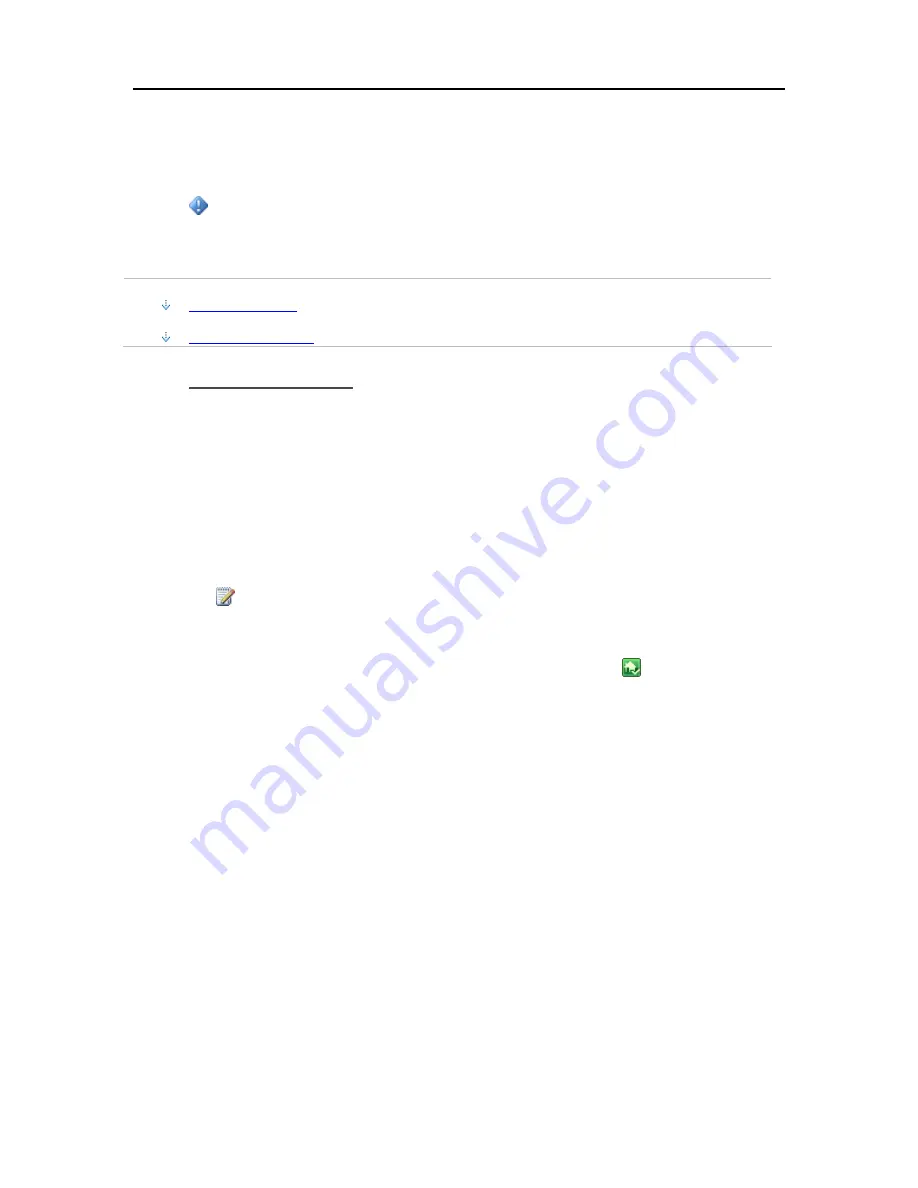
HP MediaSmart Server User's Guide
Update and Roll Back the Server
Use HP Update to keep your server and networked computers current with the latest HP software,
online help, and new features.
Important
The server must be updated before client PCs and Macs are updated. The server and the
client
computers
must be running the same version of the HP MediaSmart Server software.
In this article...
Update the Server
Roll Back the Server
Update the Server
The method you use to update the server depends on how you configured HP Update. Click on a
bullet to see additional information.
•
To automatically check for updates
If you selected
Automatically download and install updates
when you configured HP Update,
then you do not need to take further action. The server will install updates in the background as
they are available.
•
To manually check for updates
Note
If you have never restarted your HP MediaSmart Server, you may need to turn it off and
back on before you check for updates.
1.
At the computer, double-click the Windows Home Server icon
in the system tray and
log on.
2.
Click
Settings
in the upper right of the Console.
3.
Select
HP MediaSmart Server
in the left menu and click the
HP Update
tab.
4.
Click the
Check for updates
link.
5.
If an update is found it will be listed as below. Click
Next
to start the install process and
follow default choices to complete the software install.
42
Summary of Contents for EX490 - MediaSmart Server - 2 GB RAM
Page 1: ...HP MediaSmart Server User s Guide ...
Page 2: ......
Page 24: ...HP MediaSmart Server User s Guide 2 On the Personal Firewall page click Add 18 ...
Page 60: ......
Page 108: ......
Page 143: ...Media Streaming Media Player From the top down the Player shows these features 137 ...
Page 156: ...HP MediaSmart Server User s Guide 150 ...
Page 180: ...HP MediaSmart Server User s Guide 174 ...
Page 185: ...HP Photo Publisher and HP Photo Viewer 6 Choose the album to add photos to 179 ...
Page 186: ...HP MediaSmart Server User s Guide 7 Select photos and click Finish 180 ...
Page 187: ...HP Photo Publisher and HP Photo Viewer 8 Select the photo album to view 181 ...
Page 189: ...HP Photo Publisher and HP Photo Viewer 3 Choose the album to add photos to 183 ...
Page 190: ...HP MediaSmart Server User s Guide 4 Select photos and click Finish 184 ...
Page 204: ...HP MediaSmart Server User s Guide 198 ...
Page 207: ...HP Photo Publisher and HP Photo Viewer 201 ...
Page 208: ......
Page 224: ......
Page 240: ......
Page 259: ...Network and Firewall 2 On the Personal Firewall page click Add 253 ...
Page 262: ......
Page 272: ......
Page 287: ...Product Information 281 ...
Page 288: ......
Page 318: ......






























