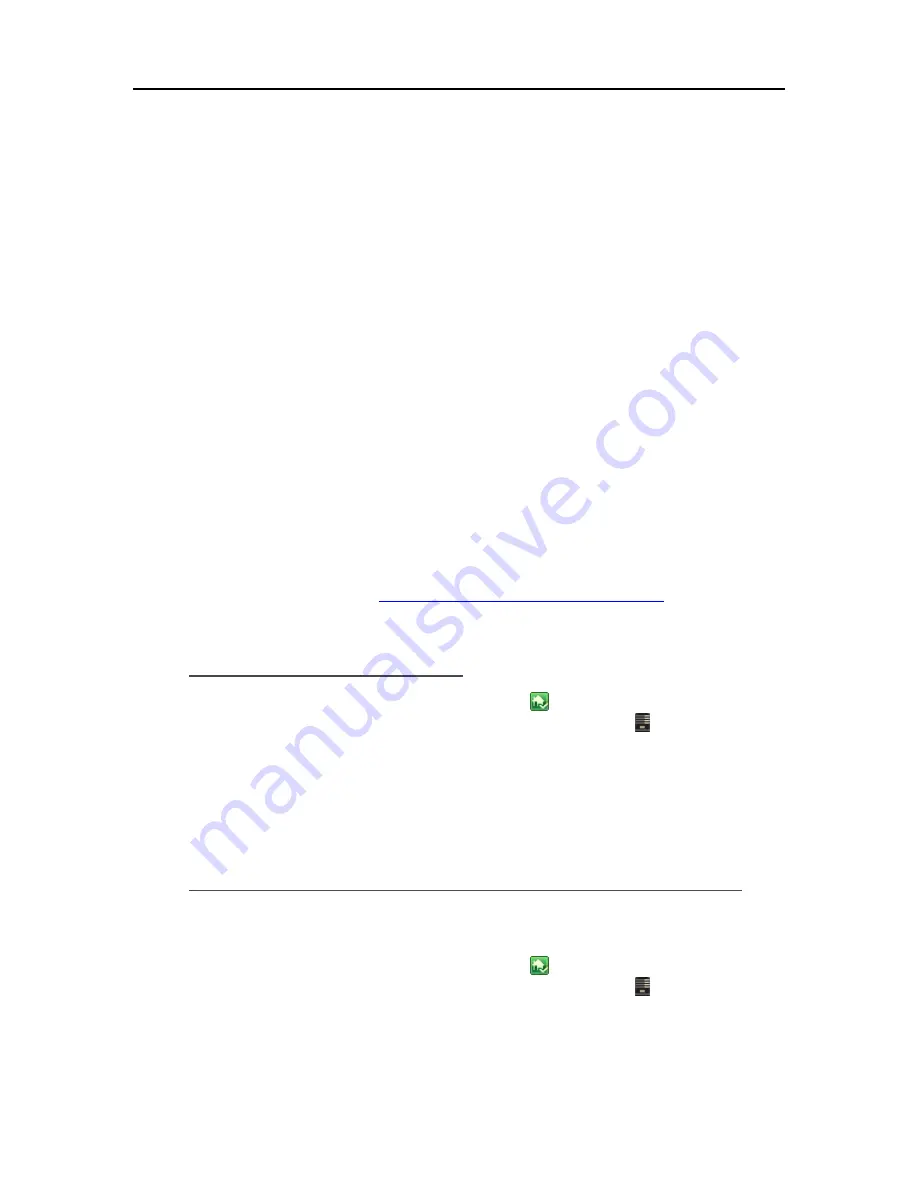
Media Streaming
2.
Click the
User Accounts
tab at the top of the page. If the User Accounts Setup dialog displays
click
OK
.
3.
Click
Add
, this will open the
Add User Account
screen. enter user information. Check the
Enable Remote Access for this user
check box.
Make an appropriate choice concerning allowing
access to computer and folders.
4.
Click
Next
.
5.
Enter and confirm a strong
password
. A strong password is suggested to ensure security and is
required to use remote access. A strong password must be at least 7 characters long and must
fulfill three of the following four character criteria:
•
Uppercase characters
•
Lowercase characters
•
Numbers
•
Symbols (such as !, @, #, and so on.)
7.
Click
Next
.
8.
Select access to shared folders
9.
Click
Finish
.
10.
Click
Done
.
For additional information, see
Enable Guest Account or Set up User Accounts
.
Verify Media Server is Enabled
1.
At the PC, double-click the Windows Home Server icon
in the system tray and log on.
At the Mac, select
Launch Home Server Console
from the
Server
menu .
2.
Click
Media
and then
In-home Streaming
in the left menu.
3.
Verify the button at the top of the page says
Stop Sharing
.
If the button says
Start Sharing
, click it to enable media sharing.
Configure TwonkyMedia to Stream Photos, Music, and Videos
TwonkyMedia is enabled by default in your
HP MediaSmart Server
. To configure or change
TwonkyMedia settings, follow these steps:
1.
At the PC, double-click the Windows Home Server icon
in the system tray and log on.
At the Mac, select
Launch Home Server Console
from the
Server
menu .
2.
Click
Settings
in the upper right corner of the Console.
123
Summary of Contents for EX490 - MediaSmart Server - 2 GB RAM
Page 1: ...HP MediaSmart Server User s Guide ...
Page 2: ......
Page 24: ...HP MediaSmart Server User s Guide 2 On the Personal Firewall page click Add 18 ...
Page 60: ......
Page 108: ......
Page 143: ...Media Streaming Media Player From the top down the Player shows these features 137 ...
Page 156: ...HP MediaSmart Server User s Guide 150 ...
Page 180: ...HP MediaSmart Server User s Guide 174 ...
Page 185: ...HP Photo Publisher and HP Photo Viewer 6 Choose the album to add photos to 179 ...
Page 186: ...HP MediaSmart Server User s Guide 7 Select photos and click Finish 180 ...
Page 187: ...HP Photo Publisher and HP Photo Viewer 8 Select the photo album to view 181 ...
Page 189: ...HP Photo Publisher and HP Photo Viewer 3 Choose the album to add photos to 183 ...
Page 190: ...HP MediaSmart Server User s Guide 4 Select photos and click Finish 184 ...
Page 204: ...HP MediaSmart Server User s Guide 198 ...
Page 207: ...HP Photo Publisher and HP Photo Viewer 201 ...
Page 208: ......
Page 224: ......
Page 240: ......
Page 259: ...Network and Firewall 2 On the Personal Firewall page click Add 253 ...
Page 262: ......
Page 272: ......
Page 287: ...Product Information 281 ...
Page 288: ......
Page 318: ......






























