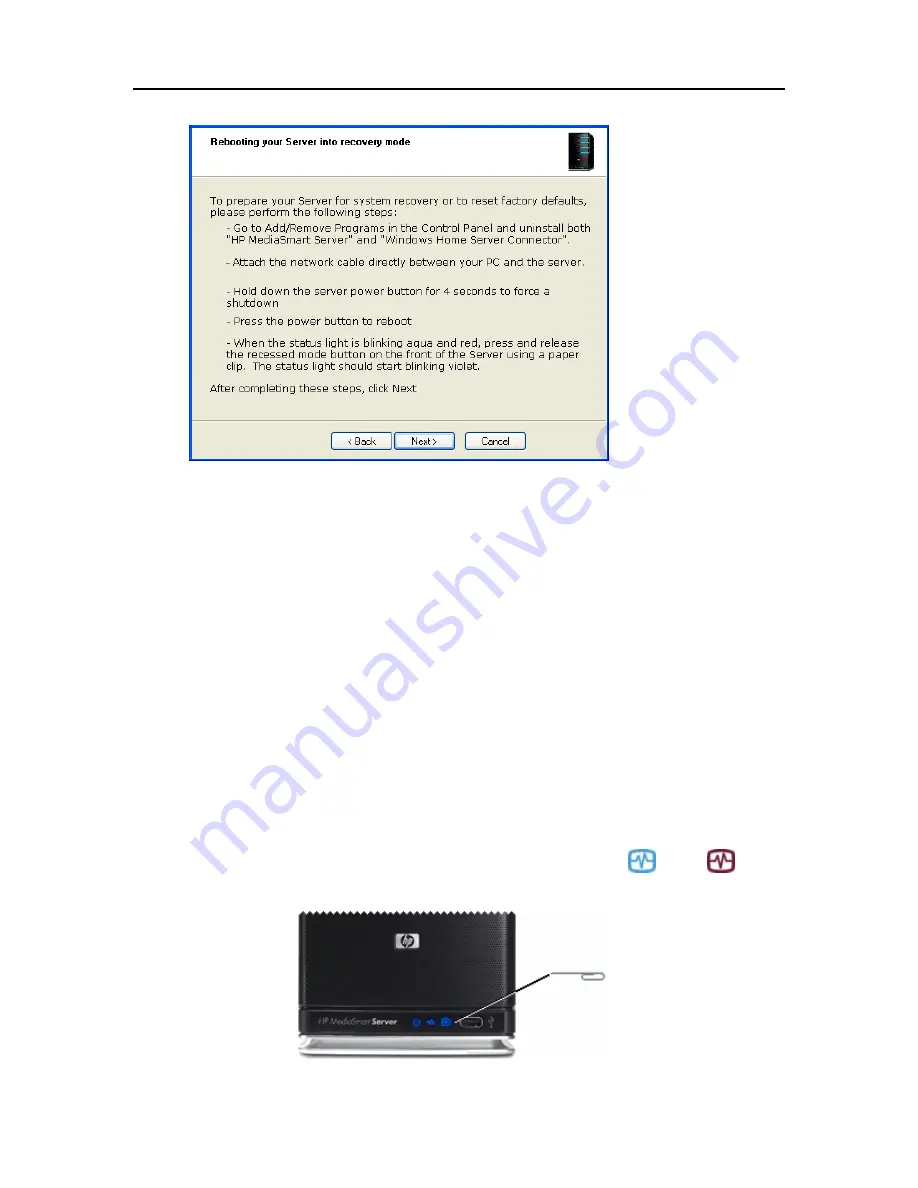
Backup, Restore, and Recover
4.
Follow the instructions on the
Rebooting your server into recovery mode
dialog and click
Next
.
Uninstall the HP MediaSmart Server and Windows Home Server Connector.
a.
Click
Start
,
Control Panel
and select
Add or Remove Programs
.
b.
Select
HP MediaSmart Server
and click
Remove
.
c.
Select
Windows Home Server Connector
and click
Remove
.
Attach an network cable directly between your PC and the server.
a.
Unplug one end of the server Ethernet cable from your router or switch.
b.
Plug the free end of the Ethernet cable into your computer so there is a direct
connection between the server and the computer.
Prepare the server for recovery or reset.
a.
If the server is on, hold down the
Power
button on the back of the server for at
least 4 seconds to force the server to shut down. If the server is not on, skip to
the next step.
b.
On the back of the server, press the
Power
button to restart.
c.
While the Health indicator light is blinking aqua white
and red
, press
and release the status/recovery button on the front of the server using a paper
clip.
215
Summary of Contents for EX490 - MediaSmart Server - 2 GB RAM
Page 1: ...HP MediaSmart Server User s Guide ...
Page 2: ......
Page 24: ...HP MediaSmart Server User s Guide 2 On the Personal Firewall page click Add 18 ...
Page 60: ......
Page 108: ......
Page 143: ...Media Streaming Media Player From the top down the Player shows these features 137 ...
Page 156: ...HP MediaSmart Server User s Guide 150 ...
Page 180: ...HP MediaSmart Server User s Guide 174 ...
Page 185: ...HP Photo Publisher and HP Photo Viewer 6 Choose the album to add photos to 179 ...
Page 186: ...HP MediaSmart Server User s Guide 7 Select photos and click Finish 180 ...
Page 187: ...HP Photo Publisher and HP Photo Viewer 8 Select the photo album to view 181 ...
Page 189: ...HP Photo Publisher and HP Photo Viewer 3 Choose the album to add photos to 183 ...
Page 190: ...HP MediaSmart Server User s Guide 4 Select photos and click Finish 184 ...
Page 204: ...HP MediaSmart Server User s Guide 198 ...
Page 207: ...HP Photo Publisher and HP Photo Viewer 201 ...
Page 208: ......
Page 224: ......
Page 240: ......
Page 259: ...Network and Firewall 2 On the Personal Firewall page click Add 253 ...
Page 262: ......
Page 272: ......
Page 287: ...Product Information 281 ...
Page 288: ......
Page 318: ......






























