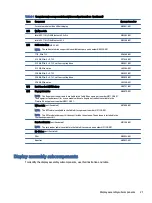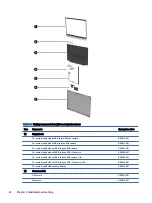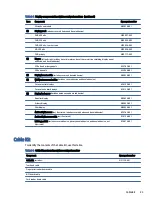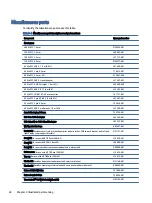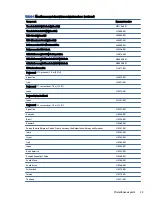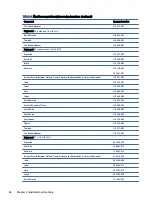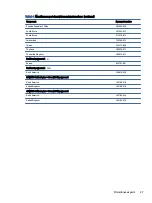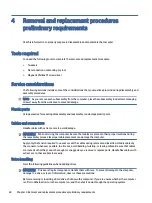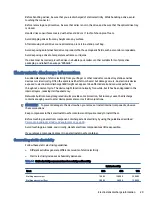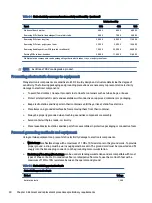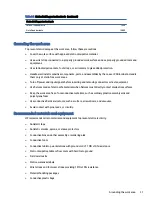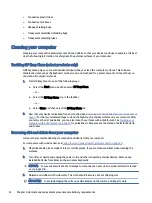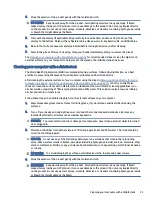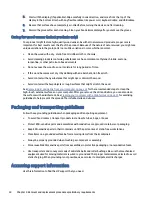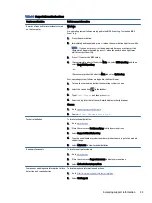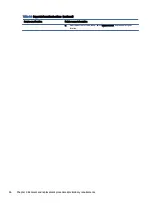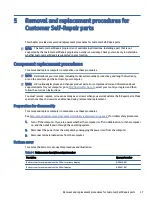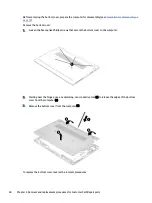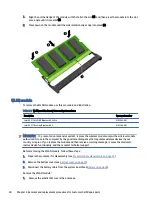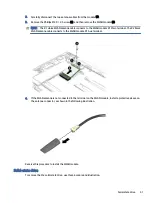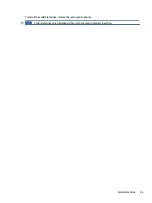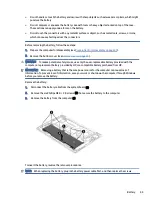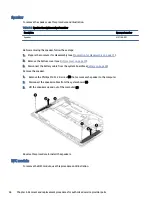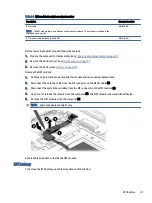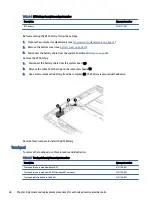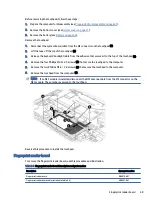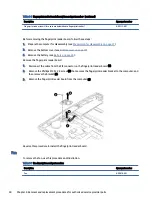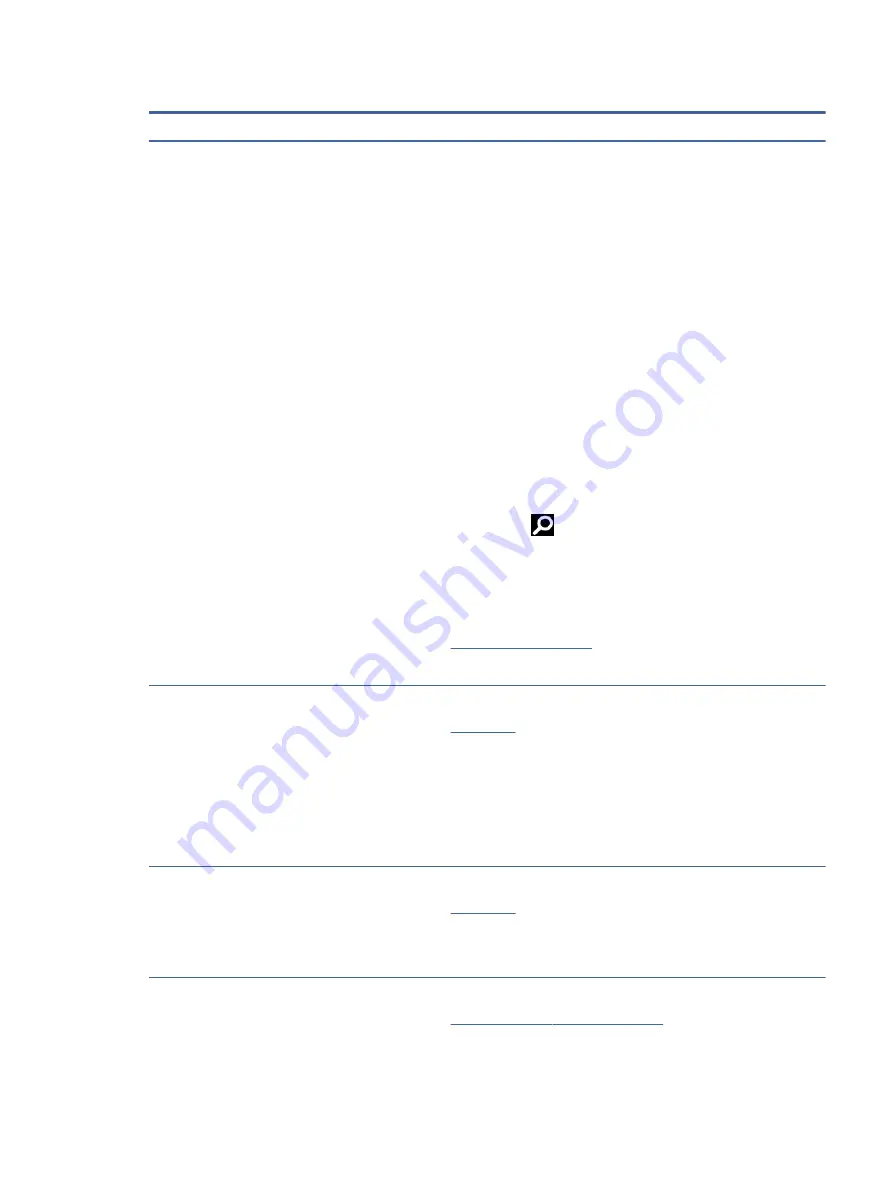
Table 4-3
Support information locations
Service consideration
Path to access information
Records of reported failure incidents stored
on the computer
Windows:
Pre-operating system failures are logged in the BIOS Event Log. To view the BIOS
Event Log:
1.
Press the power button.
2.
Immediately and repeatedly press
esc
when the power button light turns white.
NOTE:
If you do not press
esc
at the appropriate time, you must restart the
computer and again repeatedly press
esc
when the power button light turns
white to access the utility.
3.
Press
f10
to enter the BIOS setup.
4.
(On commercial products) Under the Main tab, select BIOS event log, and then
select View BIOS Event Log.
- or -
(On consumer products) Under the Main tab, select System Log.
Post-operating system failures are logged in the Event Viewer.
1.
Turn on the computer and allow the operating system to open.
2.
Select the search icon
in the taskbar.
3.
Type
Event Viewer
, and then press
enter
.
4.
Select the log from the left panel. Details display in the right panel.
Chrome:
1.
Go to
2.
Search
collect Chrome device logs
.
Technical bulletins
To locate technical bulletins:
1.
Go to
2.
Place the cursor over Problem solving to display more options.
3.
Select Support & Troubleshooting.
4.
Type the serial number, product number, or product name to go to the product
support page.
5.
Select Advisories to view technical bulletins.
Repair professionals
To locate repair professionals:
1.
Go to
2.
Place the cursor over Support resources to display more options.
3.
Select Authorized service providers.
Component and diagnosis information, failure
detection, and required action
To locate diagnosis information and actions:
1.
Go to
http://www.hp.com/go/techcenter/pcdiags
2.
Select Get Support.
Accessing support information
35