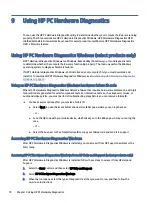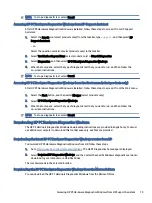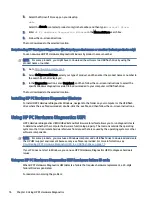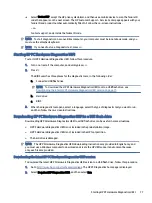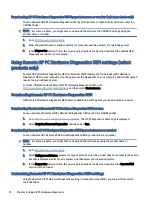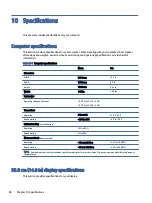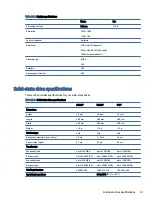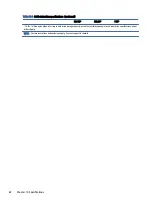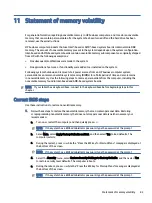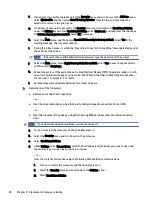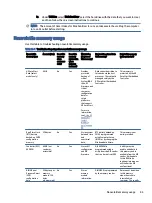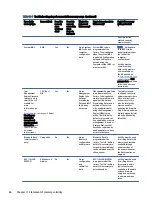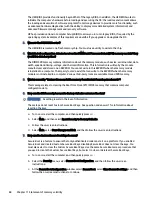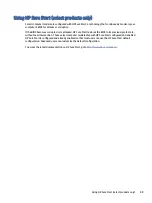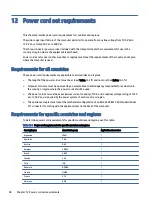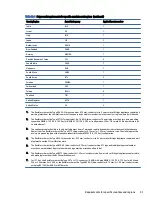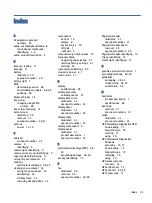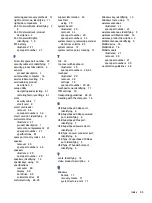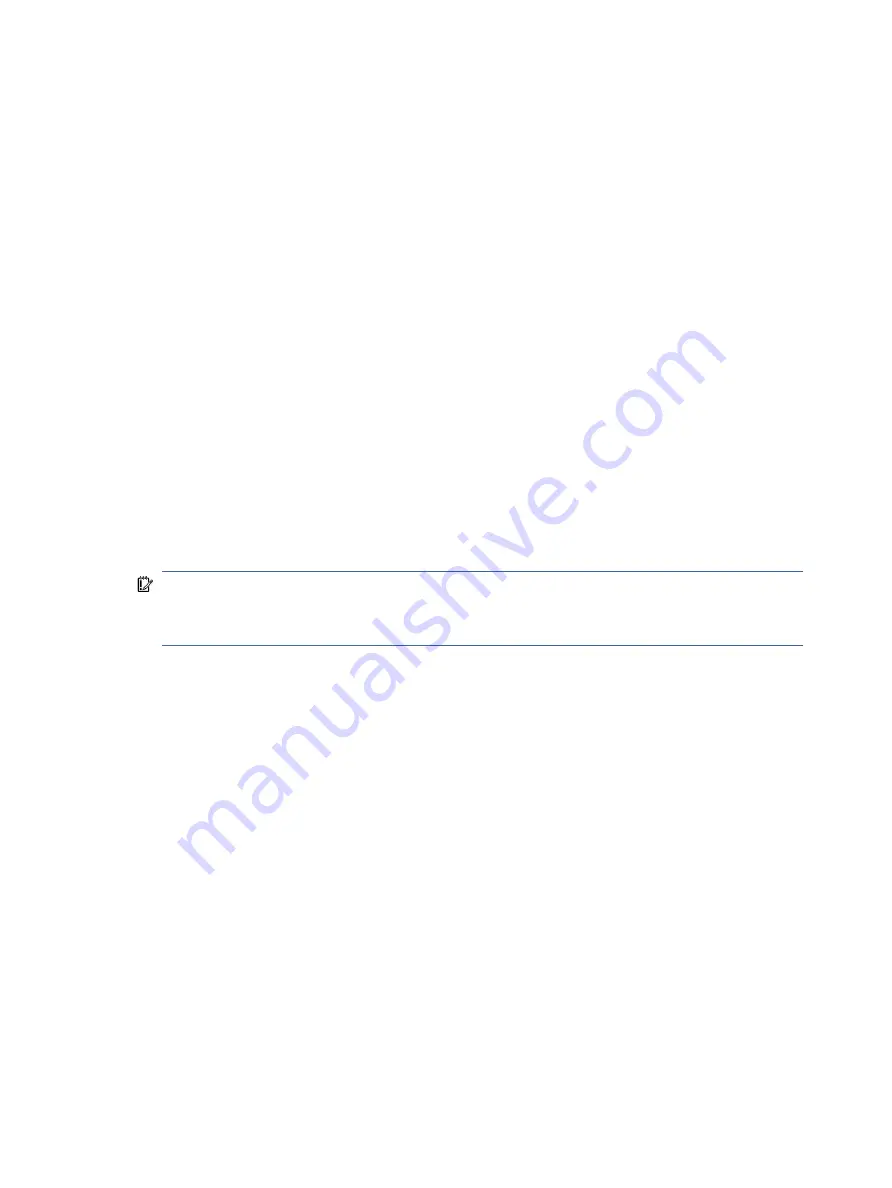
The UEFI BIOS provides functionality beyond that of the legacy BIOS. In addition, the UEFI BIOS works to
initialize the computer’s hardware before loading and executing the OS; the runtime environment allows
the loading and execution of software programs from storage devices to provide more functionality, such
as advanced hardware diagnostics (with the ability to display more detailed system information) and
advanced firmware management and recovery software.
HP has provided options in Computer Setup (BIOS) to allow you to run in legacy BIOS, if required by the
operating system. Examples of this requirement would be if you upgrade or downgrade the OS.
3.
Where is the UEFI BIOS located?
The UEFI BIOS is located on a flash memory chip. You must use a utility to write to the chip.
4.
What kind of configuration data is stored on the DIMM Serial Presence Detect (SPD) memory module? How
would this data be written?
The DIMM SPD memory contains information about the memory module, such as size, serial number, data
width, speed and timing, voltage, and thermal information. This information is written by the module
manufacturer and stored on an EEPROM. You cannot write to this EEPROM when the memory module
is installed in a computer. Third-party tools do exist that can write to the EEPROM when the memory
module is not installed in a computer. Various third-party tools are available to read SPD memory.
5.
What is meant by “Restore the nonvolatile memory found in Intel-based system boards”?
This message relates to clearing the Real Time Clock (RTC) CMOS memory that contains computer
configuration data.
6.
How can the BIOS security be reset to factory defaults and erase the data?
IMPORTANT:
Resetting results in the loss of information.
These steps do not reset Custom Secure Boot Keys. See question and answer 7 for information about
resetting the keys.
a.
Turn on or restart the computer, and then quickly press
esc
.
b.
Select Main, and then select Reset Security to Factory Defaults.
c.
Follow the on-screen instructions.
d.
Select Main, select Save Changes and Exit, and then follow the on-screen instructions.
7.
How can the Custom Secure Boot Keys be reset?
Secure Boot is a feature to ensure that only authenticated code can start on a platform. If you enabled
Secure Boot and created Custom Secure Boot Keys, disabling Secure Boot does not clear the keys. You
must also select to clear the Custom Secure Boot Keys. Use the same Secure Boot access procedure that
you used to create the Custom Secure Boot Keys, but select to clear or delete all Secure Boot Keys.
a.
Turn on or restart the computer, and then quickly press
esc
.
b.
Select the Security menu, select Secure Boot Configuration, and then follow the on-screen
instructions.
c.
At the Secure Boot Configuration window, select Secure Boot, select Clear Secure Boot Keys, and then
follow the on-screen instructions to continue.
88
Chapter 11 Statement of memory volatility