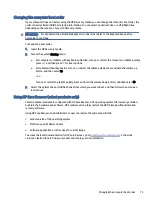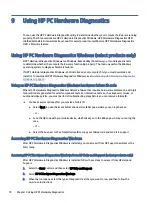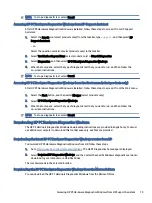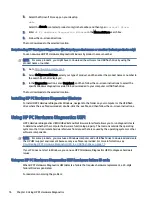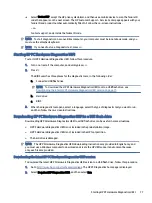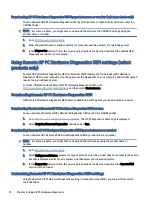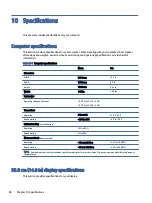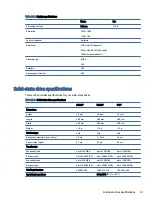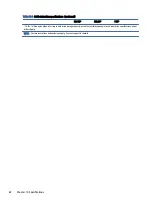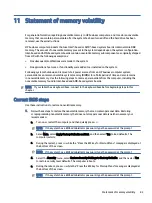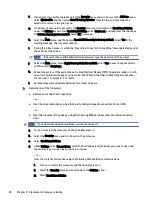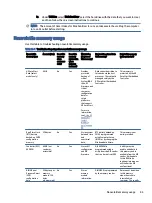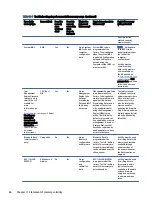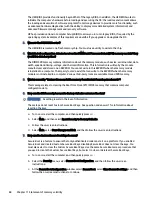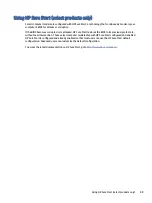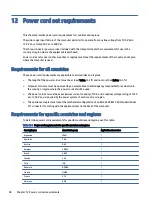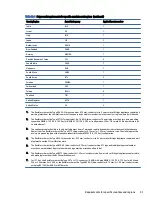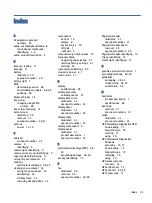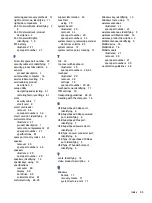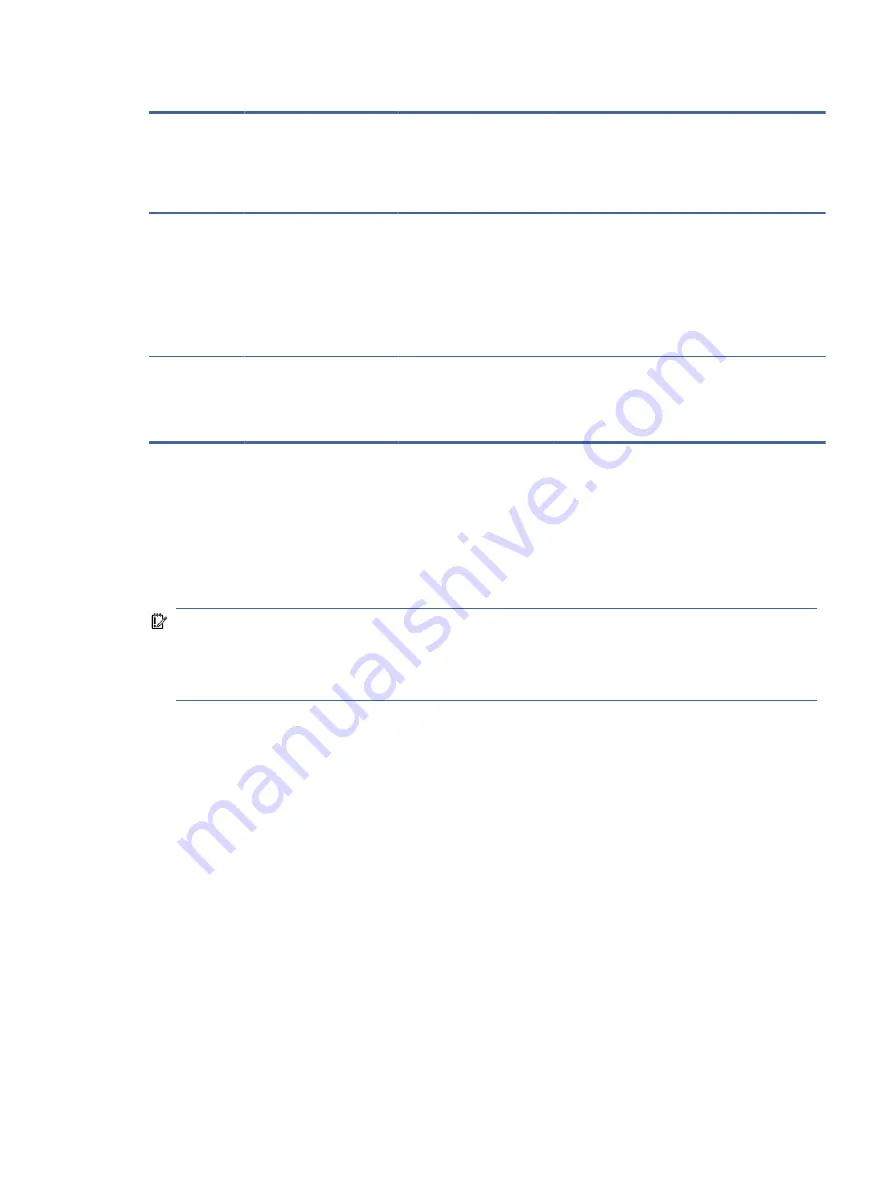
Table 11-1
Troubleshooting steps for nonvolatile memory usage (continued)
Nonvolatile
memory type
Amount (Size) Does this
memory
store
customer
data?
Does this
memory
retain data
when
power is
removed?
What is the
purpose of
this memory?
How is data entered into
this memory?
How is this memory
write-protected?
Camera (select
products only)
64 kilobits
No
Yes
Stores
camera
configuration
and firmware.
Camera memory is
programmed using a
utility from the device
manufacturer that can be
run from Windows.
A utility must be used
for writing data to
this memory and is
typically not made
available to the public
unless a firmware
upgrade is necessary
to address a unique
issue.
Fingerprint
reader (select
products only)
512 KB flash
Yes
Yes
Stores
fingerprint
templates.
Fingerprint reader
memory is programmed
by user enrollment in
HP ProtectTools Security
Manager.
Only a digitally signed
application can make
the call to write to the
flash.
Questions and answers
Use this section to answer your questions about nonvolatile memory.
1.
How can the BIOS settings be restored (returned to factory settings)?
IMPORTANT:
The restore defaults feature does not securely erase any information on your hard drive.
See question and answer 6 for steps to securely erase information.
The restore defaults feature does not reset the Custom Secure Boot keys. See question and answer 7 for
information about resetting the keys.
a.
Turn on or restart the computer, and then quickly press
esc
.
b.
Select Main, and then select Apply Factory Defaults and Exit.
c.
Follow the on-screen instructions.
d.
Select Main, select Save Changes and Exit, and then follow the on-screen instructions.
2.
What is a UEFI BIOS, and how is it different from a legacy BIOS?
The Unified Extensible Firmware Interface (UEFI) BIOS is an industry-standard software interface between
the platform firmware and an operating system (OS). It replaces the older BIOS architecture but supports
much of the legacy BIOS functionality.
Like the legacy BIOS, the UEFI BIOS provides an interface to display the system information and
configuration settings and to change the configuration of your computer before an OS is loaded. BIOS
provides a secure runtime environment that supports a Graphic User Interface (GUI). In this environment,
you can use either a pointing device (touch screen, touchpad, pointing stick, or USB mouse) or the
keyboard to navigate and make menu and configuration selections. The UEFI BIOS also contains basic
system diagnostics.
Questions and answers
87