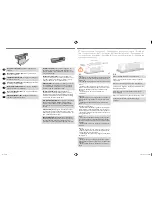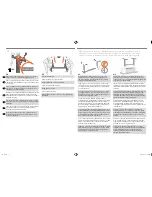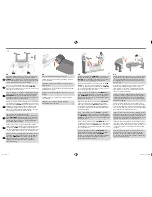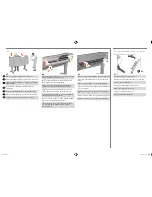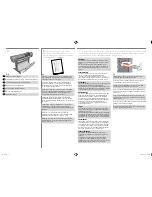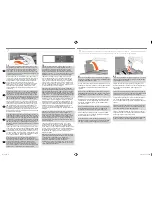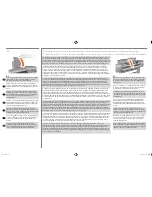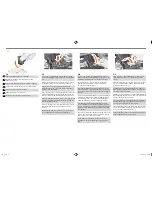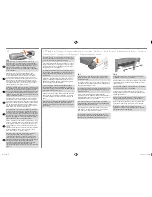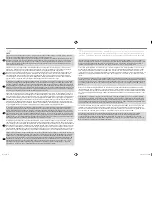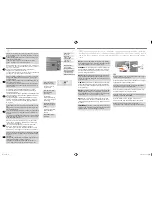4
X4
EN
FR
IT
ES
PT
RU
DE
4:5
Tilt and lift the printer (1):
WARNING:
2–3 people for the
E+/A0+-size model; 2 people for the D/A1-size model.
CAUTION:
Ensure the area in front of the printer is clear of
any obstacles such as packaging or rolls of paper.
Faites basculer l’imprimante, puis redressezla (1).
ATTEN-
TION :
2 à 3 personnes sont nécessaires pour le modèle
E+/A0+ ; 2 personnes pour le modèle D/A1.
ATTENTION
:
aucun objet (emballage et rouleaux de papier inclus) ne
doit se trouver autour de l’imprimante.
Inclinare e sollevare la stampante (1):
AVVERTENZA:
2–3
persone per il modello E+/A0+; 2 persone per il modello
D/A.
ATTENZIONE:
verificare che la zona davanti alla
stampante sia libera da ostacoli, come materiale di imba-
llaggio o rotoli di carta.
Kippen Sie und heben Sie den Drucker (1):
WARNUNG:
2 Personen beim E+/A0+-Format- Modell; 2 Personen
beim D/A1-Format-Modell.
VORSICHT:
Vergewissern Sie
sich, daß der Frontbereich des Druckers frei zugänglich
ist und daß sich dort kein Verpackungsmaterial und keine
Papierrollen befinden.
Incline y levante la impresora (1):
AVISO:
2–3 personas
para el modelo E+/A0+; 2 personas para el modelo D/
A1.
PRECAUCIÓN:
Asegúrese de que no existen obstáculos
(embalajes, rollos de papel, etc.) en el área situada enfren-
te de la impresora.
Incline e levante a impressora (1):
ADVERTÊNCIA:
2 ou 3
pessoas para o modelo tamanho E+/A0+; 2 pessoas para
o modelo tamanho D/A1.
CUIDADO:
Veja se a área na
frente da impressora está livre de obstáculos como embala-
gens e rolos de papel.
Поставьте принтер на ножки (1).
ОСТОРОЖНО:
для
выполнения этой операции потребуются 2-3 человека
(Е+/А0+) или 2 человека (D/A1).
ВНИМАНИЕ:
убедитесь, что пространство перед принтером свободно
от каких-либо предметов (например, упаковочных
материалов или рулонов бумаги).
4:6
Tilt and lift the printer (2): Tilt the printer through 90-degrees
onto its side, and then stand it up on its legs. The printer
may seem a little wobbly on one side, but that is correct
provided the screws have been tightened as indicated in
previous steps.
Faites basculer l’imprimante, puis redressez- la (2). Faites
basculer l’imprimante de 90 degrés sur le côté, puis
redressez-la sur ses montants. L’imprimante doit paraître
moins stable d’un côté si vous avez serré les vis comme
indiqué aux étapes précédentes.
Inclinare e sollevare la stampante (2): inclinare la stam-
pante di 90° sul lato, quindi metterla in piedi sulle gambe.
La stampante potrebbe sembrare un poco traballante da
un lato, ma ciò è corretto se le viti sono state fissate come
indicato in precedenza.
Kippen und heben Sie den Drucker (2): Kippen Sie den
Drucker um 90 Grad auf die Seite, und stellen Sie ihn dann
auf seine Standbeine. Der Drucker erscheint auf einer Seite
etwas wacklig. Dies ist korrekt, sofern die Schrauben gemäß
dem vorherigen Schritt angezogen wurden.
Incline y levante la impresora (2): Incline la impresora unos
90 grados sobre su lado y, a continuación, levántela sobre
sus patas. Es posible que la impresora oscile de un lado,
pero esto es normal siempre y cuando los tornillos se hayan
apretado como se indica en los pasos anteriores.
Incline e levante a impressora (2). Incline a impressora 90
graus para o lado e coloque-a de pé sobre os pedestais. A
impressora pode parecer um pouco solta de um lado, mas
isso não tem problema se os parafusos tiverem sido bem
apertados.
Поставые принтер на ножки (2). Наклоните принтер
и положите его на бок, а затем поставьте на ножки.
Возможно, положение принтера будет неустойчивым.
Это не является неисправностью и связано с креплением
ножек к стойкам (см. выше).
x3
4:3
Secure the stand with the four screws that have large flat
heads. Two screws (on one leg) are secured normally.
CAUTION:
Two of the screws on the same leg will appear
to be not fully tightened, as they will not go in as far as the
others—they should be firm but not over tight.
Fixez le socle à l’aide des quatre vis à tête plate. Deux vis
(sur un montant) sont fixées normalement.
ATTENTION
:
deux des vis d’un même montant s’enfoncent moins que les
autres. Ne les serrez pas trop fort.
Fissare il supporto con le quattro viti dotate di grandi testine
piatte. Due viti (su una gamba) sono fissate normalmente.
ATTENZIONE:
due viti di una gamba sembrano non del
tutto fissate perché non entrano tanto uanto le altre: devono
essere ben fissate, ma non troppo strette.
Befestigen Sie die Aufstellvorrichtung mit den vier Schrauben
mit großen flachen Köpfen. Je Standbein sind zwei Schrau
-
ben anzubringen.
VORSICHT:
Bei zwei Schrauben an einem
Standbein kann der Eindruck entstehen, daß diese nicht
vollständig angezogen sind, da sie nicht so tief wie die
anderen Schrauben eingesetzt werden können – sie sollten
fest angezogen, jedoch nicht überdreht werden.
Fije el soporte con los cuatro tornillos de
cabeza plana. Dos tornillos (en una pata) se fijan normal
-
mente.
PRECAUCIÓN:
Parecerá que dos de los tornillos de
cada pata no están completamente apretados ya que no
entrarán lo mismo que los otros — deben quedar firmes
pero no demasiado apretados.
Prenda o suporte com os quatro parafusos de cabeças
planas grandes. Dois parafusos (em uma perna) são presos
normalmente.
CIDADO:
Dois parafusos no pedestal pare-
cem não estar totalmente apertados. Eles não entram como
os outros, devem estar firmes, mas não apertados demais.
Закрепите ножки четырьмя винтами с большими плоскими
головками. Два винта на одной из стоек закручиваются
нормально.
ВНИМАНИЕ:
оба винта на другой стойке
кажутся закрученными не полностью, т.к. входят в
отверстия на меньшую глубину. Это нормально, не
перетягивайте винты.
4:4
Ensure all four brakes are applied, as shown.
Vérifiez que les quatre roulettes sont bloquées, comme le
montre l’illustration.
Controllare che siano stati attivati tutti e quattro i freni,
come indicato.
Vergewissern Sie sich, daß alle vier Arretierungen gemäß
Abbildung arretiert sind.
Asegúrese de que ha aplicado los cuatro frenos, como se
muestra.
Certifique-se de que os quatro freios estejam aplicados,
como indicado.
Убедитесь, что все четыре колесика принтера
заблокированы (см. рисунок).
emea1.indd 6
9/30/2010 4:05:49 PM