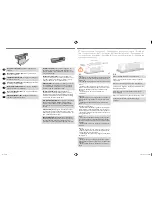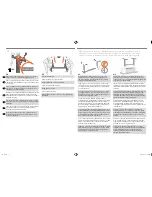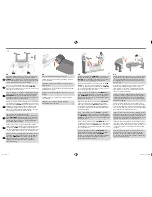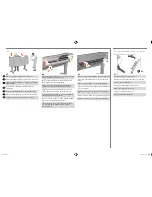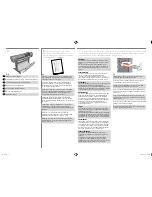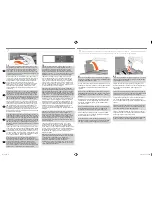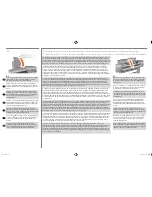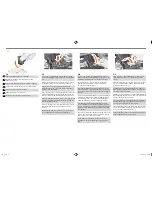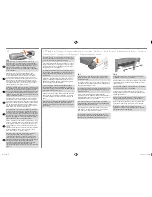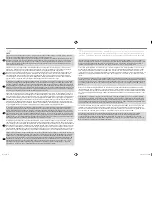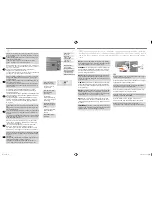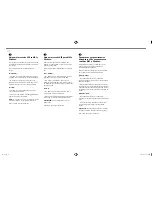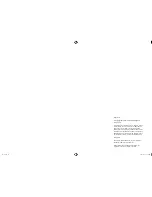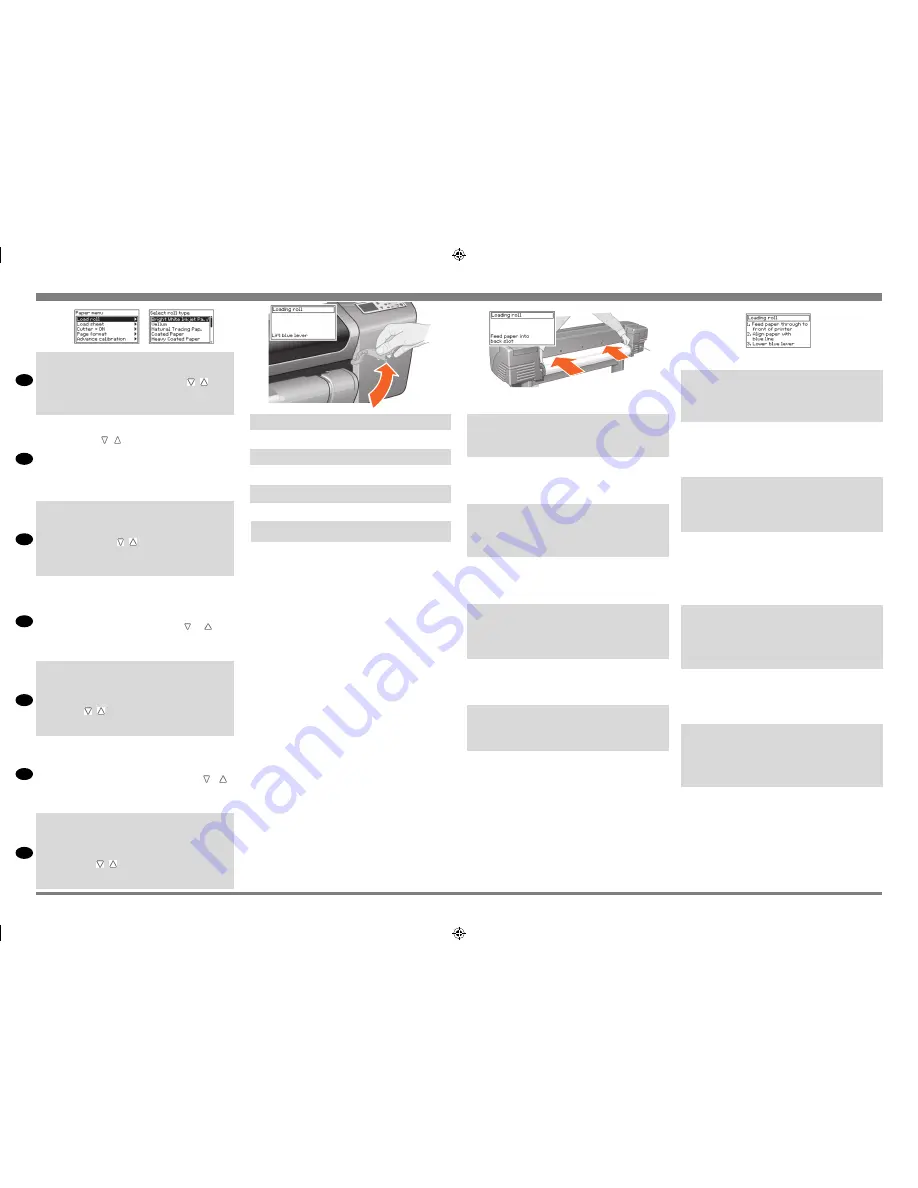
EN
FR
IT
ES
PT
RU
DE
10:10
Follow the prompts (see steps 11 to 13). Try to avoid
touching the paper in the middle (keep your fingers as close
as possible to each edge). Handle glossy paper by the
edges or wear cotton gloves. Skin oils can interact with the
ink and cause it to smear.
Suivez les indications affichées (voir étapes 11 à 13).Evitez
de toucher le papier au centre du rouleau (gardez les doig
-
ts le plus proche possible des bords). Manipulez le papier
glacé par les bords ou portez des gants en coton, car le
sébum peut interagir avec l’encre et l’étaler.
Seguire i comandi (vedere i punti da 11 a 13). Evitare di
toccare la carta al centro (tenere le dita il più possibile vici
-
no a ciascun margine). Prendere la carta lucida dai margini
oppure indossare guanti di cotone. L’untuosità della pelle
può interagire con l’inchiostro e farlo sbiadire.
Beachten Sie die Aufforderungen (siehe Schritte 11 bis
13). Berühren Sie das Papier nicht in der Mitte (fassen Sie
das Papier an den Kanten so weit außen wie möglich an).
Fassen Sie glänzendes Papier nur an den Kanten an, oder
tragen Sie Baumwollhandschuhe. Hautfette können zu einer
Interaktion mit der Tinte führen, so daß die Tinte mögli
-
cherweise verschmiert.
Siga las indicaciones (vea los pasos 11 a 13). Procure evitar
tocar el papel en la parte central (mantenga los dedos
lo más cerca posible de cada borde). Sujete el papel
satinado por los bordes o utilice guantes de algodón. La
grasa de la piel puede actuar recíprocamente con la tinta y
provocar manchas.
Siga os avisos (veja os passos 11 a 13). Procure evitar tocar
no meio do papel (mantenha os dedos o mais próximo
possível de cada extremidade). Manuseie papel brilhante
pelas extremidades ou use luvas de algodão. A gordura da
pele pode interagir com a tinta e causar manchas.
Следуйте инструкциям на дисплее (см. шаги с 11 по 13).
Держите бумагу за края и старайтесь не касаться ее
поверхности в центре. При загрузке пленки или глянцевой
бумаги используйте хлопчатобумажные перчатки, т.к.
кожные масла могут взаимодействовать с чернилами и
смазать изображение.
10
10:9
From the front of the printer lean over the top and feed the
paper towards you into the slot at the back of the printer,
as shown here. (You may find it easier if the paper bin is
pushed back out of the way.)
Placez-vous devant l’imprimante, penchez-vous au-dessus
et insérez le papier (vers vous) dans l’ouverture se trouvant
à l’arrière de l’imprimante (pour plus de commodité, vous
pouvez écarter le bac récepteur).
Dal lato frontale della stampante chinarsi sulla parte supe-
riore e infilare la carta verso di sé nel vano posto sul retro
della stampante, come indicato (può risultare più facile se
il cestino della carta è spinto all’indietro, in modo da non
intralciare).
Lehnen Sie sich von vorne über den Drucker, und führen Sie
das Papier im Zufuhrschlitz auf der Rückseite des Druckers
ein (siehe oben). (Wenn Sie die Medienablage nach hinten
klappen, können Sie diesen Schritt leichter durchführe)
Desde la parte frontal de la impresora incline el papel
sobre la parte superior y páselo hacia usted por la ranura
de la parte posterior de la impresora, como se muestra
aquí. (Le resultará más fácil si antes ha extraído la bandeja
de papel).
Pela frente da impressora Debruce por cima e alimente o
papel na sua direção no slot na parte traseira da impresso
-
ra, como mostrado aqui. (Pode ser mais fácil se a bandeja
de papel estiver retraída para não atrapalhar.).
Стоя спереди принтера, вставьте бумагу в прорезь сзади
принтера и протяните ее, как показано на рисунке. Для
облегчения этой операции закройте приемную корзину
для бумаги.
10:8
Lift the blue paper-load lever.
Soulevez le levier bleu de chargement de papier.
Sollevare la leva blu di caricamento della carta.
Stellen Sie den blauen Papierladehebel nach oben.
Levante la palanca azul de carga de papel.
Levante a alavanca azul de carregamento de papel.
Поднимите синий фиксатор бумаги.
10:7
A front-panel message prompts you to load paper to align
the printheads. Press the Enter key.Then, as above left, select
Load roll (or Load sheet, if you prefer–see the Pocket Guide for
loading instructions) and press Enter. Using the or keys,
select the type of paper loaded (see above right) and press
the Enter key. (If in doubt, you should find the ‘type’ of the
paper on its box.)
Le panneau avant affiche un message vous. demandant de
charger du papier pour l’alignement des têtes d’impression.
A l’aide des touches et , sélectionnez le type de papier
chargé (voir ci-dessus à droite) et appuyez sur Entrée (si
vous ne connaissez pas le type de papier, reportez-vous à
l’emballage). Sélectionnez ensuite Charger rouleau, comme
le montre l’illustration ci-dessus à gauche (ou Charger feuille -
voir les instructions de chargement dans le G uide de poche),
et appuyez sur Entrée. Appuyez sur la touche Entrée.
Un messaggio sul pannello frontale chiede di caricare la car-
ta per allineare le testine. Premere il tasto Invio. Quindi, come
sopra a sinistra, selezionare Carica rotolo (o Carica foglio,
se si preferisce; vedere la Guida tascabile per le istruzioni) e
premere Invio. Con i tasti o , selezionare il tipo di carta
caricato (vedere in alto a destra) e premere il tasto Invio (in
caso di dubbi, il tipo di carta dovrebbe essere indicato sulla
relativa confezione).
In einer Meldung in der Bedienfeldanzeige werden Sie
aufgefordert, ein Papier für die Ausrichtung der Druckköpfe
zu laden. Drücken Sie die Taste Eingabe. Wählen Sie (siehe
oben links) die Option Rolle laden (oder ggf. Blatt laden –
Hinweise zum Laden siehe Kurzreferenz) aus, und drücken Sie
die Taste Eingabe. Wählen Sie mit den Tasten und die
zu ladende Papierart aus (siehe oben rechts), und drücken
Sie die Taste Eingabe. (Im Zweifelsfall ist die Papierart auf der
Verpackung des Papiers angegeben.)
Un mensaje del panel frontal le pedirá que cargue papel
para alinear los cabezales. Pulse la tecla Intro. A continua
-
ción, como se indica arriba a la izquierda, seleccione Cargar
rollo (o Cargar hoja si así lo prefiere (consulte en la Guía de
bolsillo las instrucciones relativas a la carga) y pulse Intro.
Con las teclas o , seleccione el tipo de papel cargado
(consulte arriba a la derecha) y pulse la tecla Intro. (Si tiene
dudas, deberá buscar el ‘tipo’ del papel en su caja).
Uma mensagem do painel frontal pede que você carregue
papel para alinhar os cabeçotes Pressione Entrar. Como
acima a esquerda, selecione Carregar rolo (ou Carregar
folha, se preferir, veja o Guia de Bolso para instruções de
carregamento) e pressione Entrar. Usando as teclas ou ,
selecione o tipo de papel carregado (veja acima a direita)
e pressione Entrar. (se estiver em dúvida, você deve achar o
‘tipo’ de papel em sua caixa.).
На передней панели показан запрос на загрузку бумаги
для выравнивания печатающих головок. Нажмите кнопку
Enter. Затем выберите Load roll (загрузить рулон) или Load
sheet (загрузить лист) и нажмите Enter (см. рисунок слева).
Инструкции по загрузке см. в Кратком руководстве. С
помощью кнопок и выберите тип бумаги (см. рисунок
справа) и нажмите Enter. Тип бумаги обычно указан на ее
упаковке.
emea1.indd 16
9/30/2010 4:05:53 PM