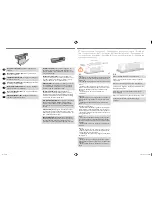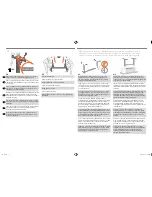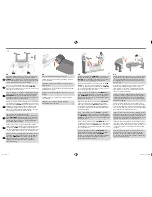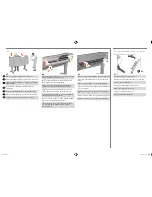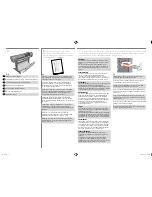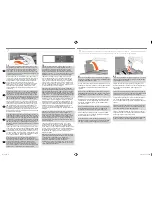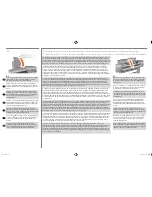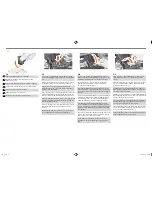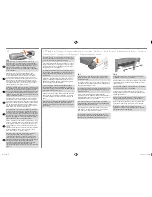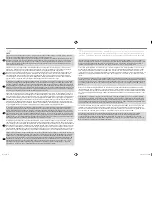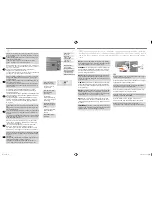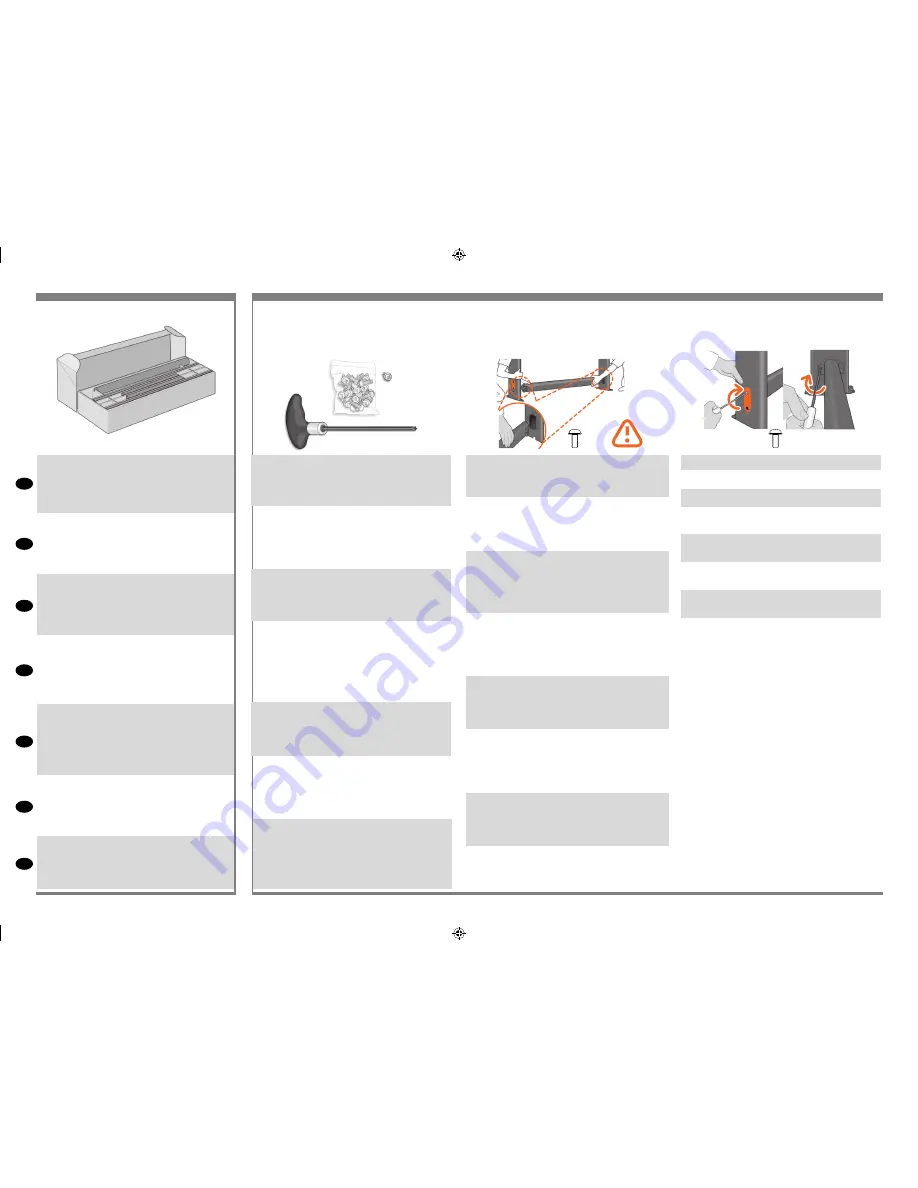
4+4=8
EN
FR
IT
ES
PT
RU
DE
2:3
For E+/A0+-size models and if you have the stand
accessory use the poster supplied with it, open the box
that contains the stand and the paper bin—it’s the large
box above the main printer body. –For models without a
stand, go to Stage 6: Locate the Front-Panel Overlay and
the Pocket Guide.
Pour les modèles E+/A0+ et modèles D/A1 avec socle,
ouvrez le carton contenant le socle et le bac récepteur
(carton se trouvant au-dessus du corps principal de
l’imprimante). –Pour les modèles D/A1 sans socle, go to
Stage 6: Locate the Front-Panel Overlay and the Pocket
Guide.
Per i modelli E+/A0+ e se si dispone del supporto acces-
sorio con i modelli D/A1, aprire la scatola che contiene il
supporto e il cestino per la carta (la scatola grande sopra
il corpo della stampante). –Per i modelli D/A1 senza
supporto, andare al punto 6: individuare l’etichetta adesiva
del Pannello Frontale e la Guida tascabile.
3–Bei E+/A0+-Format-Modellen und bei D/A1 Format-
Modellen mit der Aufstellvorrichtung öffnen Sie den Karton
mit der Aufstellvorrichtung und der Papierablage – es ist
der große Karton über dem Druckerhauptgehäuse.–Bei D/
A1-Format-Modellen ohne Aufstellvorrichtung fahren Sie
mit Schritt 6: Lokaliseren der Bedienfeldschablone und der
Kurzreferenz.
En los modelos de tamaño E+/A0+ y si dispone del
accesorio de soporte con modelos de tamaño D/A1, abra
la caja que contiene el soporte y la bandeja de papel:
es la caja grande situada sobre el cuerpo principal de la
impresora.–Para los modelos de tamaño D/A1 sin soporte,
vaya al paso 6: Localice el recubrimiento del panel frontal
y la Guía de bolsillo.
Para modelos tamanho E+/A0+, e se tiver o suporte com
os modelos tamanho D/A1, abra a caixa que contém o
suporte e a bandeja de papel — é aquela grande, acima
do corpo principal da impressora.–Para modelos tamanho
D/A1 sem o suporte, vá para a Etapa 6: Localizar o reves
-
timento do painel frontal e o Guia de Bolso.
Для принтеров формата Е+/А0+ и формата D/A1 с
ножками. Откройте большую коробку, содержащую
ножки принтера и приемную корзину.-Для принтеров
формата D/A1 без ножек. См. шаг 6 “Трафарет панели
управления и Краткое руководство”
3:1
A screwdriver and 22 screws are provided in the stand
box: 16 screws to assemble the stand, 4 to attach it to the
printer, and 2 are spare. Do not try to remove the washers
from the screws.
Note:
All the screws are for the stand. The
basket does not need screws.
Vous trouverez un tournevis et 22 vis dans le carton du
support : 16 vis pour assembler le support, 4 vis pour le
fixer à l’imprimante et 2 vis de rechange. N’essayez pas
de retirer les rondelles des vis.
Remarque :
toutes les vis sont destinées au support. Le bac
de réception ne nécessite aucune vis.
Nella scatola del piedistallo sono disponibili un cacciavite
e 22 viti: 16 viti per assemblare il piedistallo, 4 per
fissarlo alla stampante e 2 di ricambio. Non cercare di
rimuovere le rondelle dalle viti.
Nota:
tutte le viti sono
destinate al piedistallo. Il cesto non richiede viti.
In der Schachtel des Standfußes befinden sich ein Schrau
-
bendreher und 22 Schrauben. 16 Schrauben werden für
den Zusammenbau des Standfußes und 4 Schrauben für
die Befestigung am Drucker benötigt. Die restlichen 2 sind
Ersatzschrauben. Versuchen Sie auf keinen Fall, die Un
-
terlegscheiben von den Schrauben zu entfernen.
Hinweis:
Alle Schrauben gehören zum Standfuß. Für die Ablage
werden keine Schrauben benötigt.
En la caja del soporte, se incluyen 22 tornillos y un
destornillador: 16 tornillos para montar el soporte, 4 para
fijarlo a la impresora y 2 de repuesto. No intente retirar
las arandelas de los tornillos. Nota: Todos los tornillos son
para el soporte. La cesta no necesita tornillos.
Uma chave de parafuso e 22 parafusos são fornecidos na
caixa do suporte: 16 parafusos para montar o suporte,
4 para fixá-lo na impressora e 2 de reserva. Não tente
retirar as arruelas dos parafusos.
Observação: todos os parafusos são para o suporte.
A cesta não precisa de parafusos.
В коробке с основанием имеется отвертка и 22 винта:
16 винтов для сборки стойки, 4 — для прикрепления ее
к принтеру и 2 запасных.
Не пытайтесь снимать шайбы с винтов.
Примечание. Все винты предназначены для крепления
основания. Для установки приемника винты не
требуются.
3:2
Attach each leg of the stand to the cross-brace, using two
screws on the outside of the leg and then two on the inside.
First fit all four screws loosely, then tighten up the screws on
the outside of the leg, followed by the screws on the inside.
Assemblez chaque montant à la traverse, en utilisant
deux vis sur l’extérieur de chaque montant et deux vis sur
l’intérieur. Fixez d’abord les quatre vis de manière lâche,
puis serrez les vis sur l’extérieur du montant, et ensuite ser
-
rez les vis sur l’intérieur.
Fissare ogni piede del piedistallo al controvento, utiliz
-
zando due viti sulla parte esterna del piede e quindi due
sulla parte interna. Avvitare dapprima tutte e quattro le
viti senza stringerle, quindi avvitare completamente quelle
sulla parte esterna del piede e successivamente quelle sulla
parte interna.
Befestigen Sie jedes Bein des Standfußes an der Querver-
strebung. Sie benötigen zwei Schrauben an der Außenseite
des Beins und zwei Schrauben an der Innenseite. Ziehen
Sie alle vier Schrauben zunächst nur leicht an. Ziehen Sie
dann zuerst die Schrauben an der Außenseite des Beins
fest, danach die Schrauben an der Innenseite.
Fije cada pata del soporte al anclaje transversal con dos
tornillos en la parte exterior de la pata y otros dos en la
parte interior. Primero, ajuste los cuatro tornillos sin apretar-
los y, a continuación, apriete los tornillos del exterior de la
pata y, finalmente, los tornillos del interior.
Encaixe cada perna do suporte no suporte transversal
usando dois parafusos na parte externa da perna e dois
na parte interna. Primeiramente, posicione os quatro
parafusos deixando-os soltos e depois aperte os parafusos
na parte externa da perna, seguidos pelos parafusos
da parte interna.
Прикрепите каждую стойку к поперечной опоре при
помощи двух винтов с внешней стороны ножки и двух
винтов с внутренней стороны. Сперва неплотно вверните
все четыре винта, а затем затяните их накрепко —
сначала с внешней стороны стойки, потом с внутренней.
3:3
Make sure you have used 4 screws in each leg.
Vérifiez que vous avez utilisé 4 vis sur chaque montant.
Assicurarsi di utilizzare 4 viti per ogni piede.
Achten Sie darauf, dass jeder Fuß mit vier Schrauben
befestigt ist.
Asegúrese de que ha utilizado cuatro tornillos en cada
pata.
Certifique-se de que você usou quatro parafusos em cada
perna.
Убедитесь, что каждая стойка закреплена четырьмя
винтами.
X8
2
3
Assemble the Stand
For assembly of the accessory stand, use the poster supplied with it
/
Assemblage du socle
Pour l’assemblage du socle d’accessoires, utilisez le poster fourni
/
Montare il
supporto
Per il montaggio del piedistallo accessorio, utilizzare il poster fornito
/
Zusammenbauen der Aufstellvorrichtung
Verwenden Sie das mitgelieferte Poster, um die Zubehör-Aufstellvorrichtung
zusammenzubauen /
Montar el soporte
Para el montaje del soporte del accesorio, utilizar el póster que se suministra con él.
/
Montar o suporte
Para a montagem do banco de acessórios, utilize o pôster que
acompanha o produto /
Сборка ножек принтера
Для сборки дополнительных принадлежностей используйте плакат, входящий в комплект поставки.
emea1.indd 4
9/30/2010 4:05:47 PM