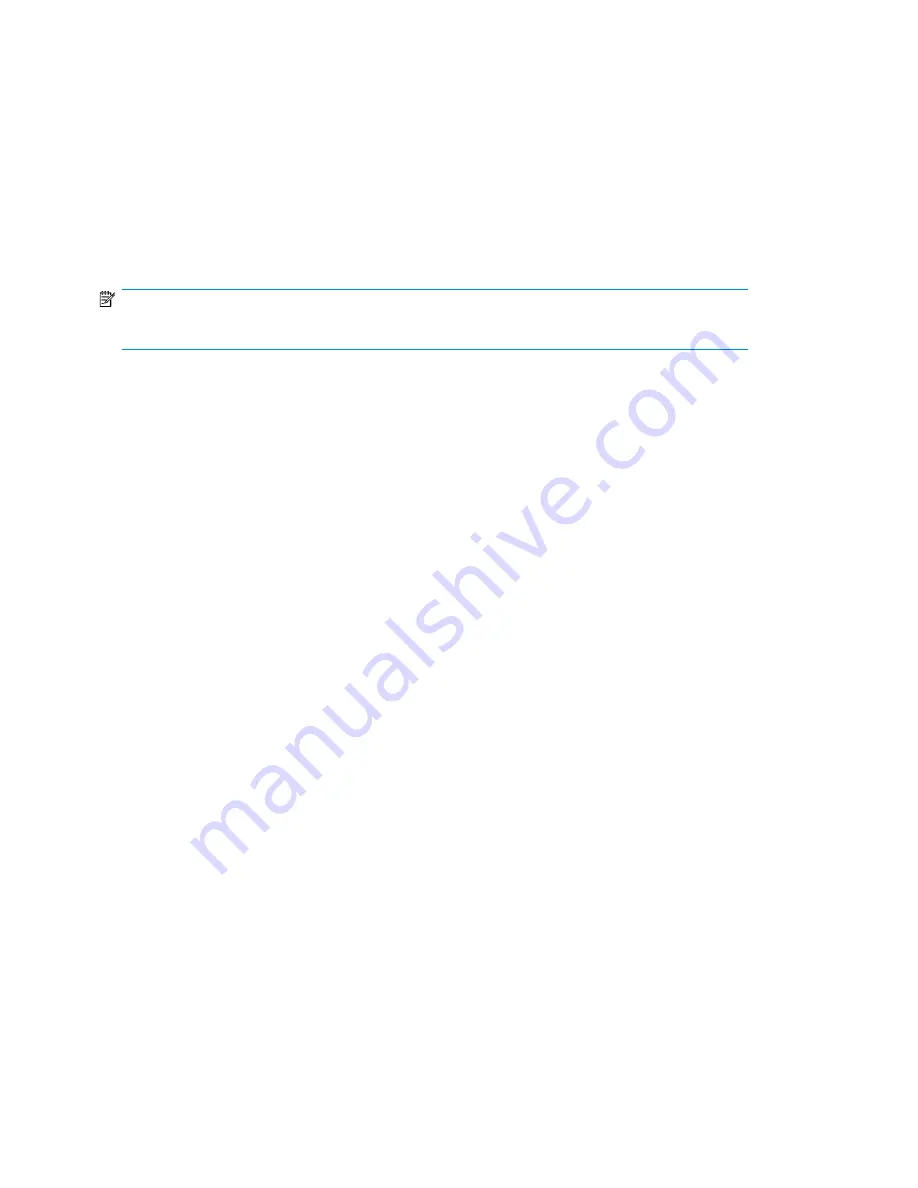
•
Small to medium fabric (16 - 128 ports)—use host-centric zoning. Host-centric zoning is implemented
by creating a specific zone for each server or host, and adding only those storage elements to be
utilized by that host. Host-centric zoning prevents a server from detecting any other devices on
the SAN or including other servers, and it simplifies the device discovery process.
•
Disk and tape on the same pair of HBAs is supported along with the coexistence of array multipath
software (no multipath to tape or library devices on the HP D2D Backup System, but coexistence
of the multipath software and tape devices).
•
Large fabric (128 ports or more)—use host-centric zoning and split disk and tape targets. Splitting
disk and tape targets from being in the same zone together will help to keep the HP D2D Backup
System free from discovering disk controllers which it doesn't need to see. For optimal performance,
where practical, dedicate HBAs for disk and tape.
NOTE:
Overlapping zones are supported.
Fibre Channel connection
Backup and restore is supported over both Ethernet networks and Fibre Channel SAN. However, the
Web Management Interface always requires an Ethernet connection. When using FC to back up
hosts, you must still connect to LAN port 1 and should run the Installation wizard to connect to and
discover your HP D2D Backup System. The HP D2D is supplied with the correct FC card pre-installed.
It does not include FC cables.
1.
Connect to LAN Port 1, as described in “
Ethernet connection
” on page 37.
2.
Use a FC Multimode 50/125 (preferred) or 62.5/125 cable to connect the port(s) on the FC
card in the HP D2D to the Fibre Channel Switch.
3.
The switch must have a multi-mode transceiver that supports speeds of 4Gbs (preferred) or 2Gbs.
4.
Run the Installation wizard, as described in “
Software installation, discovery and
configuration
” on page 39.
HP D2D Backup Systems and Fibre Channel
66
Summary of Contents for D2D
Page 14: ...14 ...
Page 18: ...About this guide 18 ...
Page 30: ...Before you start 30 ...
Page 52: ...Attaching a physical tape library or tape drive optional 52 ...
Page 70: ...HP D2D Backup Systems and Fibre Channel 70 ...
Page 106: ...Configuring and using replication 106 ...
Page 178: ...Restore processes without replication 178 ...
Page 196: ...you must create new cartridges Hard disk replacement 196 ...
Page 204: ...Capacity Upgrade 204 ...
Page 210: ...210 ...
















































