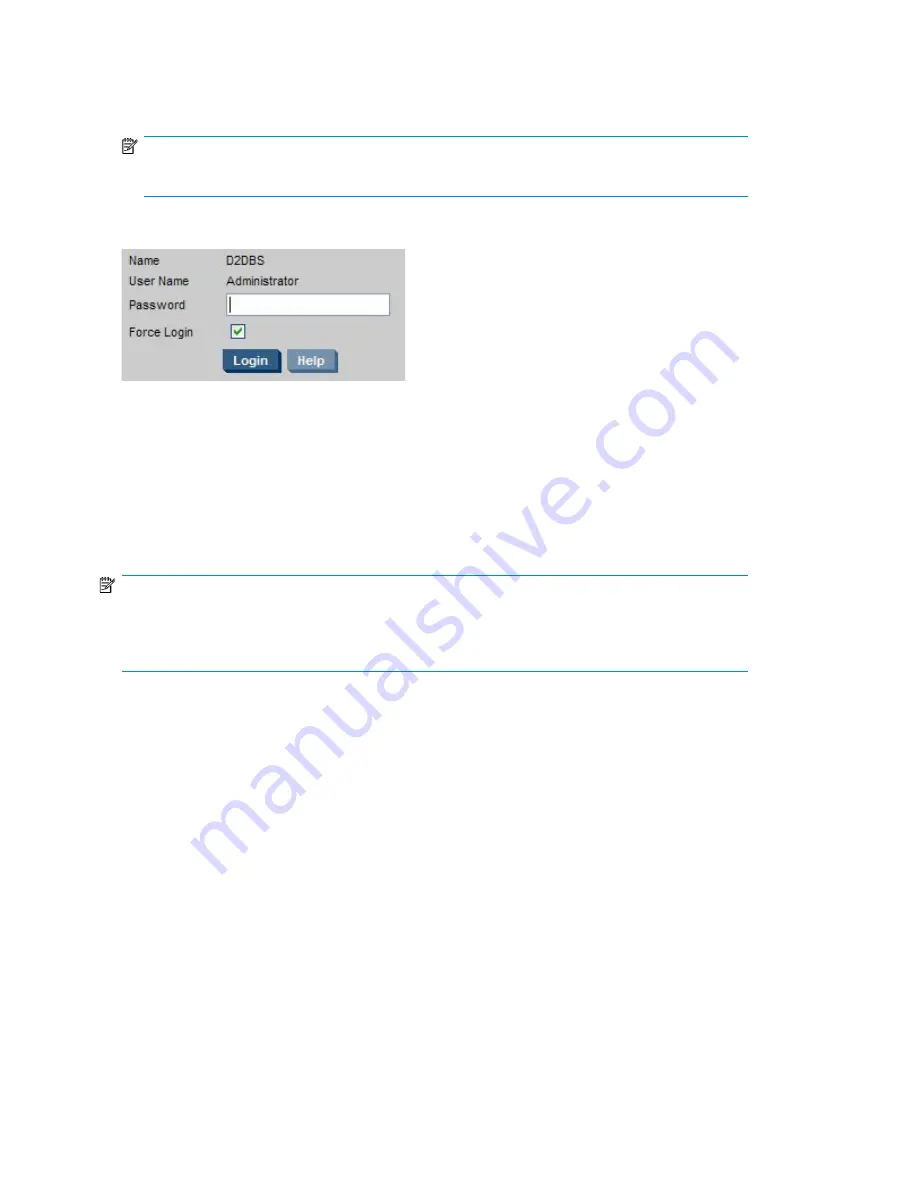
•
From any machine connected to the network:
The HP D2D uses a secure network connection. Enter
https://
followed by the IP address or fully qualified domain name (for example,
myhpd2d.mydo-
main.com
) of the HP D2D Backup System into the web browser.
NOTE:
If you use
http:
in the URL, you are automatically forwarded to the
https:
secure network connection.
The Web Management Interface displays the Login prompt:
The Login is
Administrator
with an initial password of
Admin
.
Both names are case sensitive. The password can subsequently be changed from the Settings/Admin
menu option, see “
Admin (Settings)
” on page 139.
Only one active session is supported. You cannot connect to an HP D2D if somebody else is logged
into the Web Management Interface. However,
Force Login
is enabled by default and this will
disconnect an active session.
After a period of 20 minutes of user inactivity the session will time out and return to the Login screen.
NOTE:
The web browser used to communicate with the D2D Backup System must have Active Scripting or
JavaScript enabled. If it does not, some of the browser buttons may not be displayed. See
“
Web browser settings
” on page 44.
Summary (Home)
Whenever you log in, the
Summary
page is displayed. It is also accessed from
Home
in the navigation
bar.
Use this page:
•
To display information about your HP D2D Backup System and the backup devices that have been
configured for it.
•
To monitor system health and status.
•
To display status information about any physical tape drives that are attached directly to the D2D
Backup System.
The Web Management Interface
108
Summary of Contents for D2D
Page 14: ...14 ...
Page 18: ...About this guide 18 ...
Page 30: ...Before you start 30 ...
Page 52: ...Attaching a physical tape library or tape drive optional 52 ...
Page 70: ...HP D2D Backup Systems and Fibre Channel 70 ...
Page 106: ...Configuring and using replication 106 ...
Page 178: ...Restore processes without replication 178 ...
Page 196: ...you must create new cartridges Hard disk replacement 196 ...
Page 204: ...Capacity Upgrade 204 ...
Page 210: ...210 ...
















































