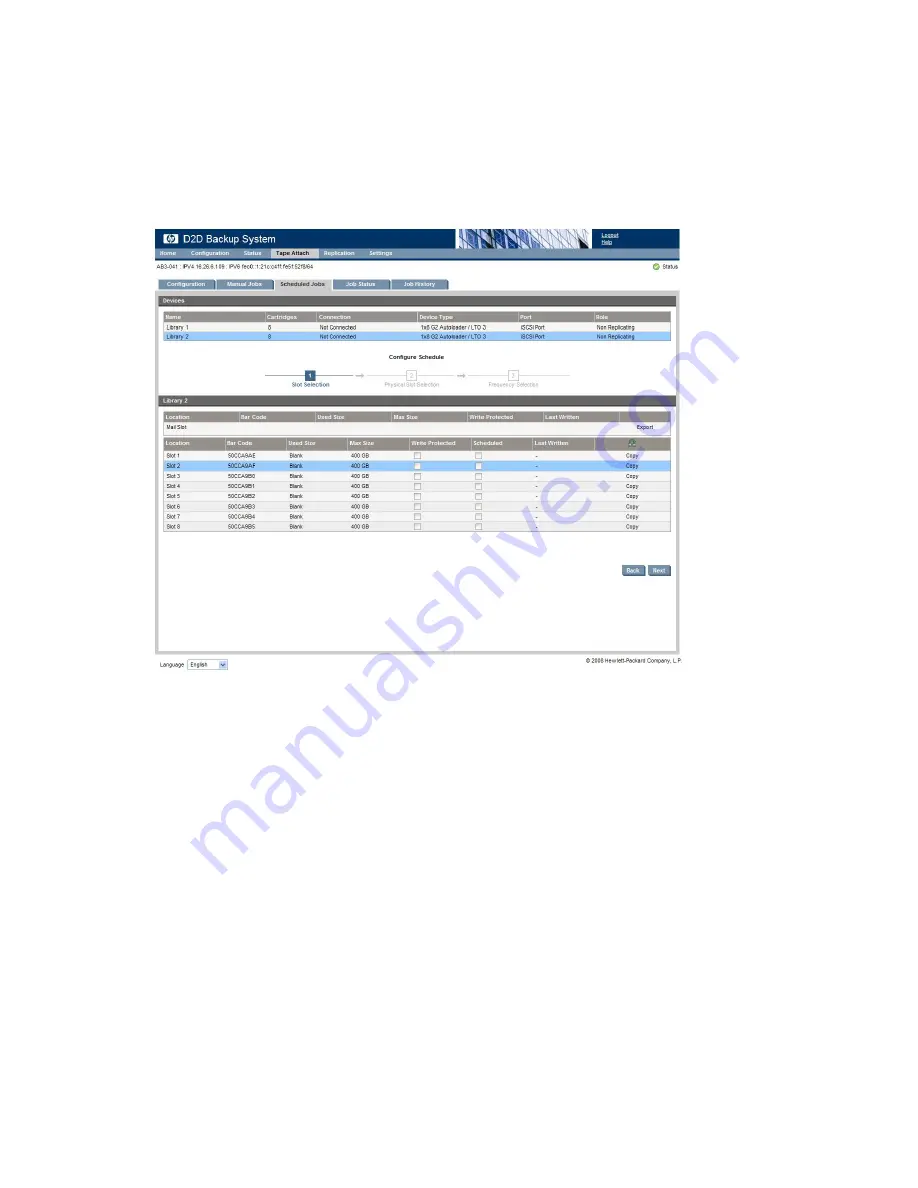
3.
Select the Library in the Virtual Devices list at the top of the page to display a list of the mail slots
in that library. The last column shows you what action is available for a slot.
•
Copy
is available for numbered slots.
•
Export
or
Import
is available for the mail slot.
• Note the icon in the last column heading for the numbered slots. Click on this icon to copy
the last written cartridge to physical tape; there is no need to specify the slot number.
• If a slot has already been selected for a schedule, the
Scheduled
box is checked. Slots may
be used on only one schedule.
4.
Select the required slot. If a valid slot is selected, the
Next
button is active.
Using Tape Attach
164
Summary of Contents for D2D
Page 14: ...14 ...
Page 18: ...About this guide 18 ...
Page 30: ...Before you start 30 ...
Page 52: ...Attaching a physical tape library or tape drive optional 52 ...
Page 70: ...HP D2D Backup Systems and Fibre Channel 70 ...
Page 106: ...Configuring and using replication 106 ...
Page 178: ...Restore processes without replication 178 ...
Page 196: ...you must create new cartridges Hard disk replacement 196 ...
Page 204: ...Capacity Upgrade 204 ...
Page 210: ...210 ...






























