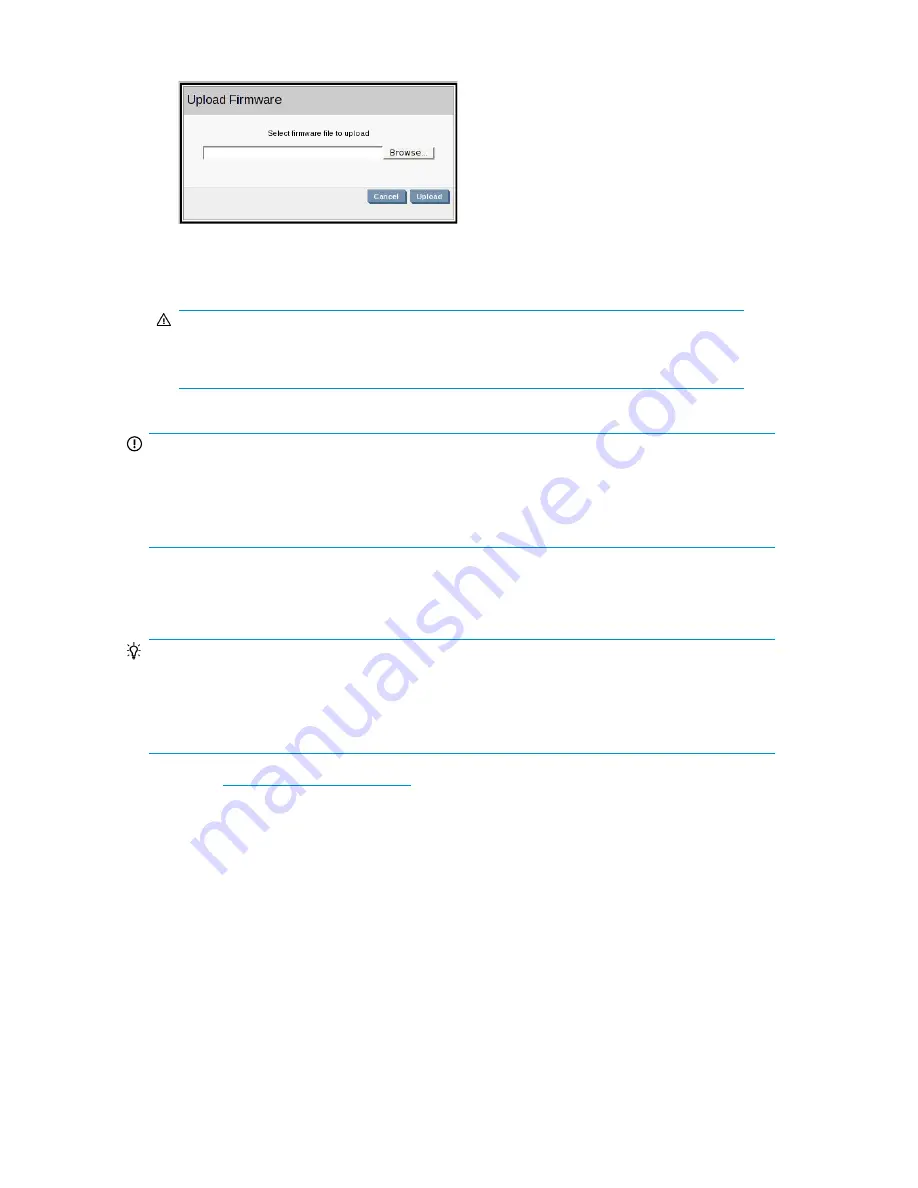
5.
Click
Browse...
and locate the upload file that you have just downloaded.
6.
Click
Upload
to upgrade the firmware. A progress meter is displayed while the upgrade takes
place. The system will reboot once it has been updated. Configuration information and data are
unaffected by this process.
WARNING!
Once you have started to upgrade the firmware, it is important that you allow it to complete.
Do not attempt to cancel the upgrade process, or power off the machine.
IMPORTANT:
We strongly recommend that you upgrade the language and help text pack immediately after
upgrading the firmware. If you do not download the language and help text pack, new features will
be available, but message strings, online help and screen prompts will be in English only for those
features.
Upgrading the language and help text pack
TIP:
If you have selected a language other than English and find that some of the fields, online help or
messages are in English, you have upgraded the firmware without upgrading the language pack.
This is easily remedied by following these instructions. Best practice, however, is to always upgrade
the language and help text pack at the same time as the firmware.
1.
Check
http://www.hp.com/support
for the latest language and help text pack (you can do this
by selecting the link on the Firmware page) and download it to your hard disk.
D2D Backup System HP D2D4112
143
Summary of Contents for D2D
Page 14: ...14 ...
Page 18: ...About this guide 18 ...
Page 30: ...Before you start 30 ...
Page 52: ...Attaching a physical tape library or tape drive optional 52 ...
Page 70: ...HP D2D Backup Systems and Fibre Channel 70 ...
Page 106: ...Configuring and using replication 106 ...
Page 178: ...Restore processes without replication 178 ...
Page 196: ...you must create new cartridges Hard disk replacement 196 ...
Page 204: ...Capacity Upgrade 204 ...
Page 210: ...210 ...






























