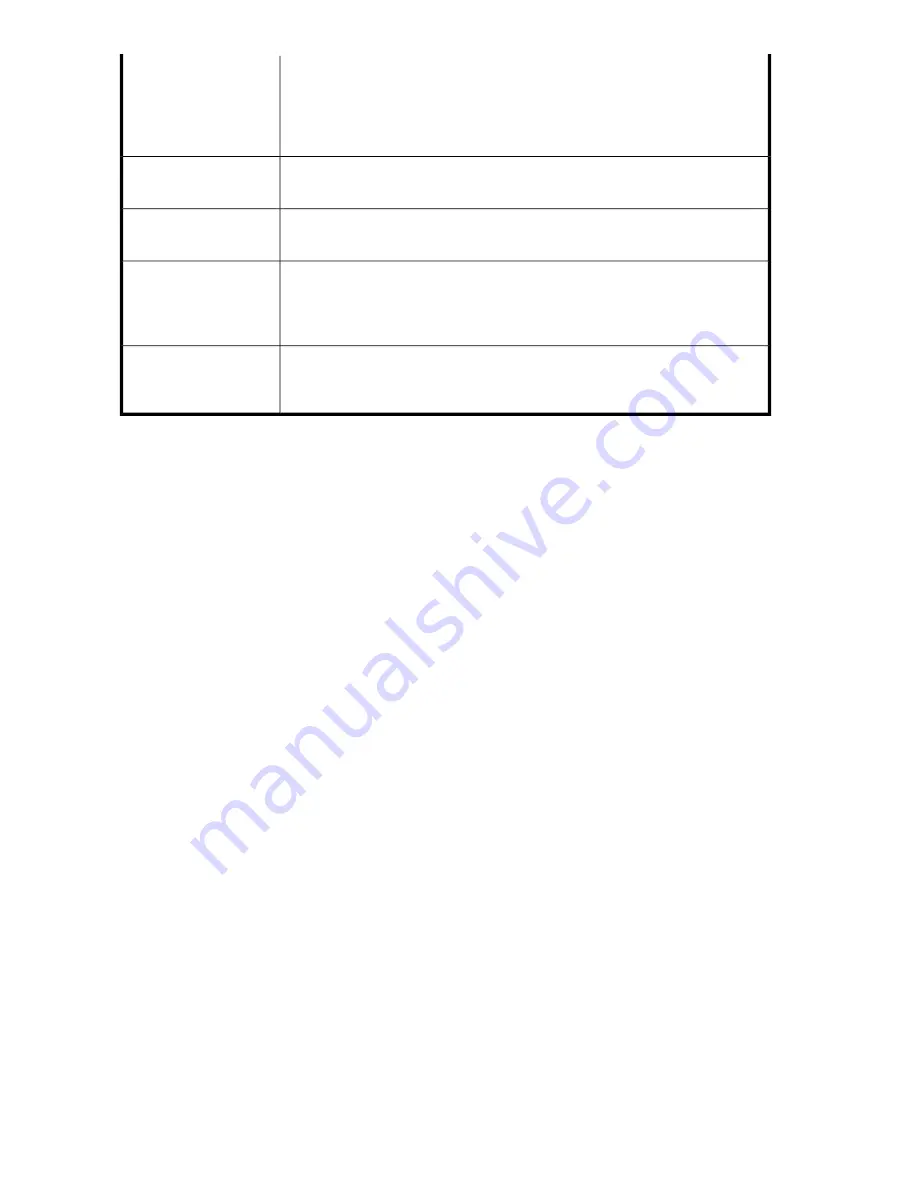
This field is not relevant for
Daily
jobs and
After Write
jobs. For
Weekly
jobs, select
the day of the week. For
Monthly by day
, select a day between 1 and 31. For
months with less than 31 days, the job is always run on the last day of the month.
For
Weekday of the Month
, select First/Second/Third/Fourth/Last week and then
the day of the week.
Day:
This field is not relevant for
After Write
jobs. It is the time at which the job is to run:
hour (24-hour clock) and minute.
Time:
Use this check box to control whether a schedule is active. The default is active
(box is checked).
Active:
This checkbox allows you to control whether the cartridge is unloaded from the
physical tape device once the scheduled job completes. The default is not to eject
the physical cartridge. If the attached device is a library the tape will be moved
to the mail slot if there is an empty mail slot.
Eject Physical Cartridge:
This determines how the data that has been created on the physical cartridge is to
be verified with the original data on the HP D2D Backup system. There are three
options: None, Quick and Full. The default is Full.
Verify:
Status (Tape Attach)
This page displays the status of any current tape import, export or copy operations.
•
If no such operations are currently in progress, a link will be provided to the Tape Attach Job
History page.
•
If a job is in progress, it shows job mode (copy, export or import), HP D2D library device, cartridge
barcode, start time, duration, verify and data size. The final column shows the Job Status. If the
job is running, this will include a progress bar for all relevant activities in the operation, such as
copy and verify (if requested). This column also shows any error or information messages.
Using Tape Attach
168
Summary of Contents for D2D
Page 14: ...14 ...
Page 18: ...About this guide 18 ...
Page 30: ...Before you start 30 ...
Page 52: ...Attaching a physical tape library or tape drive optional 52 ...
Page 70: ...HP D2D Backup Systems and Fibre Channel 70 ...
Page 106: ...Configuring and using replication 106 ...
Page 178: ...Restore processes without replication 178 ...
Page 196: ...you must create new cartridges Hard disk replacement 196 ...
Page 204: ...Capacity Upgrade 204 ...
Page 210: ...210 ...
















































