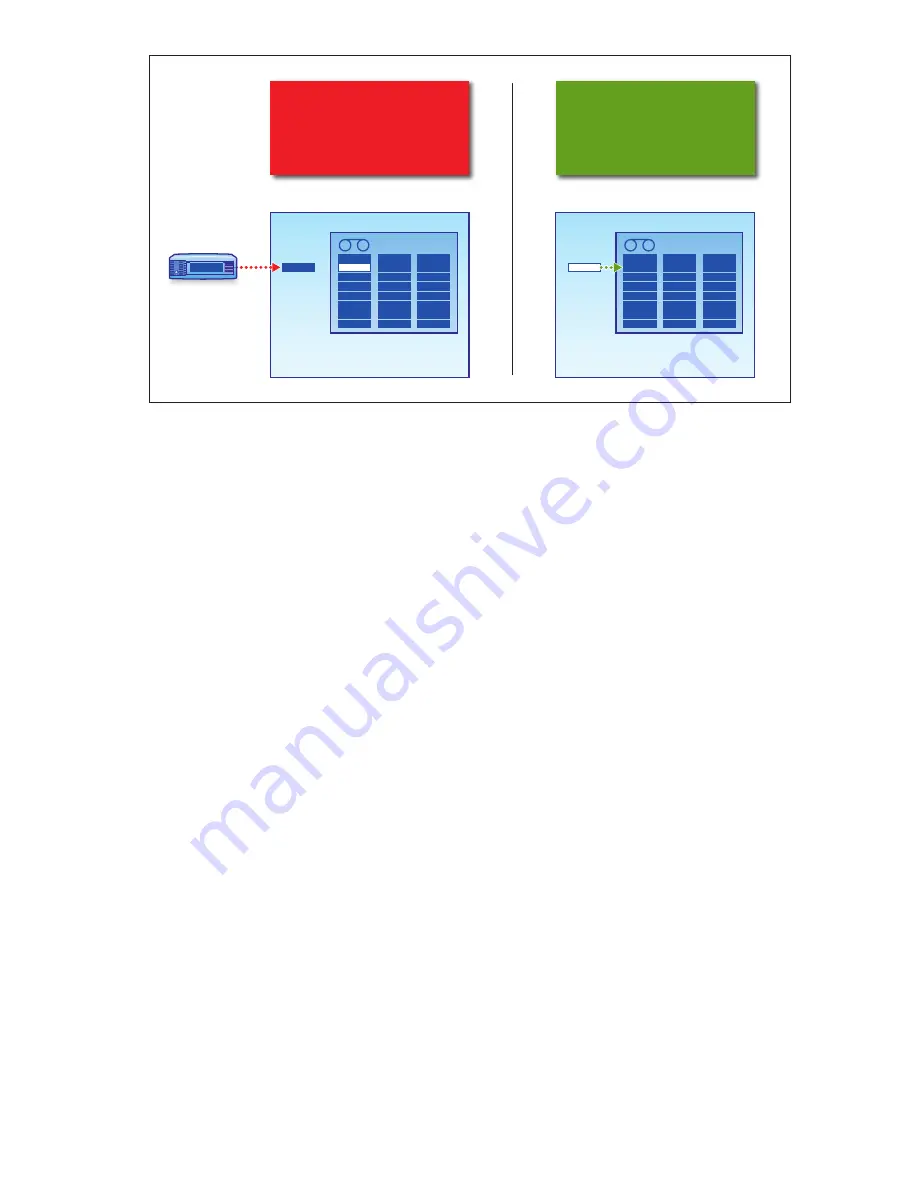
Mailslot
Physical
Tape Drive
Cartridge
Library
1
3
4
5
6
7
8
HP StorageWorks D2D Backup System
2
Library
1
3
4
5
6
7
8
HP StorageWorks D2D Backup System
Step 1
Use HP D2D Web Management
Interface to import from tape
drive.
Step 2
Use backup application on host
to move the mail slot cartridge
back to autoloader slot.
2
Mailslot
Figure 57 Cartridge import
When you import a cartridge:
•
If it is less than 200 GB, the cartridge
Max Size
is set to 200 GB.
•
If it is over 200 GB, the cartridge
Max Size
is set to 400 GB.
•
If it is over 400 GB, the cartridge
Max Size
is set to 800 GB.
•
If it is over 800 GB, the cartridge
Max Size
is set to 1.6 TB.
•
Cartridges over 1.6 TB are not writable.
The
Used Size
is always reported correctly.
Tape spanning
Spanning of multiple physical cartridges from a single cartridge in the HP D2D Backup System is not
supported. The data from the cartridge on the HP D2D Backup System must not exceed the capacity
of the physical cartridge on the attached tape storage device. Data from only one cartridge on the
HP D2D Backup System can be copied or exported at a time; it is not possible to select multiple slots
and copy them to a single physical cartridge.
Tape Attach and replication
Tape Attach is particularly useful in two instances, if you have installed the optional replication license:
1.
The first synchronization of the cartridges will require significant bandwidth. To minimize the
impact on network traffic, you can use the Library or Tape Attach Copy functionality to create a
physical cartridge that can be shipped to the site of the Target Appliance and imported. This
process is known as seeding.
2.
The same applies in reverse, if you need to recover a Source Appliance from a Target cartridge.
See “
Configuring and using replication
” on page 75 for more information about replication.
D2D Backup System HP D2D4112
153
Summary of Contents for D2D
Page 14: ...14 ...
Page 18: ...About this guide 18 ...
Page 30: ...Before you start 30 ...
Page 52: ...Attaching a physical tape library or tape drive optional 52 ...
Page 70: ...HP D2D Backup Systems and Fibre Channel 70 ...
Page 106: ...Configuring and using replication 106 ...
Page 178: ...Restore processes without replication 178 ...
Page 196: ...you must create new cartridges Hard disk replacement 196 ...
Page 204: ...Capacity Upgrade 204 ...
Page 210: ...210 ...






























