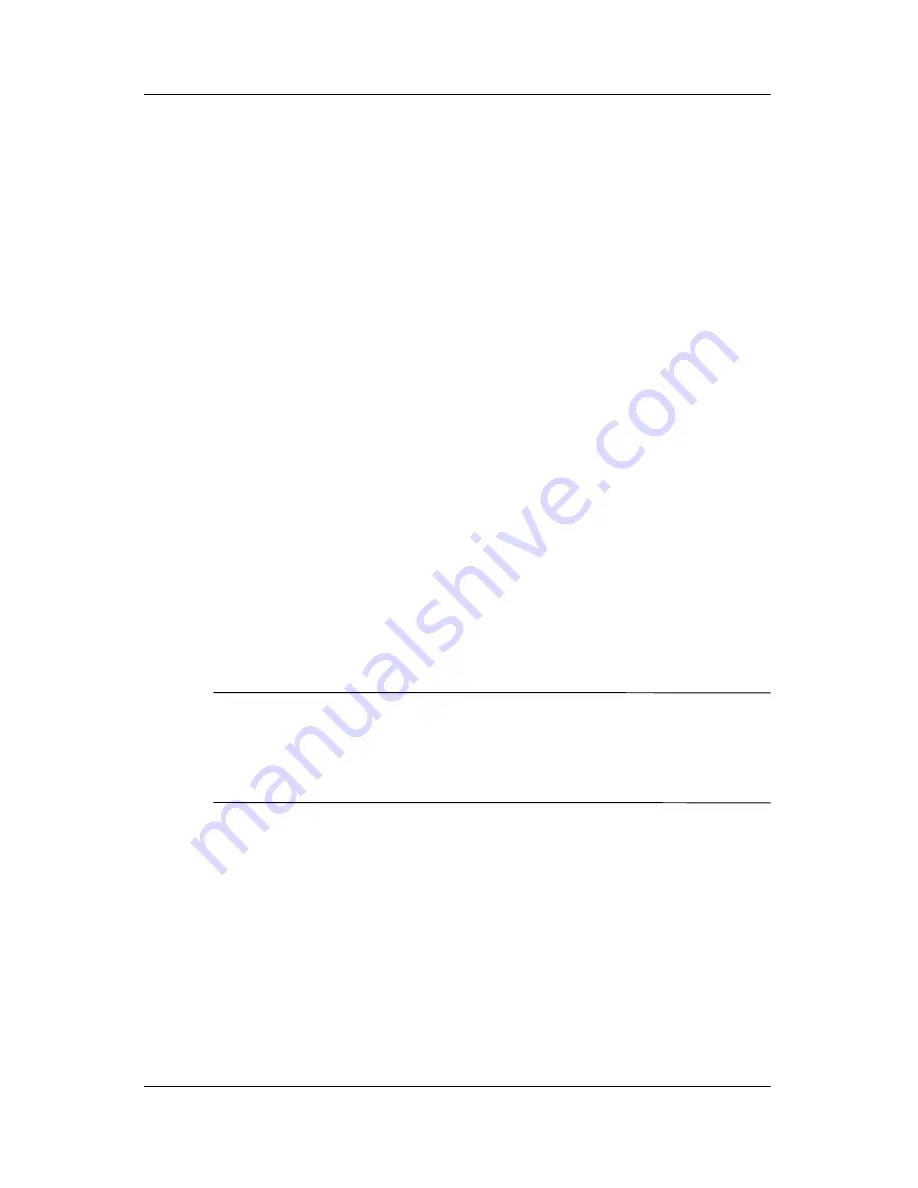
Backup and Recovery in Windows Vista
Maintenance and Service Guide
B–5
3. Click
Back up to protect system settings and important
data files,
and then click
Next
.
4. Click
Create or manage Recovery Points
, and then click
Next
.
5. Follow the on-screen instructions.
Scheduling Backups
Use HP Backup Scheduler to schedule backups for the entire
system, for recovery points, or for specific files and folders. With
this tool, you can schedule backups at specific intervals (daily,
weekly, or monthly) or at specific events, such as at system restart
or when you dock to an optional docking station (select models
only).
To schedule backups:
1. Select
Start > All Programs > HP Backup & Recovery >
HP Backup Scheduler
.
2. Follow the on-screen instructions.
Performing a Recovery
✎
You can only recover files that you have previously backed up.
HP recommends that you use HP Backup and Recovery
Manager to create an entire drive backup as soon as you set up
your computer.
Summary of Contents for Compaq NX7300
Page 61: ...3 4 Maintenance and Service Guide Illustrated Parts Catalog Computer Major Components ...
Page 63: ...3 6 Maintenance and Service Guide Illustrated Parts Catalog Computer Major Components ...
Page 65: ...3 8 Maintenance and Service Guide Illustrated Parts Catalog Computer Major Components ...
Page 67: ...3 10 Maintenance and Service Guide Illustrated Parts Catalog Computer Major Components ...
Page 69: ...3 12 Maintenance and Service Guide Illustrated Parts Catalog Computer Major Components ...
Page 71: ...3 14 Maintenance and Service Guide Illustrated Parts Catalog 3 3 Plastics Kit ...
Page 73: ...3 16 Maintenance and Service Guide Illustrated Parts Catalog 3 4 Mass Storage Devices ...
Page 175: ...A 2 Maintenance and Service Guide Screw Listing Phillips PM3 0 3 0 Screw Locations ...






























