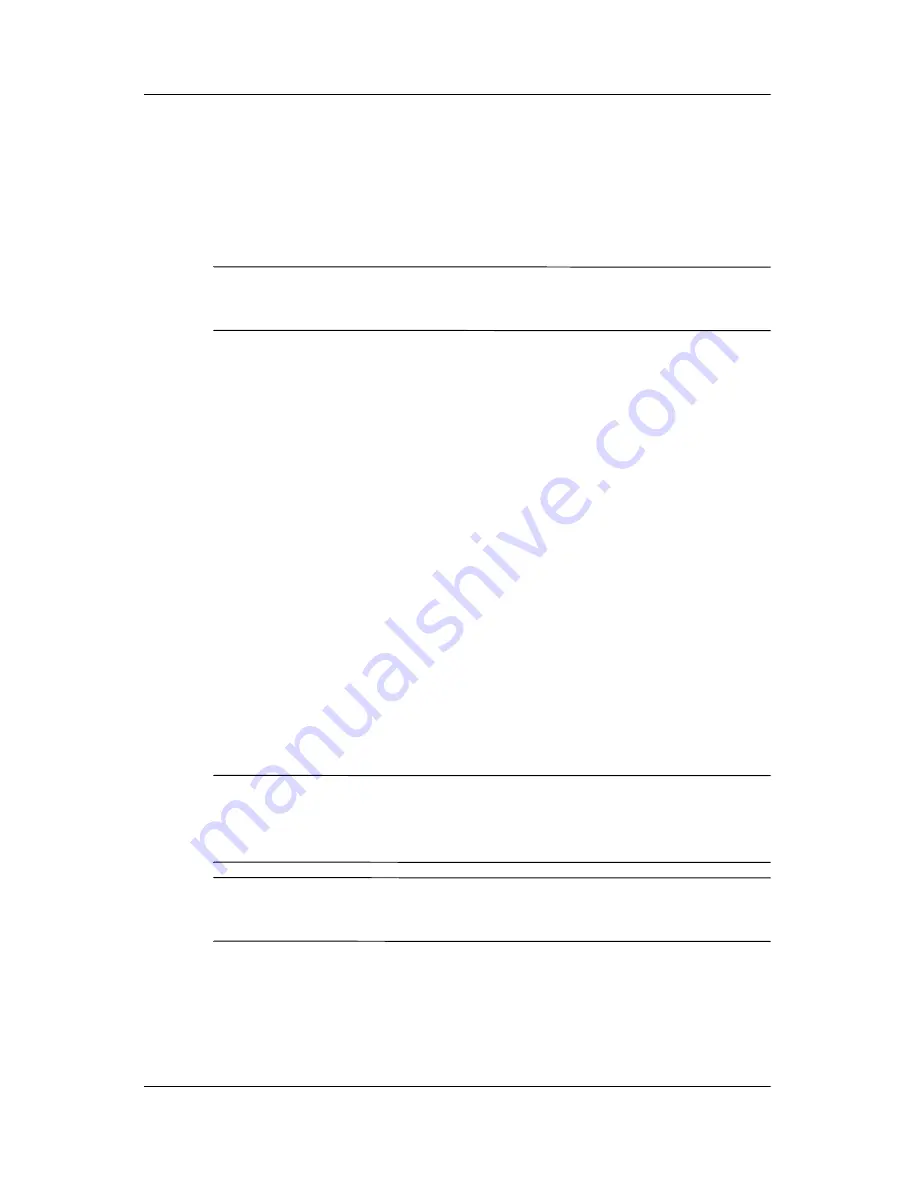
Backup and Recovery in Windows Vista
Maintenance and Service Guide
B–3
Backing Up Specific Files or Folders
You can back up specific files or folders to the recovery partition
on the hard drive, to an optional external hard drive, or to optical
discs (CDs or DVDs).
✎
This process will take several minutes, depending on the file
size and the speed of the computer.
To back up specific files or folders:
1. Select
Start > All Programs > HP Backup & Recovery >
Backup and Recovery Manager
.
2. Click
Next
.
3. Click
Back up to protect system settings and important
data files
, and then click
Next
.
4. Click
Back up individual files and folders,
and then click
Next
.
5. Follow the on-screen instructions.
Backing up the Entire Hard Drive
When you perform a complete backup of the hard drive, you are
saving the full factory image, including the Windows® operating
system, software applications, and all personal files and folders.
✎
A copy of the entire hard drive image can be stored on another
hard drive, on a network drive, or on recovery discs that you
create.
✎
This process may take over an hour, depending on your
computer speed and the amount of data being stored.
Summary of Contents for Compaq NX7300
Page 61: ...3 4 Maintenance and Service Guide Illustrated Parts Catalog Computer Major Components ...
Page 63: ...3 6 Maintenance and Service Guide Illustrated Parts Catalog Computer Major Components ...
Page 65: ...3 8 Maintenance and Service Guide Illustrated Parts Catalog Computer Major Components ...
Page 67: ...3 10 Maintenance and Service Guide Illustrated Parts Catalog Computer Major Components ...
Page 69: ...3 12 Maintenance and Service Guide Illustrated Parts Catalog Computer Major Components ...
Page 71: ...3 14 Maintenance and Service Guide Illustrated Parts Catalog 3 3 Plastics Kit ...
Page 73: ...3 16 Maintenance and Service Guide Illustrated Parts Catalog 3 4 Mass Storage Devices ...
Page 175: ...A 2 Maintenance and Service Guide Screw Listing Phillips PM3 0 3 0 Screw Locations ...






























