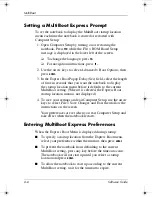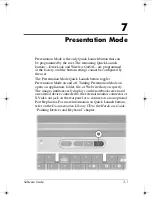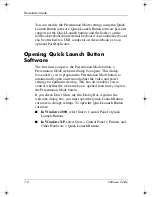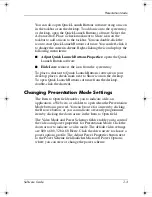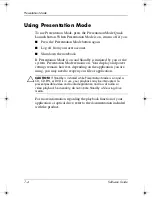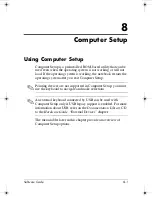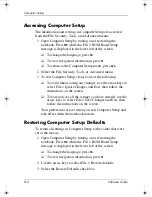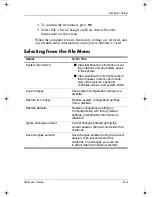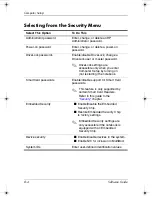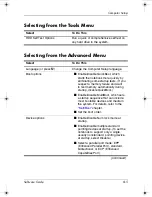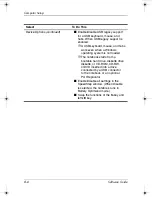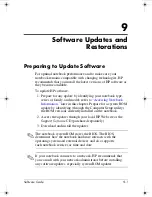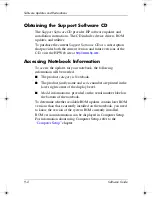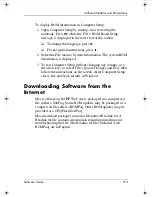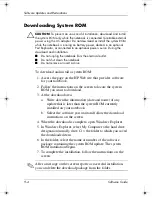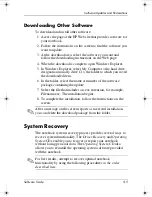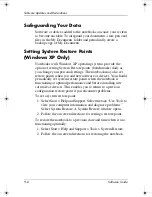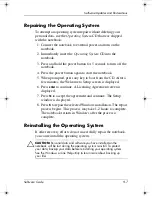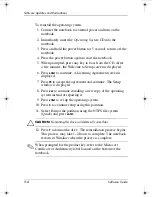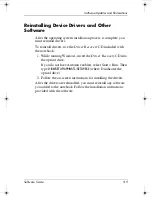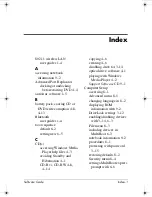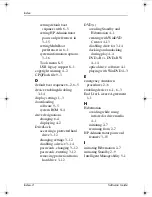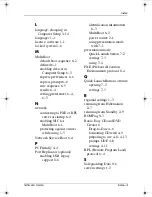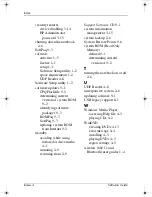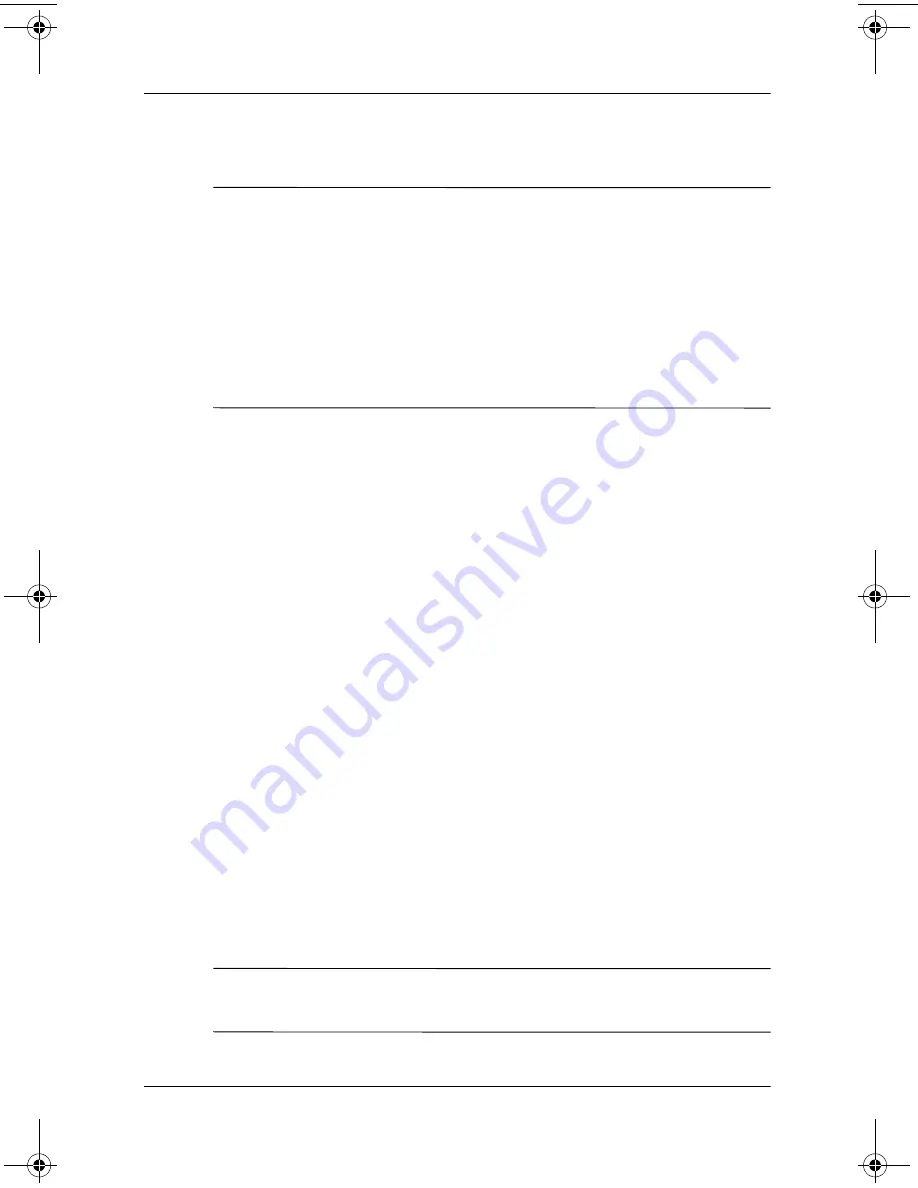
9–4
Software Guide
Software Updates and Restorations
Downloading System ROM
Ä
CAUTION:
To prevent an unsuccessful installation, download and install
the system ROM only while the notebook is connected to reliable external
power using the AC adapter. Do not download or install the system ROM
while the notebook is running on battery power, docked in an optional
Port Replicator, or connected to an optional power source. During the
download and installation:
■
Do not unplug the notebook from the electrical outlet.
■
Do not shut down the notebook.
■
Do not remove or insert a drive.
To download and install a system ROM:
1. Access the page on the HP Web site that provides software
for your notebook.
2. Follow the instructions on the screen to locate the system
ROM you want to download.
3. At the download area:
a.
Write down the information (date and name) of any
update that is later than the system ROM currently
installed on your notebook.
b.
Select the software you want and follow the download
instructions on the screen.
4. When the download is complete, open Windows Explorer.
5. In Windows Explorer, select My Computer > the hard drive
designation (usually, drive C) > the folder to which you saved
the downloaded item.
6. In the folder, select the name or number of the software
package containing the system ROM update. The system
ROM installation begins.
7. To complete the installation, follow the instructions on the
screen.
✎
After a message on the screen reports a successful installation,
you can delete the download package from the folder.
333634-001.book Page 4 Friday, July 18, 2003 8:47 AM