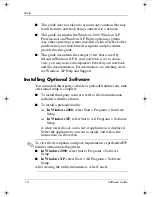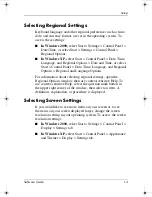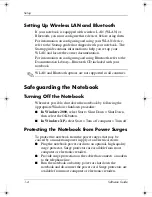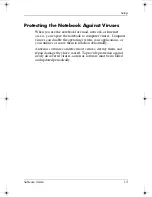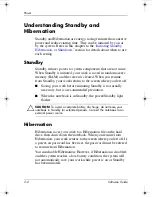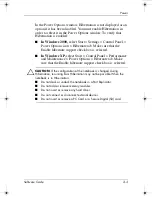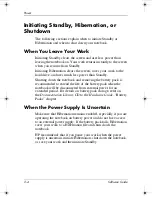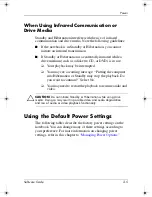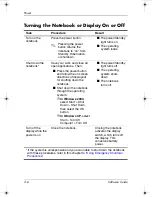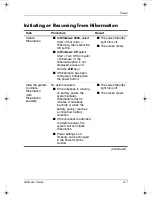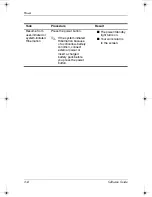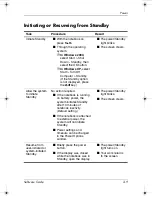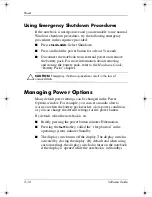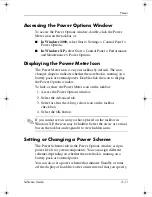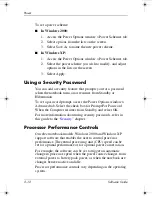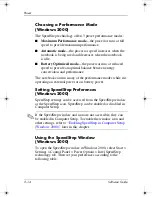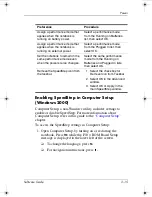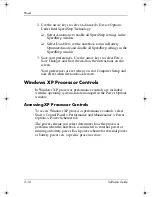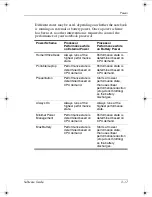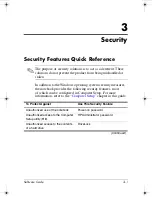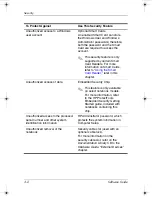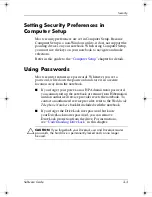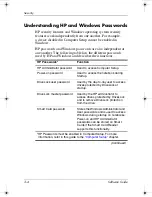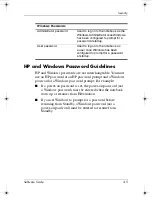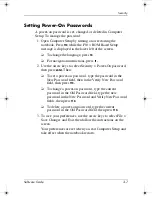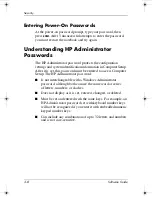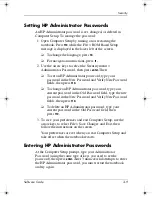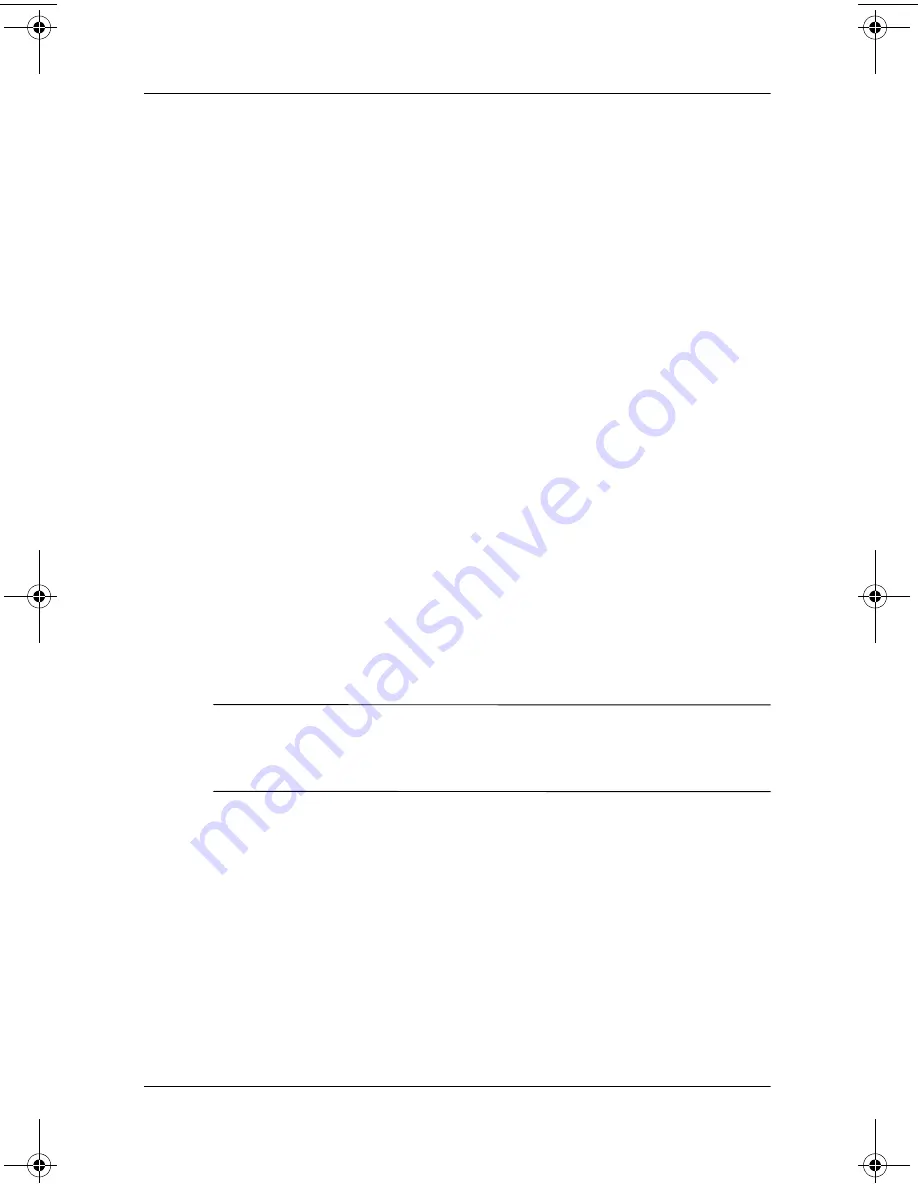
Power
Software Guide
2–11
Accessing the Power Options Window
To access the Power Options window, double-click the Power
Meter icon on the taskbar, or:
■
In Windows 2000,
select Start > Settings > Control Panel >
Power Options.
■
In Windows XP,
select Start > Control Panel > Performance
and Maintenance > Power Options.
Displaying the Power Meter Icon
The Power Meter icon is on your taskbar by default. The icon
changes shape to indicate whether the notebook is running on a
battery pack or external power. Double-click the icon to display
the Power Options window.
To hide or show the Power Meter icon on the taskbar:
1. Access the Power Options window.
2. Select the Advanced tab.
3. Select or clear the Always show icon on the taskbar
check box.
4. Select the OK button.
✎
If you cannot see an icon you have placed on the taskbar in
Windows XP, the icon may be hidden. Select the arrow or vertical
bar on the taskbar and expand it to view hidden icons.
Setting or Changing a Power Scheme
The Power Schemes tab in the Power Options window assigns
power levels to system components. You can assign different
schemes depending on whether the notebook is running on a
battery pack or external power.
You can also set a power scheme that initiates Standby or turns
off the display or hard drive after a time interval that you specify.
333634-001.book Page 11 Friday, July 18, 2003 8:47 AM