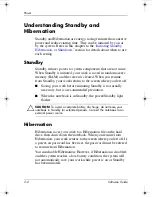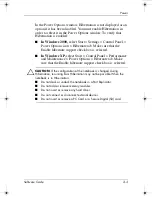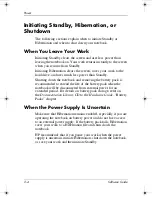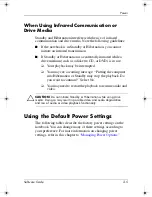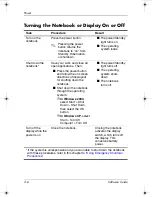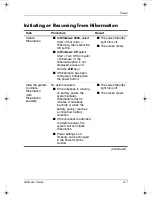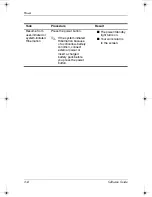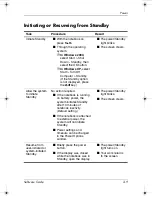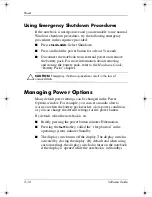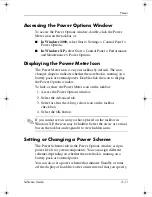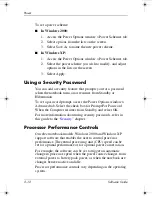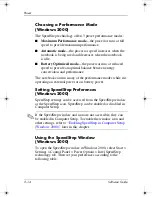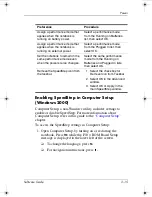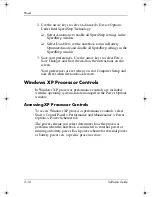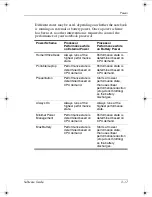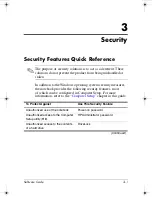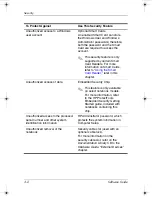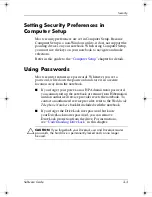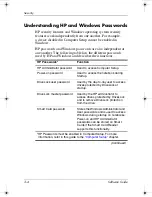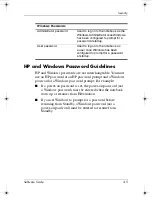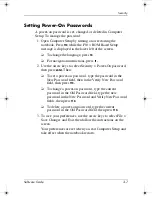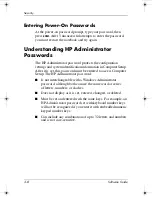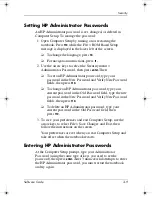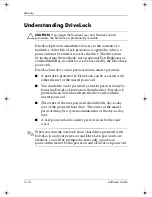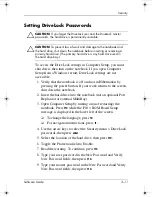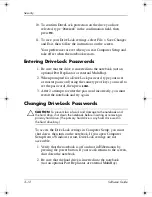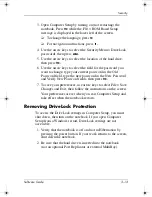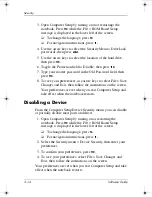2–16
Software Guide
Power
2. Use the arrow keys to select Advanced > Device Options.
Under Intel SpeedStep Technology:
❏
Select Automatic to enable all SpeedStep settings in the
SpeedStep window.
❏
Select Disable to set the notebook to run in Battery
Optimized mode and disable all SpeedStep settings in the
SpeedStep window.
3. Save your preferences. Use the arrow keys to select File >
Save Changes and Exit, then follow the instructions on the
screen.
Your preferences are set when you exit Computer Setup and
take effect when the notebook restarts.
Windows XP Processor Controls
In Windows XP, processor performance controls are included
with the operating system and are managed in the Power Options
window.
Accessing XP Processor Controls
To access Windows XP processor performance controls, select
Start > Control Panel > Performance and Maintenance > Power
Options > Power Schemes tab.
The power scheme you select determines how the processor
performs when the notebook is connected to external power or
running on battery power. Each power scheme for external power
or battery power sets a specific processor state.
333634-001.book Page 16 Friday, July 18, 2003 8:47 AM