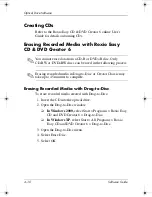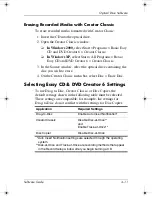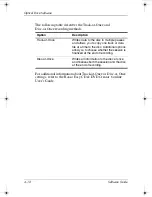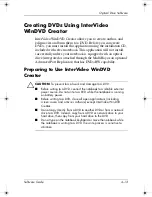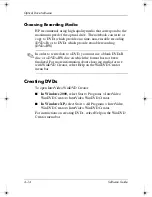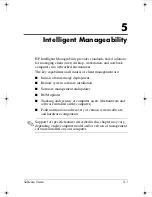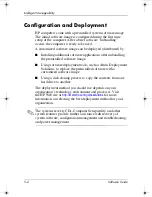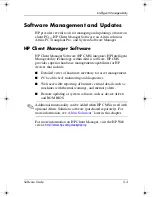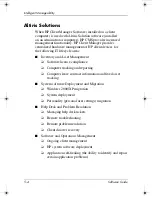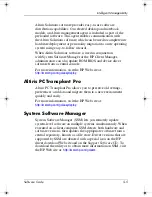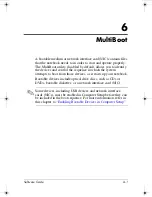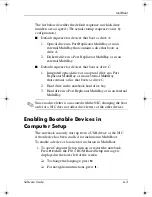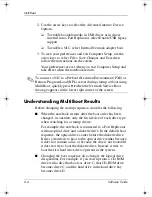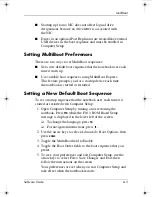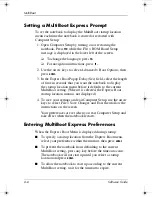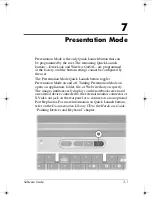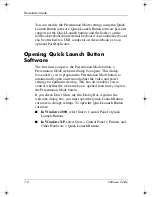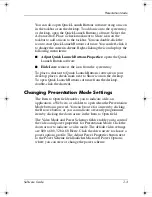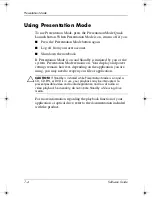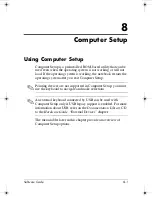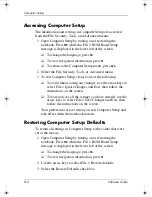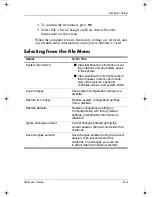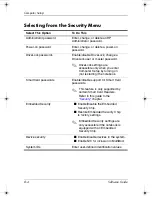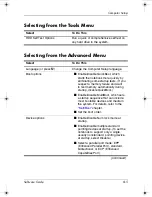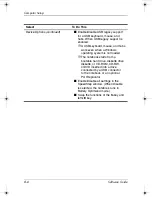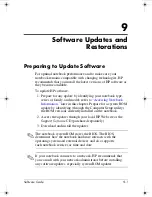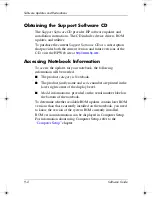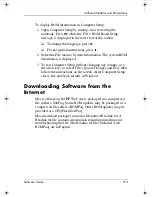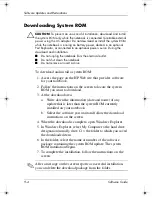MultiBoot
Software Guide
6–5
■
Starting up from a NIC does not affect logical drive
designations because no drive letter is associated with
the NIC.
■
Drives in an optional Port Replicator are treated like external
USB devices in the boot sequence and must be enabled in
Computer Setup.
Setting MultiBoot Preferences
There are two ways to set MultiBoot sequences:
■
Set a new default boot sequence that the notebook uses each
time it starts up.
■
Use variable boot sequences using MultiBoot Express.
This feature prompts you for a startup device each time
the notebook is started or restarted.
Setting a New Default Boot Sequence
To set a startup sequence that the notebook uses each time it is
started or restarted with Computer Setup:
1. Open Computer Setup by turning on or restarting the
notebook. Press
f10
while the F10 = ROM Based Setup
message is displayed in the lower left of the screen.
❏
To change the language, press
f2.
❏
For navigation instructions, press
f1.
2. Use the arrow keys to select Advanced > Boot Options, then
press
enter.
3. Toggle the MultiBoot field to Enable.
4. Toggle the Boot Order fields to the boot sequence that you
prefer.
5. To save your preferences and exit Computer Setup, use the
arrow keys to select File > Save Changes and Exit, then
follow the instructions on the screen.
Your preferences are set when you exit Computer Setup and
take effect when the notebook restarts.
333634-001.book Page 5 Friday, July 18, 2003 8:47 AM