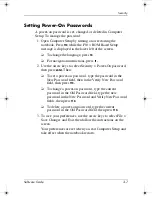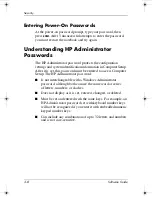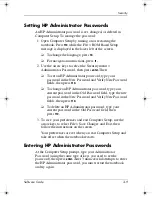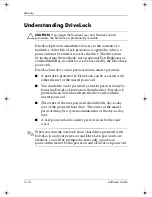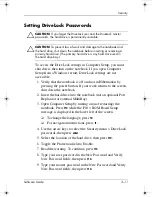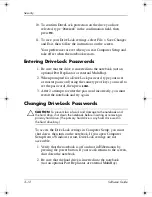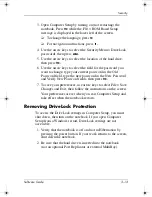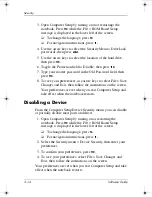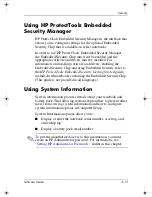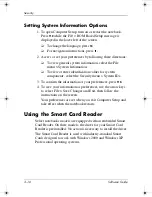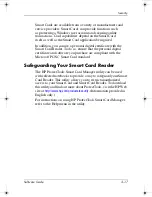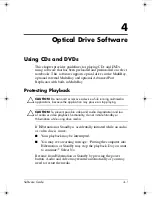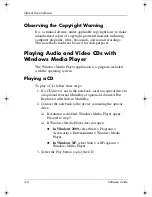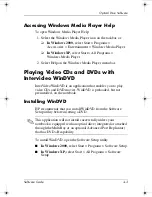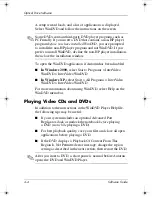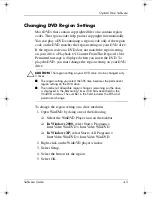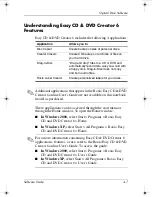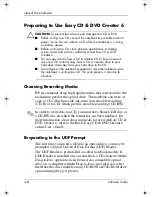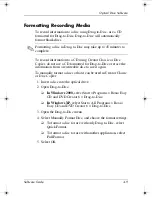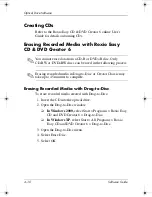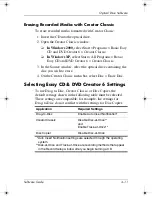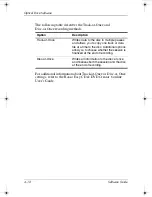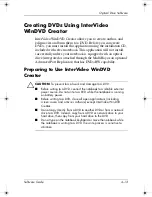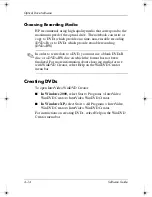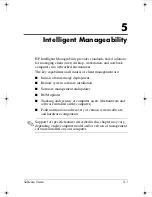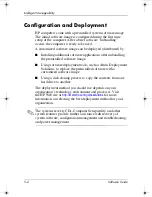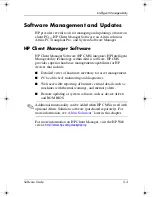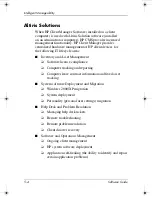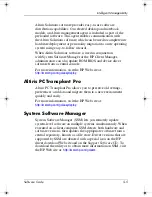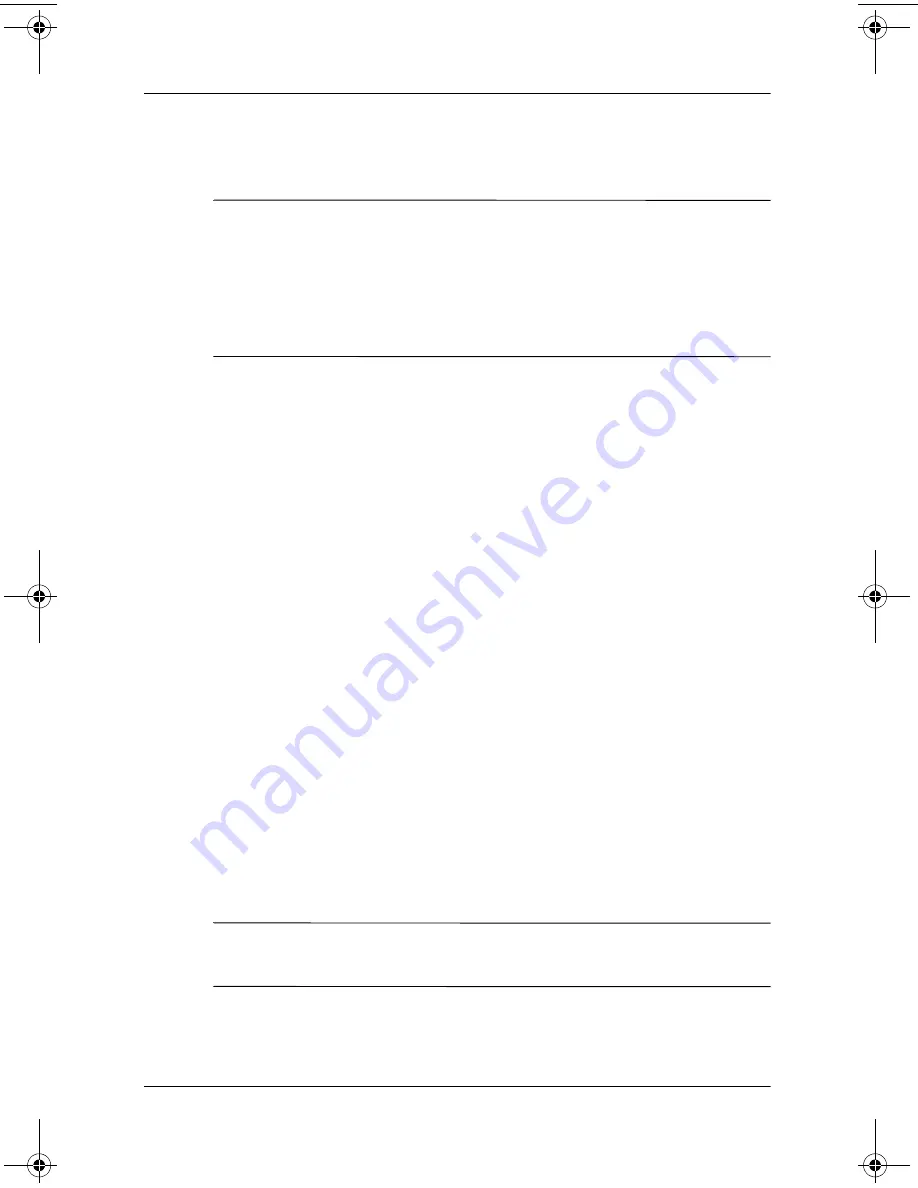
4–4
Software Guide
Optical Drive Software
A setup wizard loads, and a list of applications is displayed.
Select WinDVD and follow the instructions on the screen.
✎
Some DVDs contain third-party DVD player programs such as
PCFriendly. If you insert a DVD that contains a non-HP player
program
before you have installed WinDVD,
you are prompted
to install the non-HP player program and not WinDVD. If you
prefer to install WinDVD, decline the non-HP player installation,
then close the installation window.
To open the WinDVD application if Autorun has been disabled:
■
In Windows 2000,
select Start > Programs > InterVideo
WinDVD > InterVideo WinDVD.
■
In Windows XP,
select Start > All Programs > InterVideo
WinDVD > InterVideo WinDVD.
For more information about using WinDVD, select Help on the
WinDVD menu bar.
Playing Video CDs and DVDs
In addition to the instructions in the WinDVD Player Help file,
the following tips may be useful:
■
If your system includes an optional Advanced Port
Replicator, dock or undock the notebook
before
playing
a DVD (not
while
playing a DVD).
■
For best playback quality, save your files and close all open
applications before playing a DVD.
■
If the DVD displays a Playback Of Content From This
Region Is Not Permitted error message, change the region
setting as described in the next section, then restart the DVD.
✎
After you insert a DVD, a short pause is normal before Autorun
opens the DVD and WinDVD Player.
333634-001.book Page 4 Friday, July 18, 2003 8:47 AM