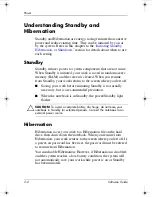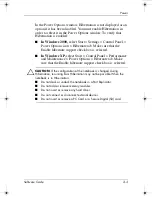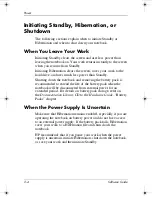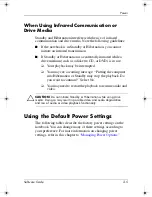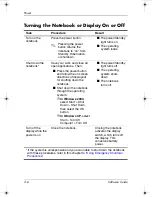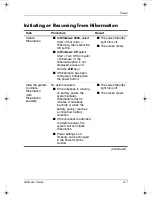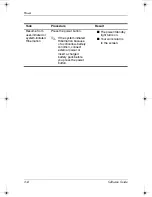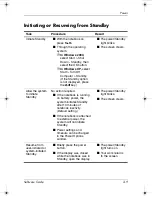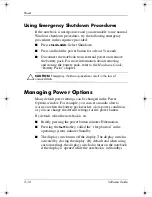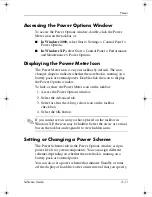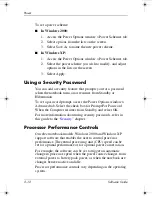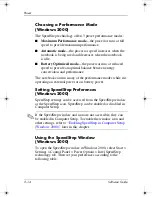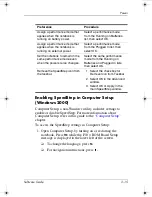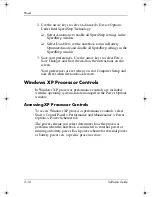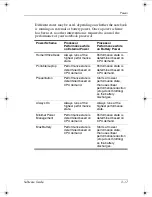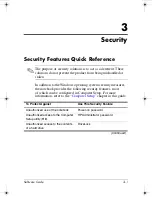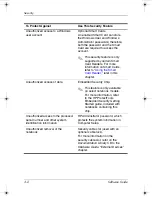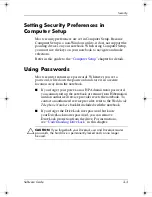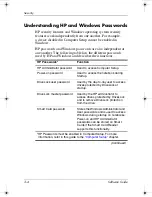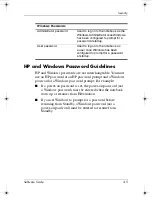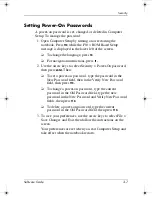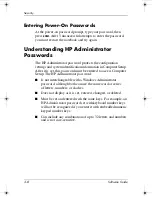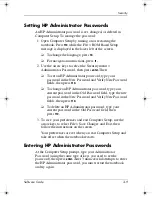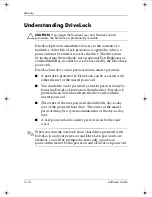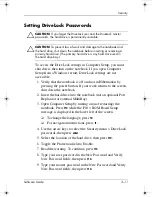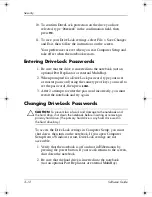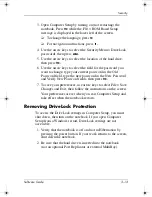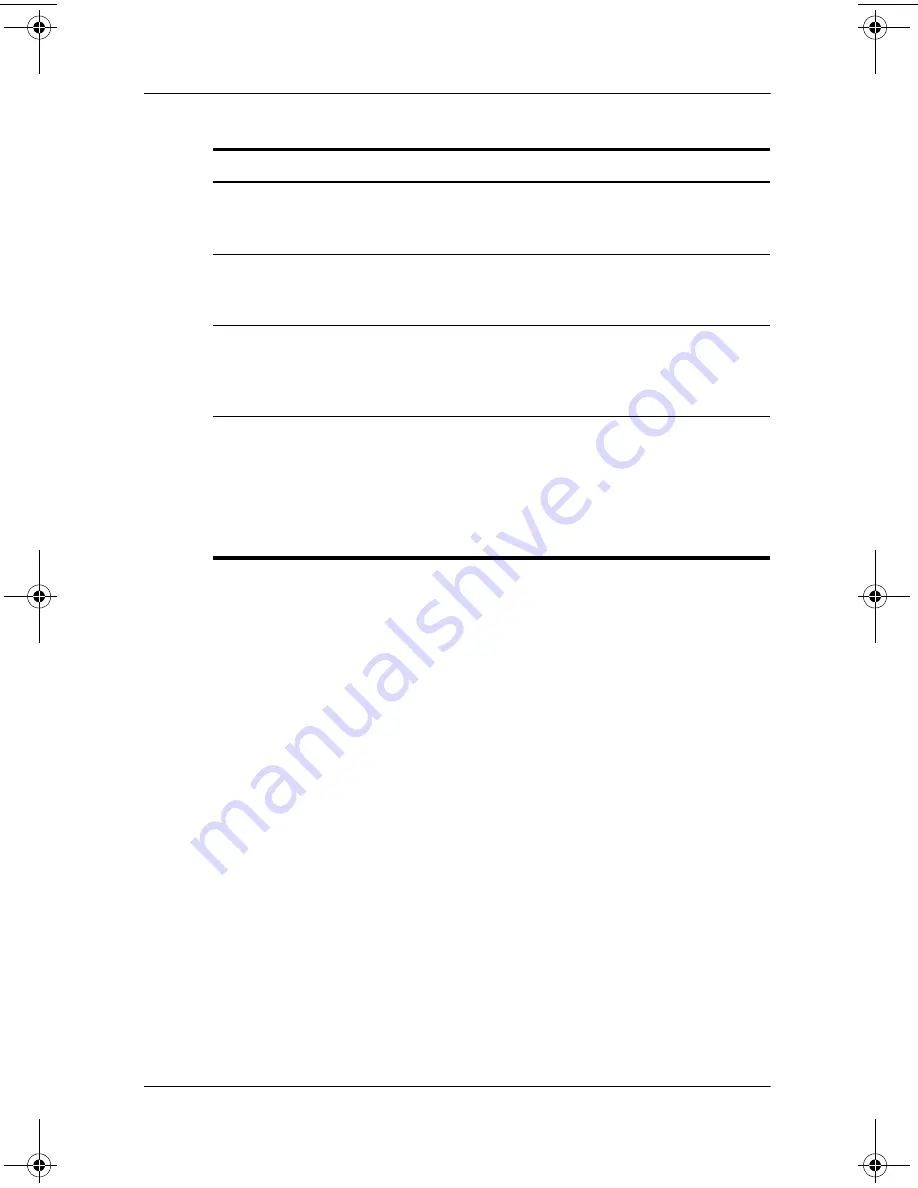
Power
Software Guide
2–15
Enabling SpeedStep in Computer Setup
(Windows 2000)
Computer Setup, a non-Windows utility, includes settings to
enable or disable SpeedStep. For more information about
Computer Setup, refer in this guide to the
“Computer Setup”
chapter.
To access the SpeedStep settings in Computer Setup:
1. Open Computer Setup, by turning on or restarting the
notebook. Press
f10
while the F10 = ROM Based Setup
message is displayed in the lower left of the screen.
❏
To change the language, press
f2.
❏
For navigation instructions, press
f1.
Preference
Procedure
Assign a performance mode that
applies when the notebook is
running on battery power.
Select a performance mode
from the Running on Batteries
list, then select OK.
Assign a performance mode that
applies when the notebook is
running on external power.
Select a performance mode
from the Plugged In list, then
select OK.
Set the notebook to remain in the
same performance mode even
when the power source changes.
Select the same performance
mode from the Running on
Batteries and Plugged In lists,
then select OK.
Remove the SpeedStep icon from
the taskbar.
1. Select the check box for
Remove Icon from Taskbar.
2. Select OK in the Advanced
window.
3. Select OK or Apply in the
main SpeedStep window.
333634-001.book Page 15 Friday, July 18, 2003 8:47 AM