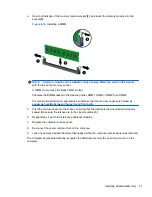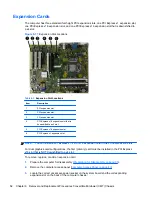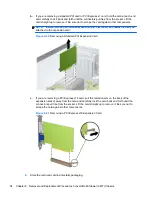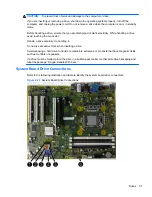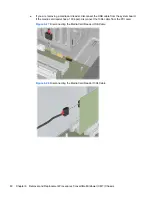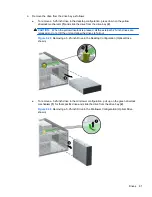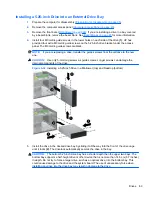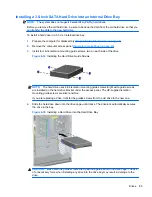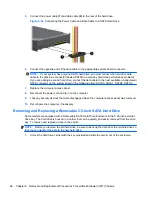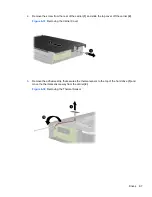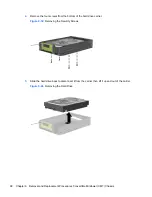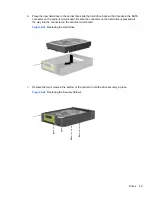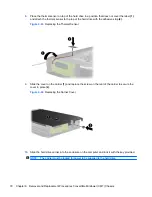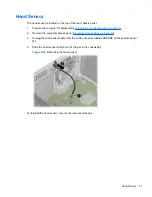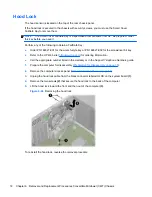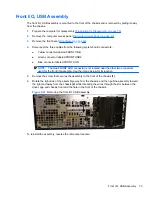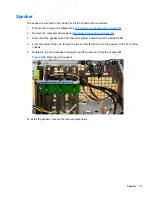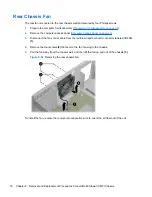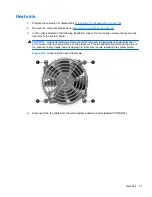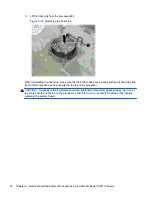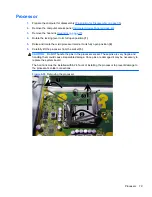Installing a 3.5-inch SATA Hard Drive into an Internal Drive Bay
NOTE:
The system does not support Parallel ATA (PATA) hard drives.
Before you remove the old hard drive, be sure to back up the data from the old hard drive so that you
can transfer the data to the new hard drive.
To install a hard drive in a 3.5-inch internal drive bay:
1.
Prepare the computer for disassembly (
Preparation for Disassembly on page 35
).
2.
Remove the computer access panel (
Computer Access Panel on page 43
).
3.
Install four 6-32 isolation mounting guide screws, two on each side of the drive.
Figure 6-34
Installing the Hard Drive Guide Screws
NOTE:
The hard drive uses 6-32 isolation mounting guide screws. Eight extra guide screws
are installed on the hard drive bracket under the access panel. The HP-supplied isolation
mounting guide screws are silver and blue.
If you are replacing a drive, transfer the guides screws from the old drive to the new one.
4.
Slide the hard drive down into the drive cage until it locks. The drivelock automatically secures
the drive in the bay.
Figure 6-35
Installing a Hard Drive into the Hard Drive Bay
CAUTION:
Make sure the guide screws line up with the guide slots in the drive cage. The use
of unnecessary force when installing any drive into the drive bay may result in damage to the
drive.
Drives
65