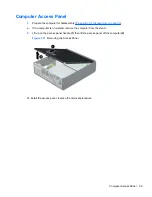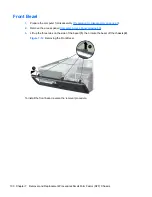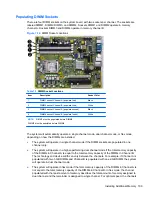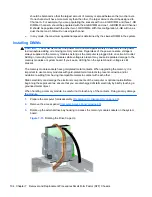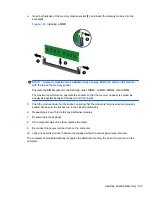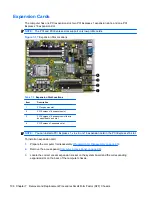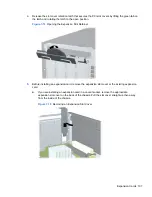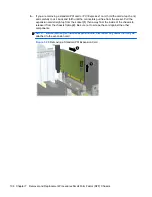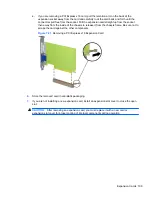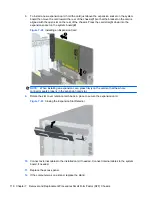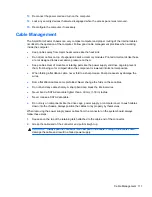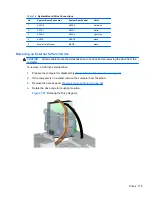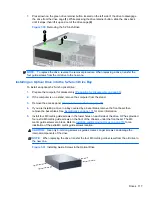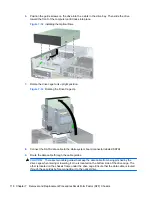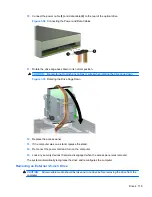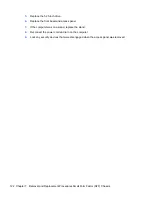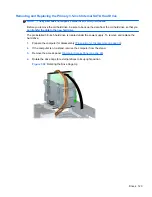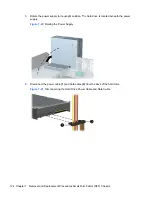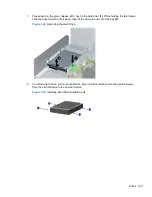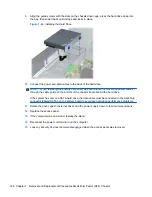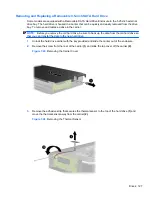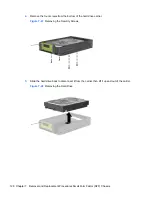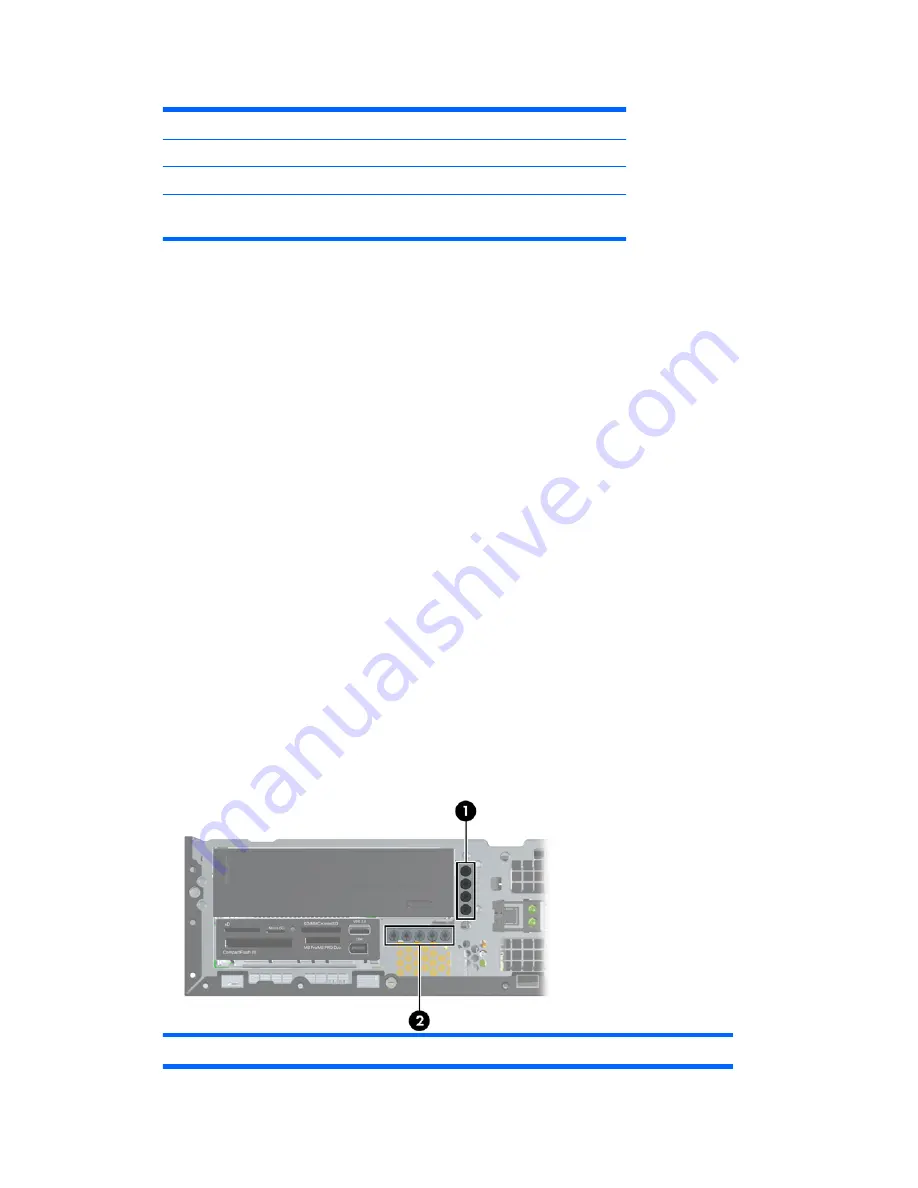
Table 7-3
Drive Positions
1
3.5-inch internal hard drive bay
2
3.5-inch external drive bay for optional drives (media card reader shown)
3
5.25-inch external drive bay for optional drives (optical drive shown)
NOTE:
The drive configuration on your computer may be different than the drive
configuration shown above.
To verify the type, size, and capacity of the storage devices installed in the computer, run Computer
Setup.
Installing and Removing Drives
When installing additional drives, follow these guidelines:
●
The primary Serial ATA (SATA) hard drive must be connected to the dark blue primary SATA
connector on the system board labeled SATA0.
●
Connect a SATA optical drive to the white SATA connector on the system board labeled SATA1.
●
Connect devices in order of SATA0, SATA1, then SATA2
●
Connect an optional eSATA adapter cable to the black ESATA connector on the system board.
●
Connect a media card reader USB cable to the USB connector on the system board labeled
MEDIA. If the media card reader has a 1394 port, connect the 1394 cable to the 1394 PCI card.
●
The system does not support Parallel ATA (PATA) optical drives or PATA hard drives.
●
You must install guide screws to ensure the drive will line up correctly in the drive cage and lock
in place. HP has provided extra guide screws for the external drive bays (five 6-32 standard
screws and four M3 metric screws), installed in the front of the chassis, under the front bezel.
The 6-32 standard screws are required for a secondary hard drive. All other drives (except the
primary hard drive) use M3 metric screws. The HP-supplied metric screws are black and the HP-
supplied standard screws are silver. If you are replacing the primary hard drive, you must
remove the four silver and blue 6-32 isolation mounting guide screws from the old hard drive and
install them in the new hard drive.
Figure 7-25
Extra Guide Screw Locations
No.
Guide Screw
Device
Drives 113