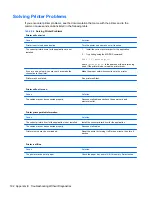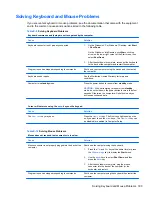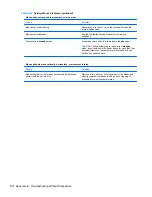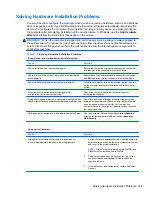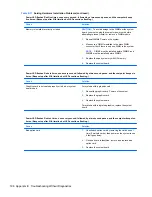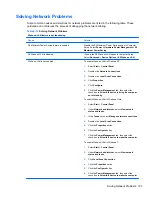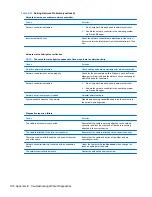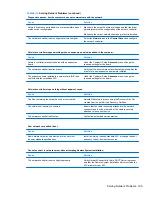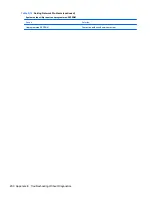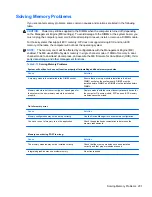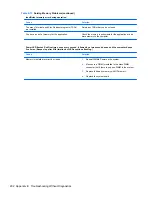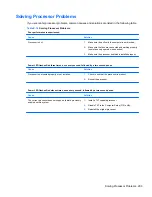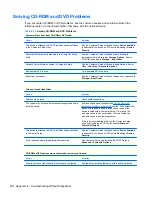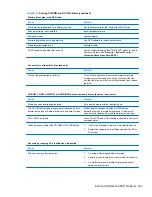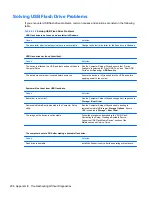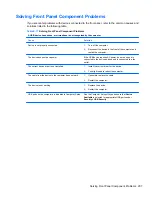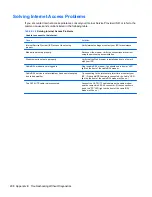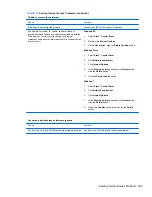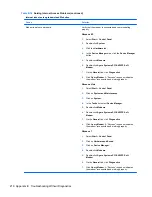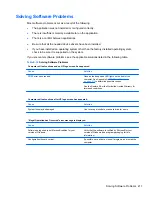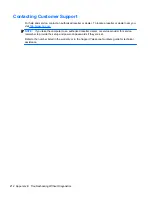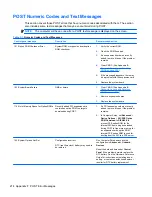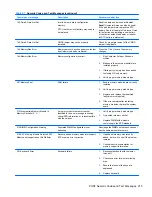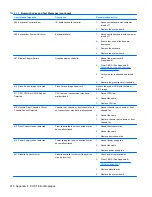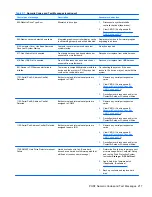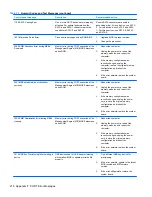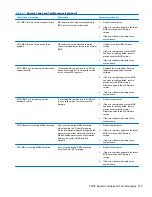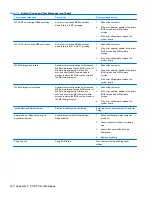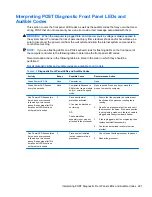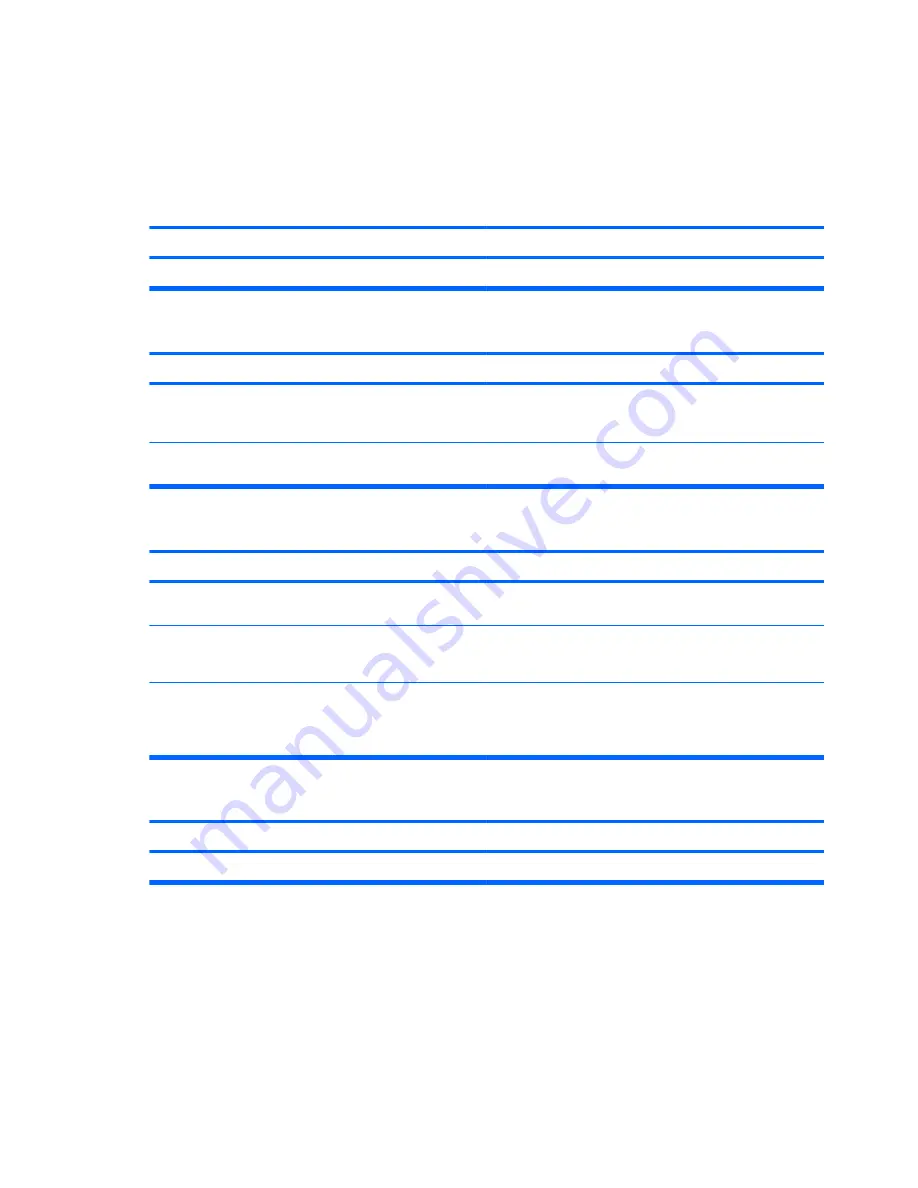
Solving USB Flash Drive Problems
If you encounter USB flash drive problems, common causes and solutions are listed in the following
table.
Table E-16
Solving USB Flash Drive Problems
USB flash drive is not seen as a drive letter in Windows.
Cause
Solution
The drive letter after the last physical drive is not available.
Change the default drive letter for the flash drive in Windows.
USB flash drive not found (identified).
Cause
Solution
The device is attached to a USB port that has been hidden in
Computer Setup.
Run the Computer Setup utility and ensure that “Device
Available” is selected for “Front USB Ports” and “Rear USB
Ports” under
Security
>
USB Security
.
The device was not properly seated before power-up.
Ensure the device is fully inserted into the USB port before
applying power to the system
System will not boot from USB flash drive.
Cause
Solution
Boot order is not correct.
Run the Computer Setup utility and change boot sequence in
Storage
>
Boot Order
.
Removable Media Boot is disabled in the Computer Setup
utility.
Run the Computer Setup utility and enable booting to
removable media in
Storage
>
Storage Options
. Ensure
USB is enabled in
Storage
>
Boot Order
.
The image on the device is not bootable.
Follow the procedures described in the “ROM Flash:
Replicating the Setup: Creating a Bootable Device:
Supported USB Flash Media Device” section of the
Maintenance and Service Guide
.
The computer boots to DOS after making a bootable flash drive.
Cause
Solution
Flash drive is bootable.
Install the flash drive only after the operating system boots.
206 Appendix E Troubleshooting Without Diagnostics