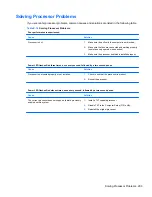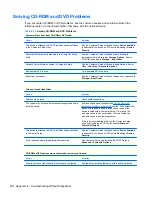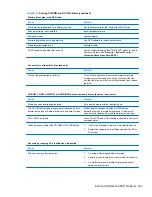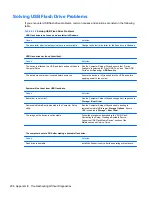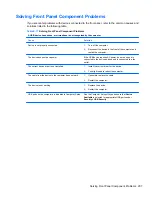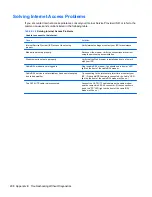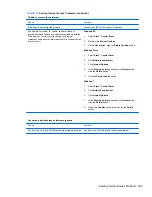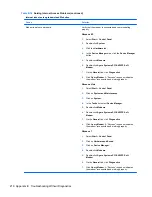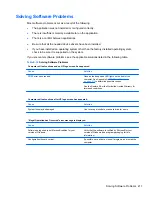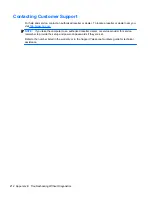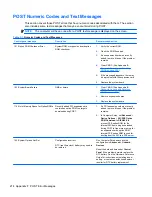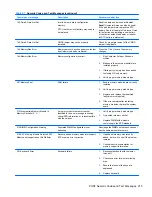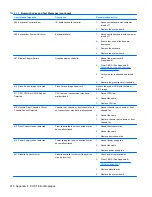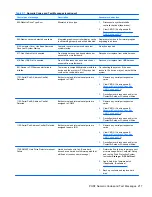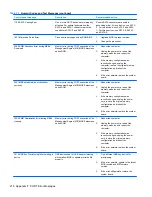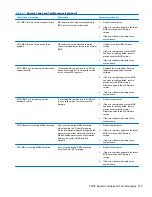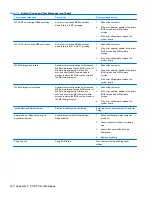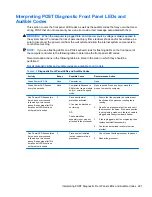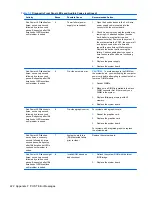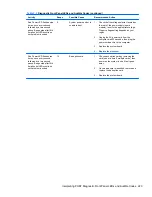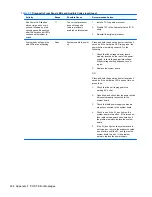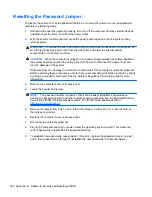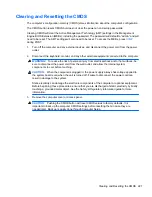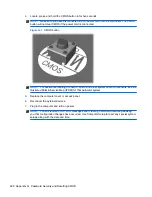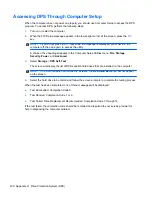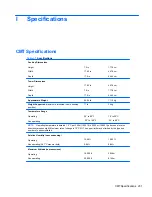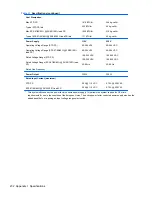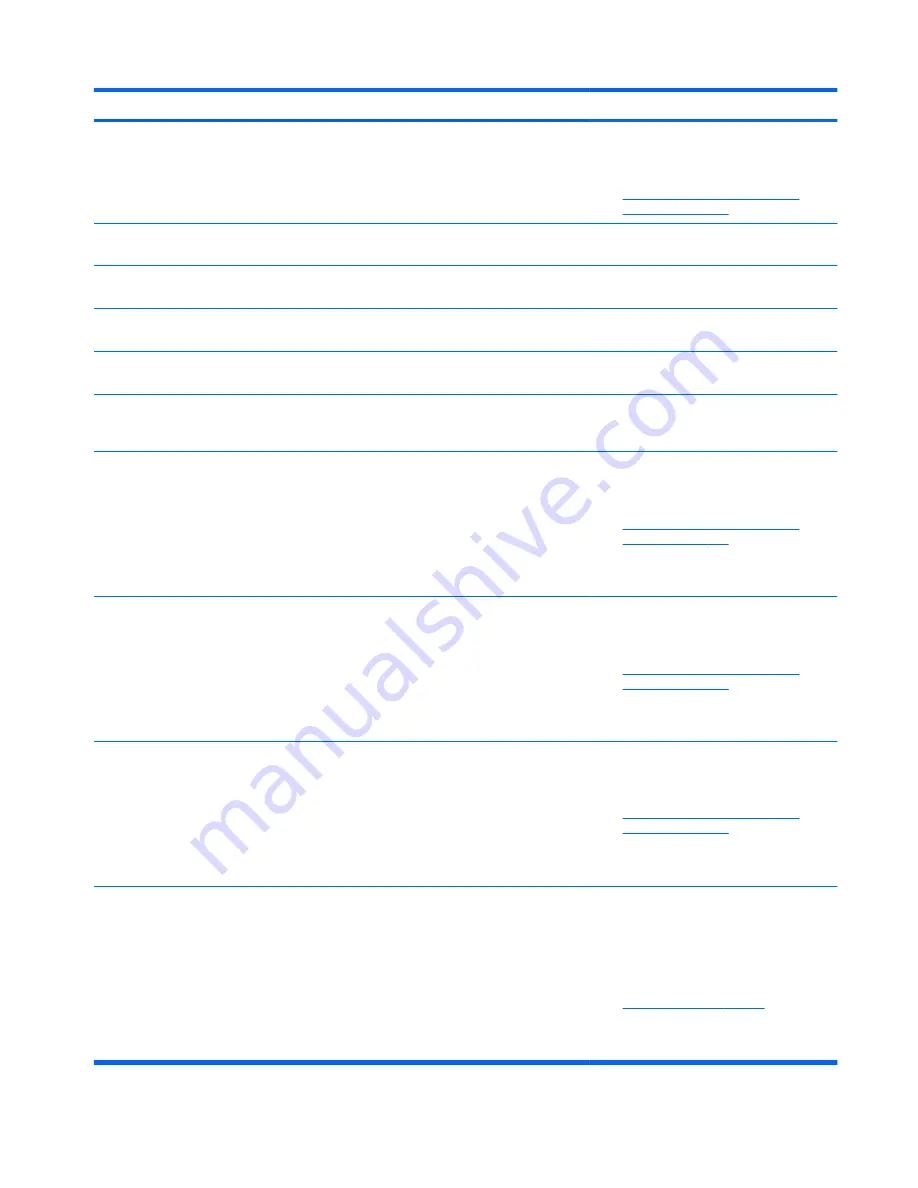
Control panel message
Description
Recommended action
605-Diskette Drive Type Error
Mismatch in drive type.
1.
Disconnect any other diskette
controller devices (tape drives).
2.
Clear CMOS. (See Appendix B,
Password Security and Resetting
CMOS on page 225
.)
660-Display cache is detected unreliable
Integrated graphics controller display cache
is not working properly and will be disabled.
Replace system board if minimal graphics
degrading is an issue.
912-Computer Cover Has Been Removed
Since Last System Startup
Computer cover was removed since last
system startup.
No action required.
917-Front Audio Not Connected
Front audio harness has been detached or
unseated from motherboard.
Reconnect or replace front audio harness.
918-Front USB Not Connected
Front USB harness has been detached or
unseated from motherboard.
Reconnect or replace front USB harness.
921-Device in PCI Express slot failed to
initialize
There is an incompatibility/problem with this
device and the system or PCI Express Link
could not be retrained to an x1.
Try rebooting the system. If the error
reoccurs, the device may not work with this
system
1151-Serial Port A Address Conflict
Detected
Both external and internal serial ports are
assigned to COM1.
1.
Remove any serial port expansion
cards.
2.
Clear CMOS. (See Appendix B,
Password Security and Resetting
CMOS on page 225
.)
3.
Reconfigure card resources and/or run
Computer Setup or Windows utilities.
1152-Serial Port B Address Conflict
Detected
Both external and internal serial ports are
assigned to COM2.
1.
Remove any serial port expansion
cards.
2.
Clear CMOS. (See Appendix B,
Password Security and Resetting
CMOS on page 225
.)
3.
Reconfigure card resources and/or run
Computer Setup or Windows utilities.
1155-Serial Port Address Conflict Detected
Both external and internal serial ports are
assigned to same IRQ.
1.
Remove any serial port expansion
cards.
2.
Clear CMOS. (See Appendix B,
Password Security and Resetting
CMOS on page 225
.)
3.
Reconfigure card resources and/or run
Computer Setup or Windows utilities.
1720-SMART Hard Drive Detects Imminent
Failure
Hard drive is about to fail. (Some hard
drives have a hard drive firmware patch that
will fix an erroneous error message.)
1.
Determine if hard drive is giving correct
error message. Enter Computer Setup
and run the Drive Protection System
test under
Storage
>
DPS Self-test
.
2.
Apply hard drive firmware patch
if applicable. (Available at
http://www.hp.com/support
.)
3.
Back up contents and replace hard
drive.
Table F-1
Numeric Codes and Text Messages (continued)
POST Numeric Codes and Text Messages 217