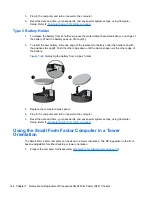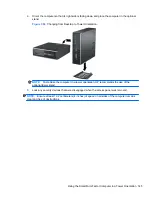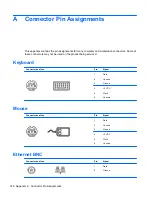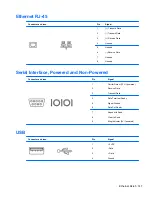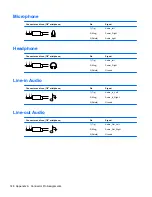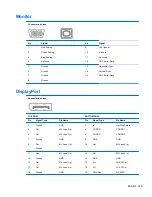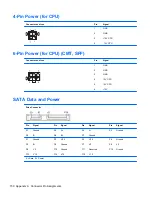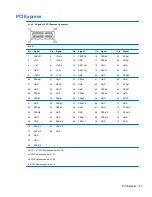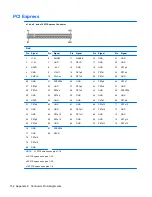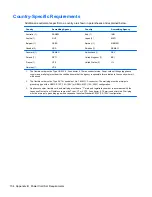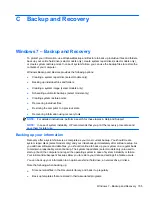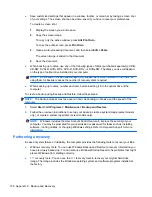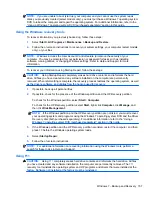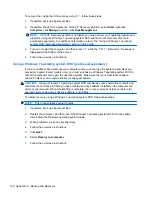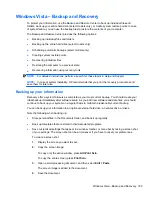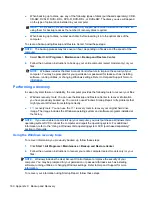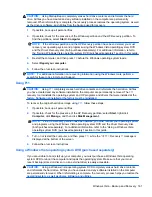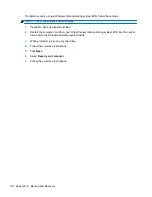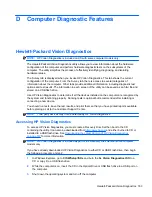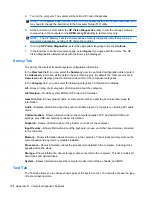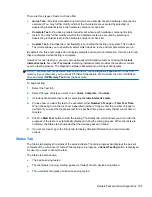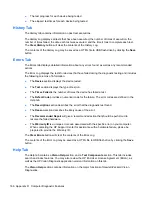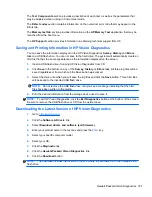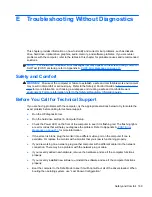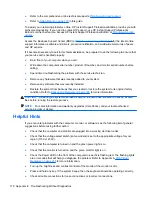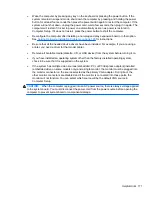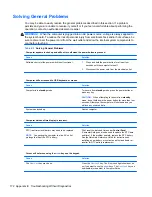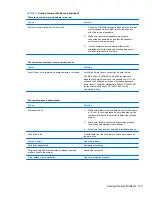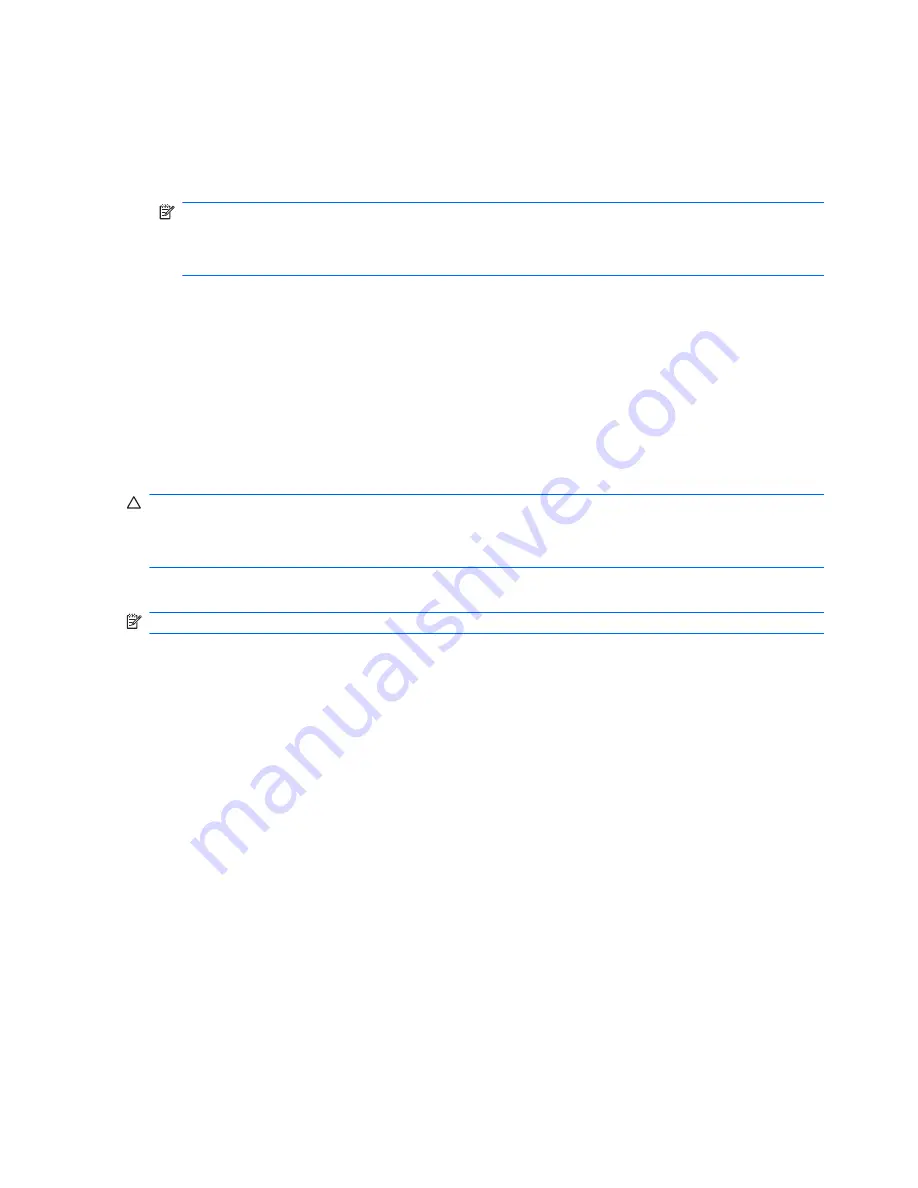
To recover the original hard drive image using
F11
, follow these steps:
1.
If possible, back up all personal files.
2.
If possible, check for the presence of the HP Recovery partition: select
Start
, right-click
Computer
, click
Manage
, and then click
Disk Management
.
NOTE:
If the HP Recovery partition is not listed, you must recover your operating system and
programs using the Windows 7 operating system DVD and the
Driver Recovery
disc (both
purchased separately). For additional information, refer to the “Using a Windows 7 operating
system DVD (purchased separately)” section in this guide.
3.
Turn on or restart the computer, and then press
F11
while the “<F11 = Recovery>” message is
displayed at the bottom of the screen.
4.
Follow the on-screen instructions.
Using a Windows 7 operating system DVD (purchased separately)
If you are unable to boot (start up) your computer and you cannot use the system repair discs you
previously created (select models only), you must purchase a Windows 7 operating system DVD to
reboot the computer and repair the operating system. Make sure that your most recent backup
(stored on discs or on an external drive) is easily accessible.
CAUTION:
Using a Windows 7 operating system DVD completely erases hard drive contents and
reformats the hard drive. All files you have created and any software installed on the computer are
permanently removed. When reformatting is complete, the recovery process helps you restore the
operating system, as well as drivers, software, and utilities.
To initiate recovery using a Windows 7 operating system DVD, follow these steps:
NOTE:
This process takes several minutes.
1.
If possible, back up all personal files.
2.
Restart the computer, and then insert the Windows 7 operating system DVD into the optical
drive before the Windows operating system loads.
3.
When prompted, press any keyboard key.
4.
Follow the on-screen instructions.
5.
Click
Next
.
6.
Select
Repair your computer
.
7.
Follow the on-screen instructions.
158 Appendix C Backup and Recovery