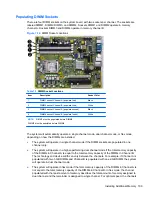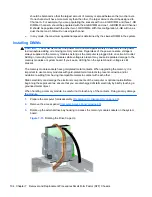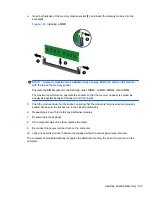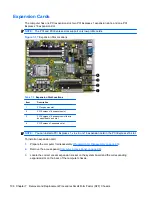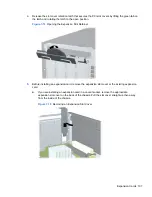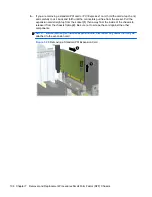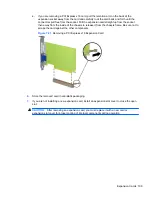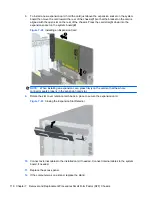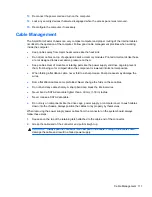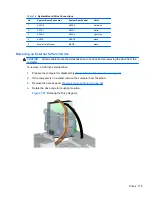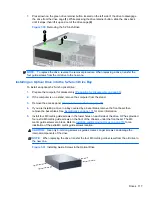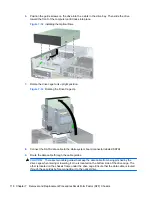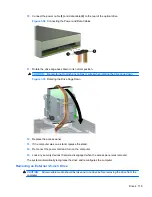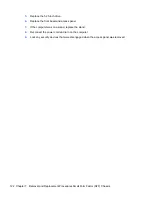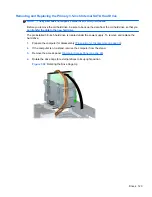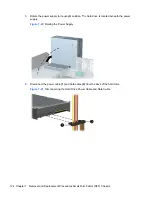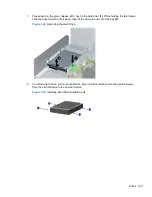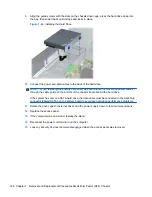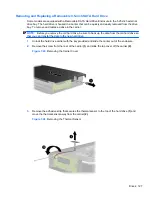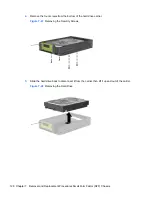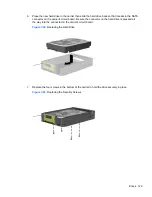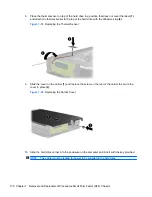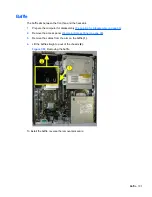7.
Press down on the green drive retainer button located on the left side of the drive to disengage
the drive from the drive cage
(1)
. While pressing the drive retainer button, slide the drive back
until it stops, then lift it up and out of the drive cage
(2)
.
Figure 7-30
Removing the 5.25-inch Drive
NOTE:
To replace the drive, reverse the removal procedure. When replacing a drive, transfer the
four guide screws from the old drive to the new one.
Installing an Optical Drive into the 5.25-inch Drive Bay
To install an optional 5.25-inch optical drive:
1.
Prepare the computer for disassembly (
Preparation for Disassembly on page 90
).
2.
If the computer is on a stand, remove the computer from the stand.
3.
Remove the access panel (
Computer Access Panel on page 99
).
4.
If you are installing a drive in a bay covered by a bezel blank, remove the front bezel then
remove the bezel blank. See
Bezel Blanks on page 101
for more information.
5.
Install four M3 metric guide screws in the lower holes on each side of the drive. HP has provided
four extra M3 metric guide screws on the front of the chassis, under the front bezel. The M3
metric guide screws are black. Refer to
Installing and Removing Drives on page 113
for an
illustration of the extra M3 metric guide screws location.
CAUTION:
Use only 5-mm long screws as guide screws. Longer screws can damage the
internal components of the drive.
NOTE:
When replacing the drive, transfer the four M3 metric guide screws from the old drive to
the new one.
Figure 7-31
Installing Guide Screws in the Optical Drive
Drives 117