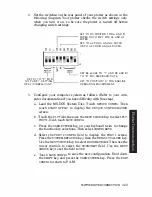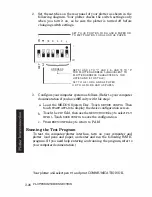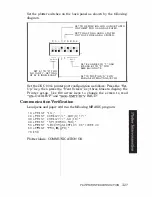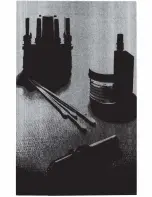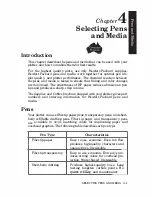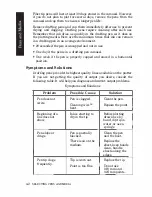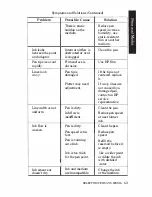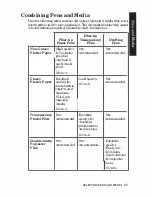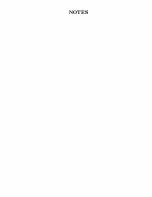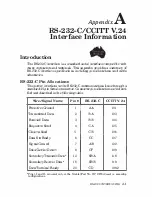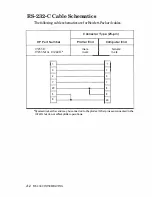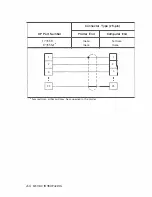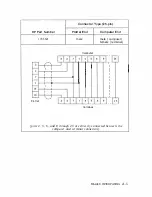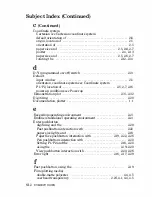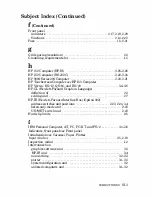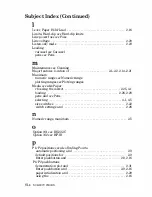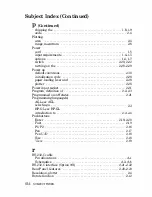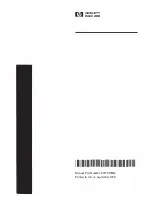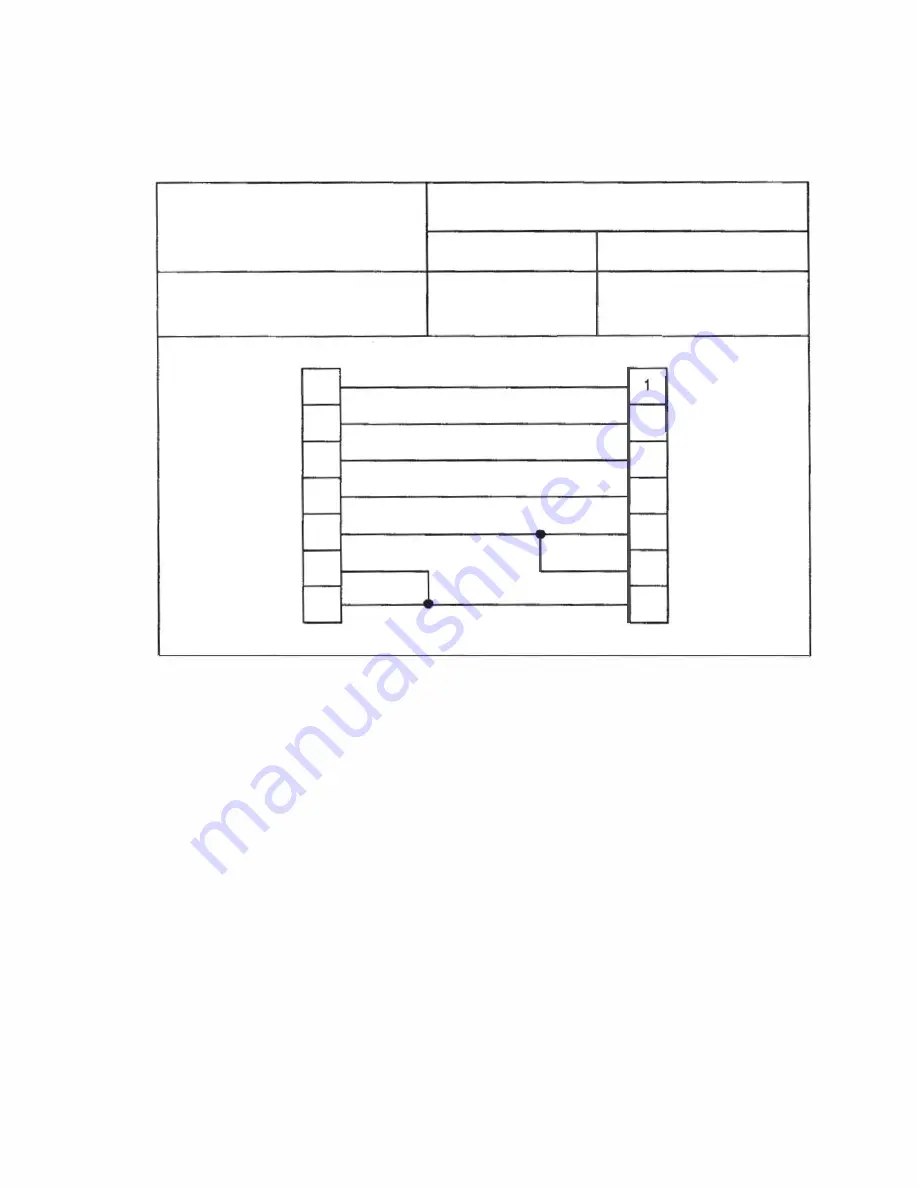
RS-232-C Cable Schematics
The following cable schematics are for Hewlett-Packard cables.
Connector Type (25-pin)
HP Part Number
Plotter End
Computer End
17255D
male
female
17255M
or
13242G'
male
male
,
3
2
2
3
7
7
20
S
s
6
6
20
·Symmetrical; either end may
be
connected to the plotter. Other pins
are
connected. in the
13242G
but do not
affect
plotter operations.
A-2
RS-232·C INTERFACING
Summary of Contents for 7475a
Page 1: ... FliOW HEWLETT PACKARD HP 7475A Graphics Plotter ...
Page 2: ...OPERATION HP 7475A AND Graphics Plotter INTERCONNECTION MANUAL ...
Page 8: ...f i oil I V J ...
Page 18: ......
Page 51: ...NOTES ...
Page 52: ......
Page 80: ......
Page 86: ...NOTES ...
Page 100: ...NOTES ...