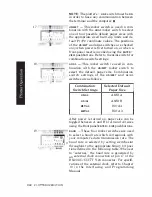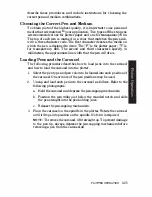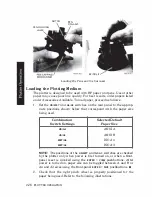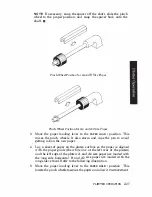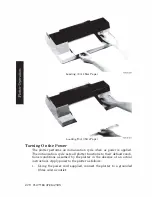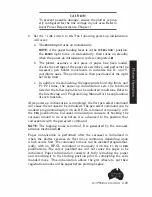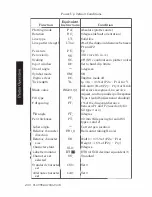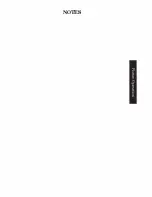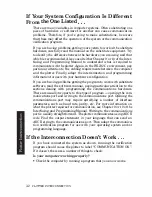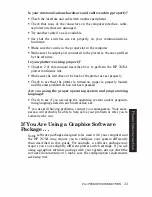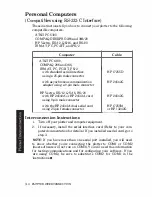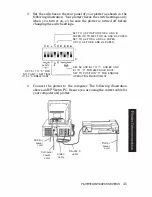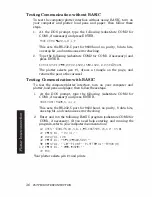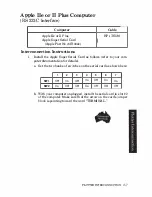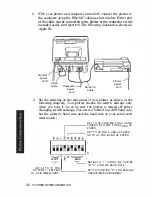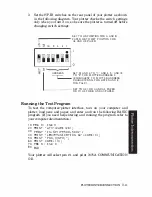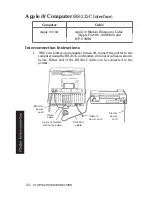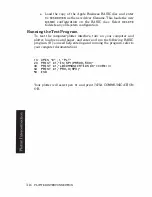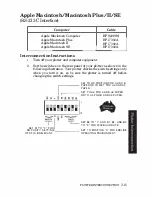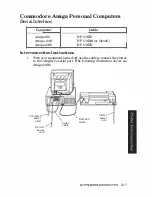If Your System Configuration Is Different
From the One Listed . . .
There are many variables in computer systems. Often substituting one
piece of hardware or software for another can cause communication
problems. Therefore, if you're going
to
make substitutions, be aware
that these may affect the operation of the system or the communication
verification program.
If you are having problems getting your system to work with substitute
hardware, carefully read the manual on the substitute equipment. Try
to
identify the difference between the hardware you are using and that
which is recommended. Also consult either Chapter
9
or
10
of the Inter
facing and Programming Manual
to
understand what is required
to
communicate with the plotter. Again,
in
the RS·232-C environment, pay
particular attention
to
the cabling requirements between the computer
and the plotter. Finally, adapt the interconnection and programming
information for use with your hardware configuration.
If you are having problems getting the program
to
work with substitute
software, read the software manual, paying particular attention
to
the
sections dealing with programming the communications hardware.
There are usually two parts to this type of program - opening the com
munications port and writing
to
the communications port. Opening the
communications port may require specifying a number of interface
parameters, such as baud rate, parity, etc. For more information on
what the plotter requires for communication, see Chapter
9
or
10
of the
Interfacing and Programming Manual. Writing
to
the communications
port is usually straightforward. The plotter communicates using ASCII
code. Find the output statement in your language that can send an
ASCII string
to
the communications port. Then adapt the communica
tion verification program for use with your operating system andlor
programming language.
If the Interconnection Doesn't Work .
•
•
If you have connected the system as shown, running the verification
program should cause the plotter
to
label "COMMUNICATION OK".
If it doesn't, there are a number of things
to
check:
Is
your computer working properly?
•
Check the computer by running a program that you know works.
3-2
PLO'ITER INTERCONNECTION
Summary of Contents for 7475a
Page 1: ... FliOW HEWLETT PACKARD HP 7475A Graphics Plotter ...
Page 2: ...OPERATION HP 7475A AND Graphics Plotter INTERCONNECTION MANUAL ...
Page 8: ...f i oil I V J ...
Page 18: ......
Page 51: ...NOTES ...
Page 52: ......
Page 80: ......
Page 86: ...NOTES ...
Page 100: ...NOTES ...