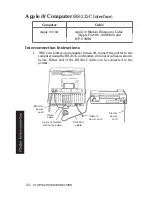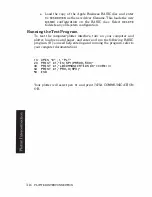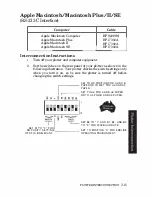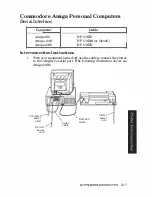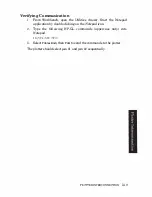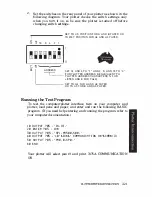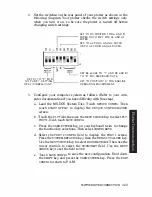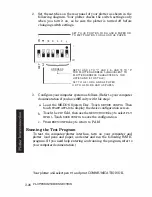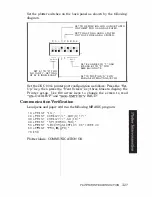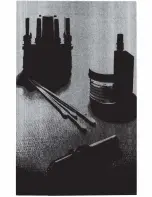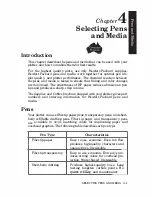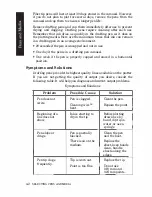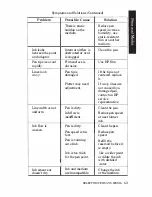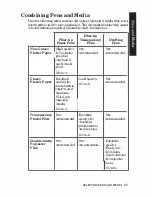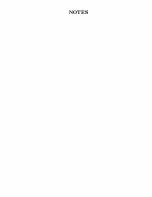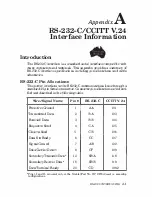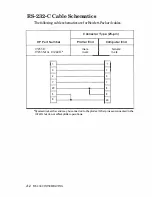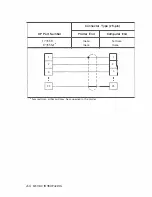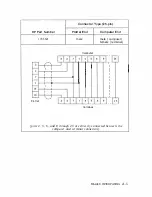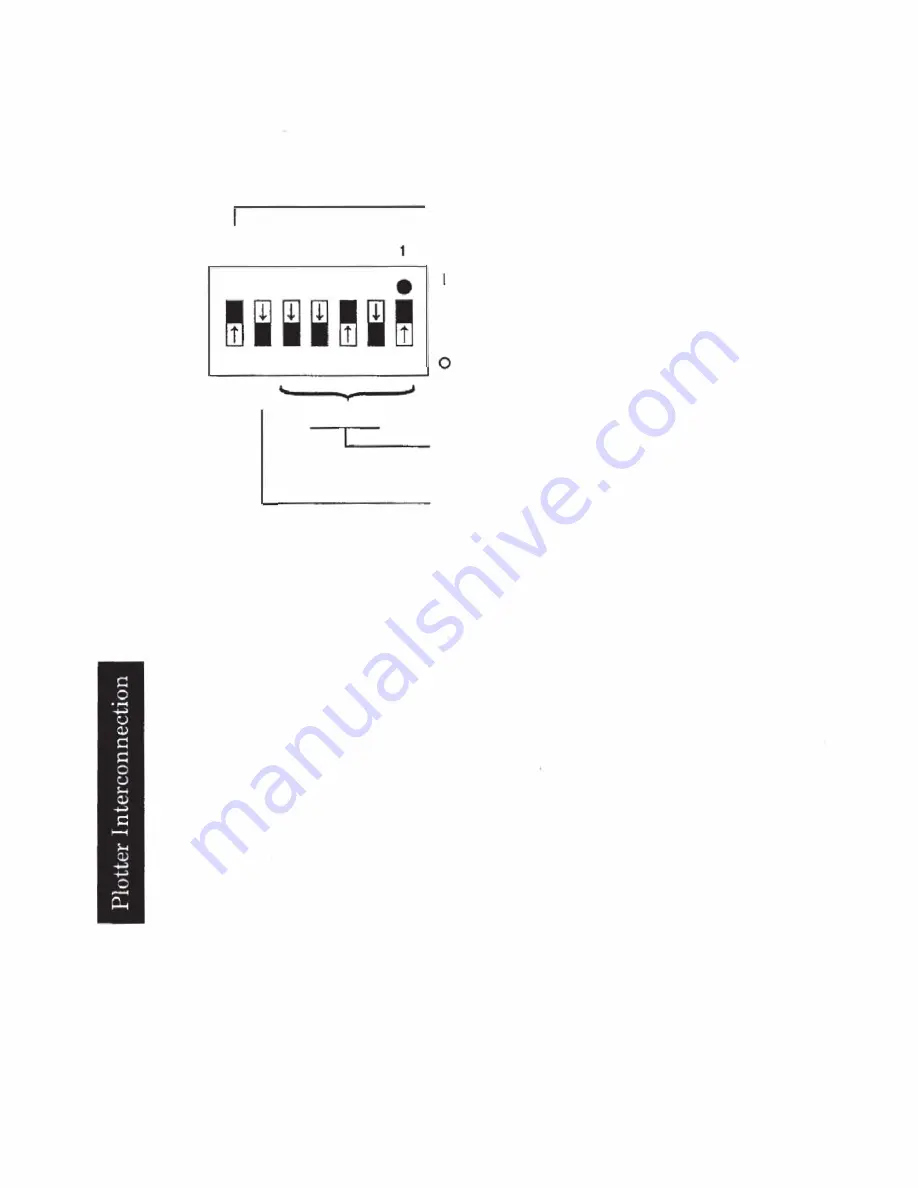
2.
Set the switches on the rear panel of your plotter as shown in the
following diagram. Your plotter checks the switch settings only
when you turn it on, so be sure the plotter is turned off before
changing switch settings.
(f)
�
:J <
1 6
8
4
2
SET TO US POSITION FOR A AND B PAPER OR
TO MET POSITION FOR A4 AND A3 PAPER.
t-
'S:
W -.
:::;
ADDRESS
SET S1 AND 4 TO ' 1 ' AND
2, 6.
AND 1 6 TO
"0'
FOR PLOTTER ADDRESS 5 1 EOUIVALENT TO
PLOTTER ADDRESS CHARACTERS
%
FOR
LISTEN AND E FOR TALK} .
SET TO A4 FOR A AND A4 PAPER
OR TO A3 FOR B AND A3 PAPER.
3.
Configure your computer system as follows. (Refer to your computer
documentation
if
you have difficulty with this step.)
a. Load the MS-DOS System Disc. Touch
DEVICE CONFIG.
Then
touch
START APPUC
to display the device configuration screen.
b. Touch the
PLT
field, then use the
NEXT CHOICE
key to select
PLT,
HP·IB
5.
Touch
SAVE CONFlG
to save the configuration.
c.
Press
EXIT CONFlG
key to return to P.A.M.
Running
the Test
Program
To test the computer/plotter interface, turn on your computer and
plotter, load pens and paper, and enter and
run
the following BASIC
program. (If you need help entering and running the program, refer to
your computer documentation.)
Your plotter
will
select pen
#1
and print COMMUNICATION OK.
3-26
PLOTTER INTERCONNECTION
Summary of Contents for 7475a
Page 1: ... FliOW HEWLETT PACKARD HP 7475A Graphics Plotter ...
Page 2: ...OPERATION HP 7475A AND Graphics Plotter INTERCONNECTION MANUAL ...
Page 8: ...f i oil I V J ...
Page 18: ......
Page 51: ...NOTES ...
Page 52: ......
Page 80: ......
Page 86: ...NOTES ...
Page 100: ...NOTES ...