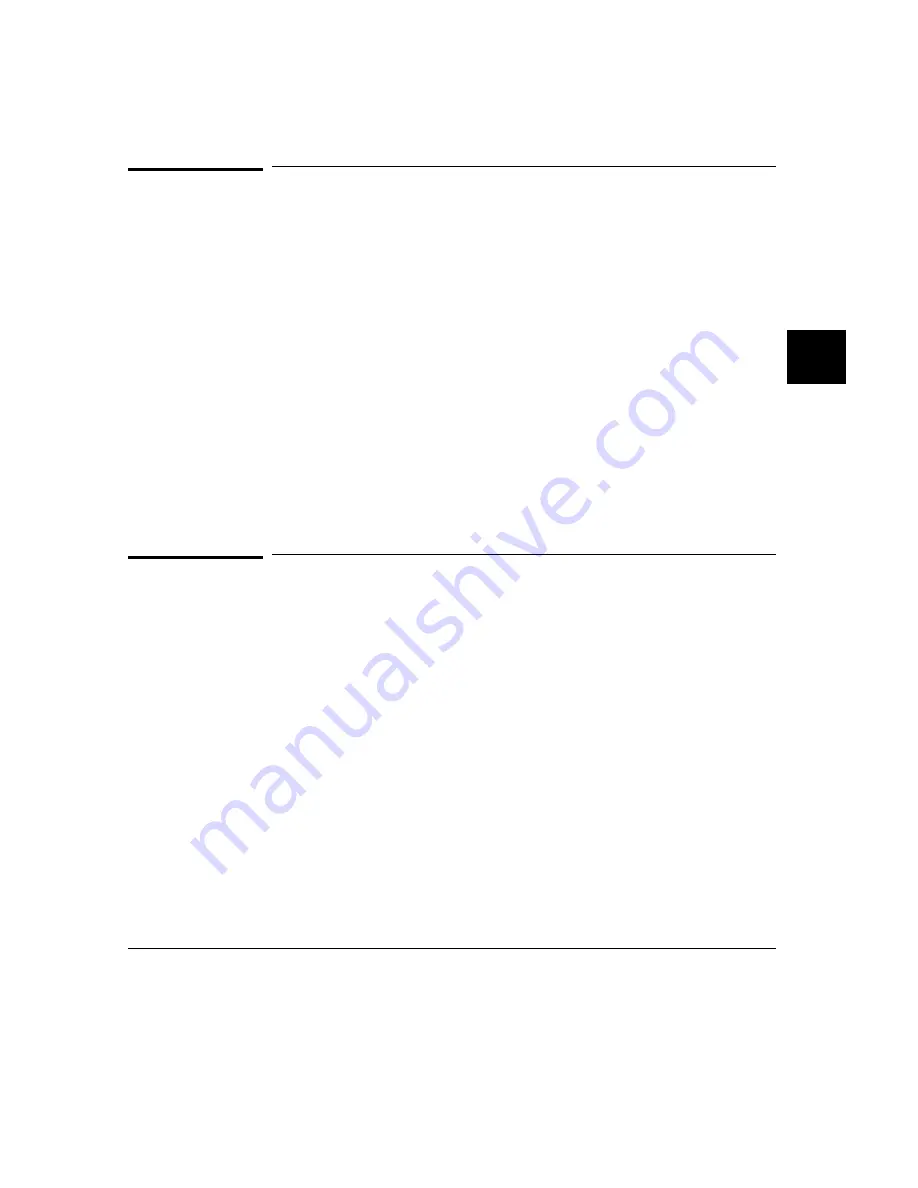
To use the action keys
1 If the action key uses the contents of the entry buffer, place the desired information
in the entry buffer.
2 Position the mouse pointer over the action key and click the action key.
Action keys are user-definable pushbuttons that perform interface or system
functions. Action keys can use information from the entry buffer — this makes it
possible to create action keys that are more general and flexible.
Several action keys are predefined when you first start the Graphical User
Interface. You can use the predefined action keys, but you’ll really appreciate
action keys when you define and use your own.
Action keys are defined by setting an X resource. Refer to Chapter 10, "Setting X
Resources" for more information about creating action keys.
To use dialog boxes
1 Click on an item in the dialog box list to copy the item to the text entry area.
2 Edit the item in the text entry area (if desired).
3 Click on the "OK" pushbutton to make the selection and close the dialog box, click
on the "Apply" pushbutton to make the selection and leave the dialog box open, or
click on the "Cancel" pushbutton to cancel the selection and close the dialog box.
The graphical interface uses a number of dialog boxes for selection and recall:
Directory Selection
Selects the working directory. You can change to a
previously accessed directory, a predefined directory, or
specify a new directory.
File Selection
From the working directory, you can select an existing file
name or specify a new file name.
Chapter 4: Entering Commands
Using Menus, the Entry Buffer, and Action Keys
61
Summary of Contents for 64780A
Page 1: ...Graphical User Interface User s Guide MC68360 68EN360 Emulator Analyzer HP 64780A ...
Page 20: ...xx ...
Page 21: ...Part 1 Quick Start Guide 1 ...
Page 23: ...1 Getting Started 3 ...
Page 45: ...Part 2 Using The Emulator 25 ...
Page 47: ...2 Plugging into a Target System 27 ...
Page 55: ...Chapter 2 Plugging into a Target System Plugging into the Motorola QUADS Target System 35 ...
Page 59: ...3 Starting and Exiting HP 64700 Interfaces 39 ...
Page 69: ...4 Entering Commands 49 ...
Page 103: ...5 Configuring the Emulator 83 ...
Page 122: ...102 ...
Page 123: ...6 Using the Emulator 103 ...
Page 193: ...7 Using the Emulation Bus Analyzer How to record program execution in real time 173 ...
Page 249: ...8 Making Software Performance Measurements 229 ...
Page 279: ...9 Making Coordinated Measurements 259 ...
Page 295: ...Part 3 Reference 275 ...
Page 297: ...10 Setting X Resources 277 ...
Page 312: ...292 ...
Page 313: ...11 Emulator Analyzer Interface Commands 293 ...
Page 391: ...set Chapter 11 Emulator Analyzer Interface Commands set 371 ...
Page 405: ... SYMB Chapter 11 Emulator Analyzer Interface Commands SYMB 385 ...
Page 422: ...402 ...
Page 460: ...440 ...
Page 461: ...Part 4 Concept Guide 441 ...
Page 463: ...13 Concepts of the EMSIM and EMRAM 443 ...
Page 471: ...Part 5 Installation and Service Guide 451 ...
Page 473: ...14 Installation 453 ...
Page 491: ...Chapter 14 Installation Verifying the Installation 471 ...
Page 493: ...15 Installing Updating Emulator Firmware 473 ...
Page 500: ...480 ...
Page 516: ...496 ...
Page 540: ...520 ...






























