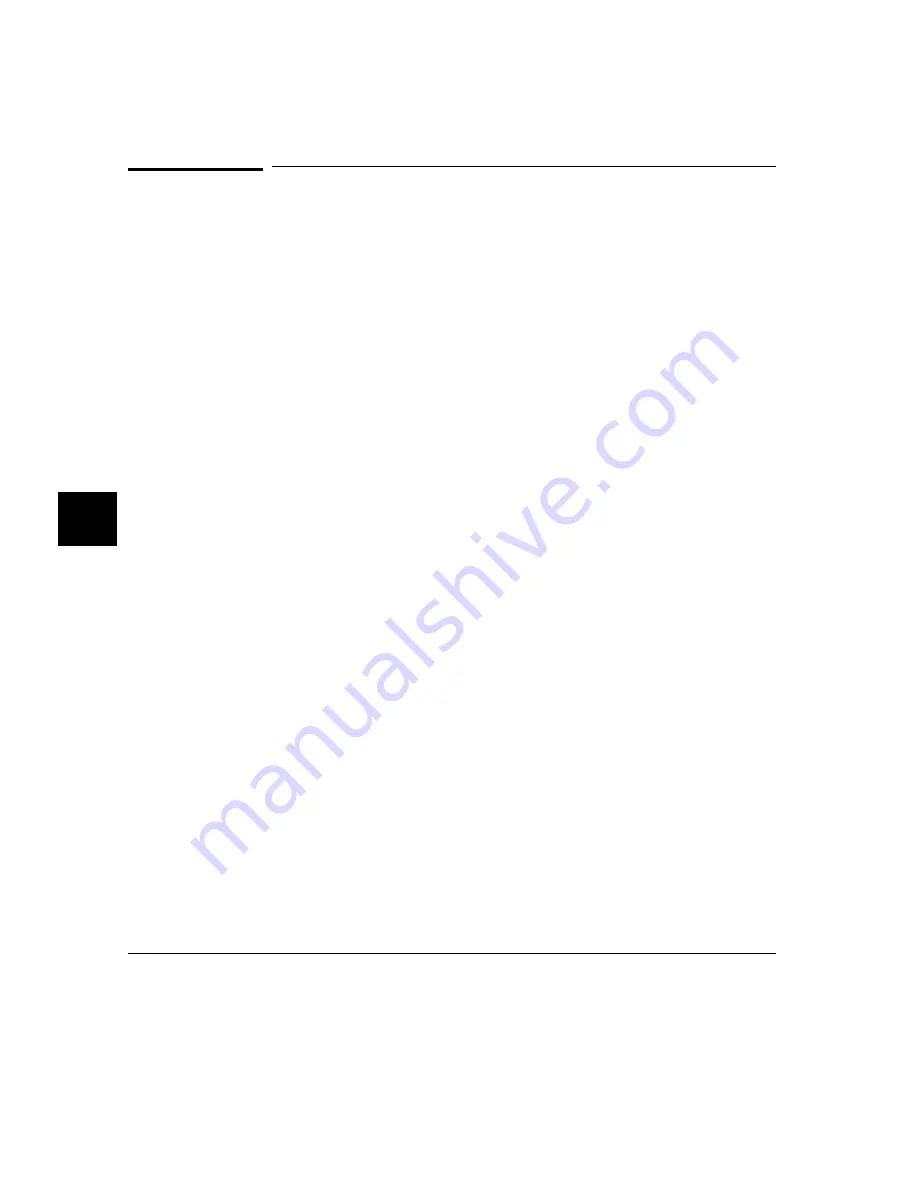
To specify trace dequeueing options
•
Choose Trace
→
Display Options... and in the dialog box, select Dequeue Enable.
Then click the OK or Apply pushbutton.
•
Using the command line, enter commands as follows:
•
To dequeue the trace list, enter:
display trace dequeue on
•
To display the trace list without dequeueing, enter:
display trace dequeue off
•
To tell the analyzer which data operand is aligned with the first opcode, enter:
display trace disassemble_from_line_number <LINE#>
align_data_from_line <STATE#>
<LINE #> is a line number corresponding to a state in the trace list. <STATE#> is
the line number of the data operand that is associated with the instruction at
<LINE#>.
A dequeued trace list is available through the disassembly options. In a dequeued
trace list, unused instruction prefetch cycles are discarded, and operand cycles are
placed immediately following the corresponding instruction fetch. If you choose a
non-dequeued trace list, instruction and operand fetches are shown exactly as
captured by the analyzer.
Once the dequeuer has been started on the correct opcode, it will continue to
disassemble correctly unless an unusual condition causes it to misinterpret the data.
By specifying the first instruction state for disassembly and the number of the first
operand cycle for that instruction, you can resynchronize the disassembly. (You
may also need to use the low_word option.)
You may see TAKEN, NOT TAKEN, or ?TAKEN? beside a branch in your
dequeued trace list. TAKEN is shown beside a branch if the dequeuer determines
that the branch was taken. NOT TAKEN is shown if the dequeuer determines that
the branch was definitely not taken. ?TAKEN? means the dequeuer was not able to
determine whether or not the branch was taken. If you read down the trace list and
see that the branch was taken, use the disassemble_from_line_number command
to restart disassembly at the trace list line number of the branch destination. You
Chapter 7: Using the Emulation-Bus Analyzer
Displaying the Trace List
192
Summary of Contents for 64780A
Page 1: ...Graphical User Interface User s Guide MC68360 68EN360 Emulator Analyzer HP 64780A ...
Page 20: ...xx ...
Page 21: ...Part 1 Quick Start Guide 1 ...
Page 23: ...1 Getting Started 3 ...
Page 45: ...Part 2 Using The Emulator 25 ...
Page 47: ...2 Plugging into a Target System 27 ...
Page 55: ...Chapter 2 Plugging into a Target System Plugging into the Motorola QUADS Target System 35 ...
Page 59: ...3 Starting and Exiting HP 64700 Interfaces 39 ...
Page 69: ...4 Entering Commands 49 ...
Page 103: ...5 Configuring the Emulator 83 ...
Page 122: ...102 ...
Page 123: ...6 Using the Emulator 103 ...
Page 193: ...7 Using the Emulation Bus Analyzer How to record program execution in real time 173 ...
Page 249: ...8 Making Software Performance Measurements 229 ...
Page 279: ...9 Making Coordinated Measurements 259 ...
Page 295: ...Part 3 Reference 275 ...
Page 297: ...10 Setting X Resources 277 ...
Page 312: ...292 ...
Page 313: ...11 Emulator Analyzer Interface Commands 293 ...
Page 391: ...set Chapter 11 Emulator Analyzer Interface Commands set 371 ...
Page 405: ... SYMB Chapter 11 Emulator Analyzer Interface Commands SYMB 385 ...
Page 422: ...402 ...
Page 460: ...440 ...
Page 461: ...Part 4 Concept Guide 441 ...
Page 463: ...13 Concepts of the EMSIM and EMRAM 443 ...
Page 471: ...Part 5 Installation and Service Guide 451 ...
Page 473: ...14 Installation 453 ...
Page 491: ...Chapter 14 Installation Verifying the Installation 471 ...
Page 493: ...15 Installing Updating Emulator Firmware 473 ...
Page 500: ...480 ...
Page 516: ...496 ...
Page 540: ...520 ...






























