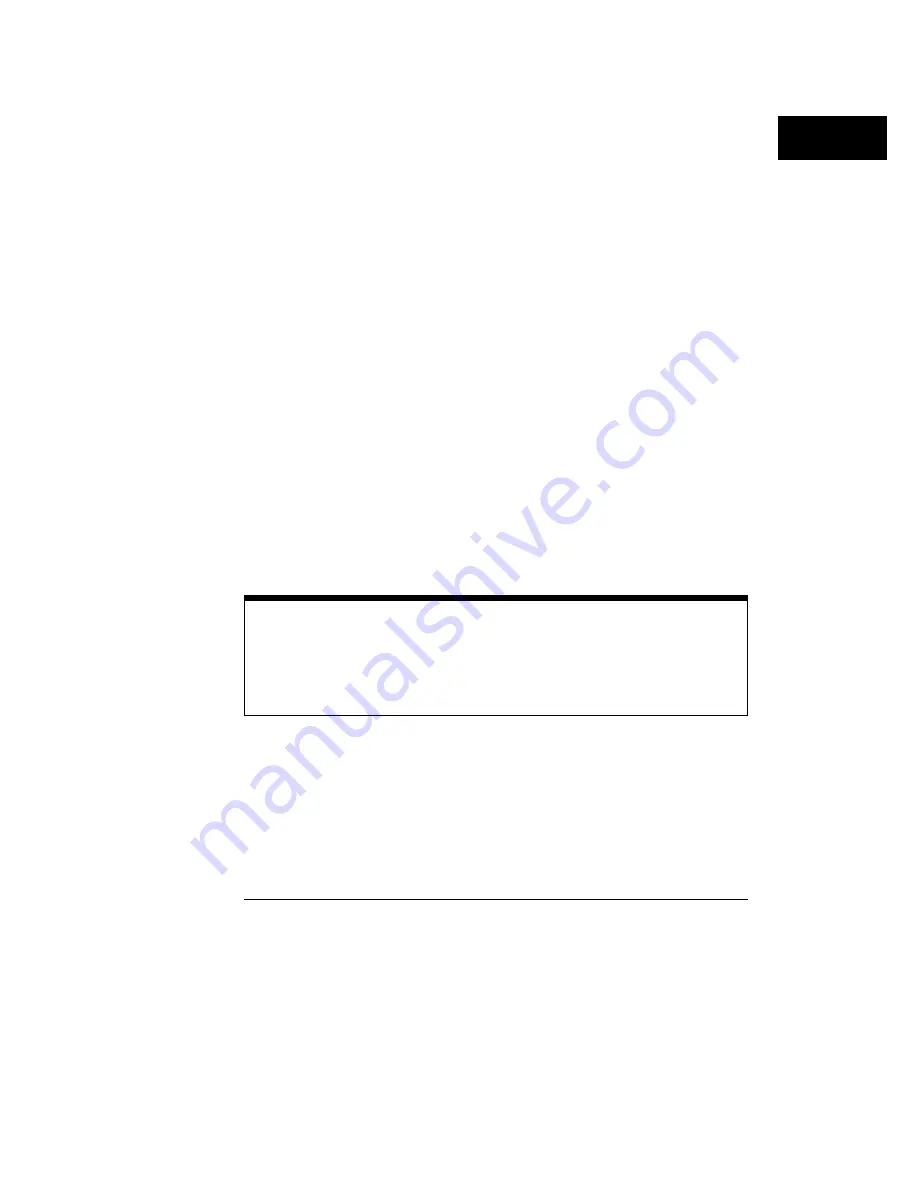
The measurement algorithms are as follows:
•
To calculate input frequency, the analyzer selects the first and third
transitions at the left side of the visible display, measures the delta time
between these two transitions, then calculates the frequency as 1/
∆
time.
•
To calculate input period, the analyzer selects the first and third
transitions at the left side of the visible display and measures the
∆
time
between these two transitions.
•
To calculate the duty cycle, the analyzer measures the period and positive
width. It then calculates duty cycle by dividing the period into the pulse
width, multiplying the result by 100%.
•
To calculate the positive width, the analyzer measures the time between
the first set of transitions that begin and end a logic high from the left side
of the visible display.
•
To calculate the negative width, the analyzer measures the time between
the first set of transitions that begin and end a logic low from the left side
of the visible display.
To show the parameters of the most recent measurement, which is the
rightmost one in the measurement results line, press the
Show Meas
softkey
until
On
is highlighted. The analyzer will activate the cursors to show which
transitions were selected for that measurement. To clear the current
measurement results, press the
Clear Meas
softkey. With the HP 54620C,
the tracked measurement results will be displayed in the cursor color.
Ensuring Transitions for Input Waveforms having Irregular Patterns
For input waveforms having an irregular pattern (such as PCM signals), you
must ensure that the transitions for which you want to measure a parameter are
at the left side of the display. For some waveforms of this type, using the cursors
to make the measurement may be a better solution. See “To use the cursors.”
Making Analyzer Measurements
To measure waveform parameters on a single channel
97
Summary of Contents for 54620A
Page 7: ...6 ...
Page 13: ...12 ...
Page 17: ...16 ...
Page 18: ...1 Getting Started ...
Page 20: ...Using the Logic Analyzer Figure 1 Getting Started 19 ...
Page 52: ...2 Making Analyzer Measurements ...
Page 121: ...120 ...
Page 122: ...3 Solving Problems ...
Page 127: ...126 ...
Page 128: ...4 Ensuring Accurate Measurements ...
Page 150: ...5 Testing Adjusting and Troubleshooting the Analyzer ...
Page 180: ...6 Replaceable Parts ...
Page 193: ...Exploded View of Logic Analyzer Figure 60 Replaceable Parts To order a replacement part 192 ...
Page 196: ...7 Performance Characteristics ...
Page 208: ...8 Messages ...
Page 217: ...216 ...
Page 239: ......
Page 241: ...240 ...






























