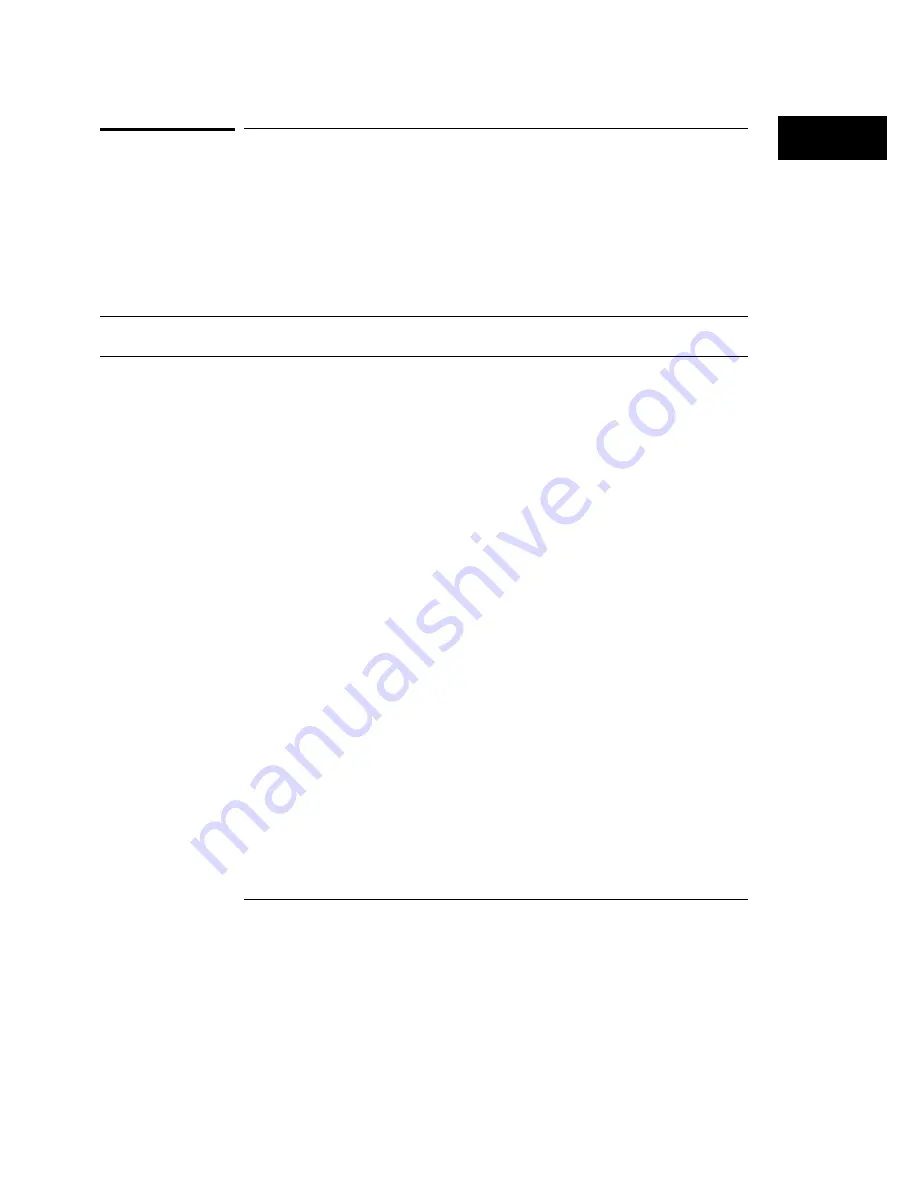
To reset the instrument setup
•
To reset the instrument to the factory-preset defaults, press the
Default Setup
softkey.
•
To reset the instrument to the configuration that was present before
autoscale, press the
Undo Autoscale
softkey.
Table 6
HP 54620A/C Factory-Preset Default Configuration Settings
Configuration Item
Setting
Single-Channel Measurements
Channel 0 is source; show measurements is on; no measurement is selected.
Dual-Channel Measurements
Channel 0, rising edge is first source; Channel 1, rising edge is second source; show
measurements is on; no measurement is selected.
Cursors
Cursors off; time readout is selected; all cursors are set to time zero.
Trace memories
Both trace memory 1 and 2 are off; trace 1 memory is selected.
Graticule
Set to full.
Autostore
Off.
Time base
Time reference center; main, not delayed sweep; vernier off; main and delay value 0;
100
µ
s/div main time base; 500 ns/div delayed time base; sample period 800 ns.
Display
Default color palette selected for HP 54620C.
Channels
All channels on; channel 0 selected; order 0-15.
Labels
Labels on; labels CH00, CH01, ...,
Threshold
TTL (1.5 V) for all channels and external trigger input; channel 0-7 threshold is selected
when menu is entered.
Trigger Mode and Condition
Normal Trigger Mode with edge trigger.
Edge Trigger
Rising edge on channel 0.
Pattern Trigger
All channels don’t care.
Advanced Trigger
Default condition is Duration > on Pattern 1.
Pattern 1 and 2 mask and value is 0, minimum duration 2 samples.
Edge 1 and 2 rising on channel 0, occurrence count 1.
Auto Glitch Detect
Enabled.
Waveform Colors
Channels 0-3 - yellow, 4-7 - magenta, 8-11 - cyan, and 12-15 - red. (HP 54620C only)
Making Analyzer Measurements
To reset the instrument setup
119
Summary of Contents for 54620A
Page 7: ...6 ...
Page 13: ...12 ...
Page 17: ...16 ...
Page 18: ...1 Getting Started ...
Page 20: ...Using the Logic Analyzer Figure 1 Getting Started 19 ...
Page 52: ...2 Making Analyzer Measurements ...
Page 121: ...120 ...
Page 122: ...3 Solving Problems ...
Page 127: ...126 ...
Page 128: ...4 Ensuring Accurate Measurements ...
Page 150: ...5 Testing Adjusting and Troubleshooting the Analyzer ...
Page 180: ...6 Replaceable Parts ...
Page 193: ...Exploded View of Logic Analyzer Figure 60 Replaceable Parts To order a replacement part 192 ...
Page 196: ...7 Performance Characteristics ...
Page 208: ...8 Messages ...
Page 217: ...216 ...
Page 239: ......
Page 241: ...240 ...






























