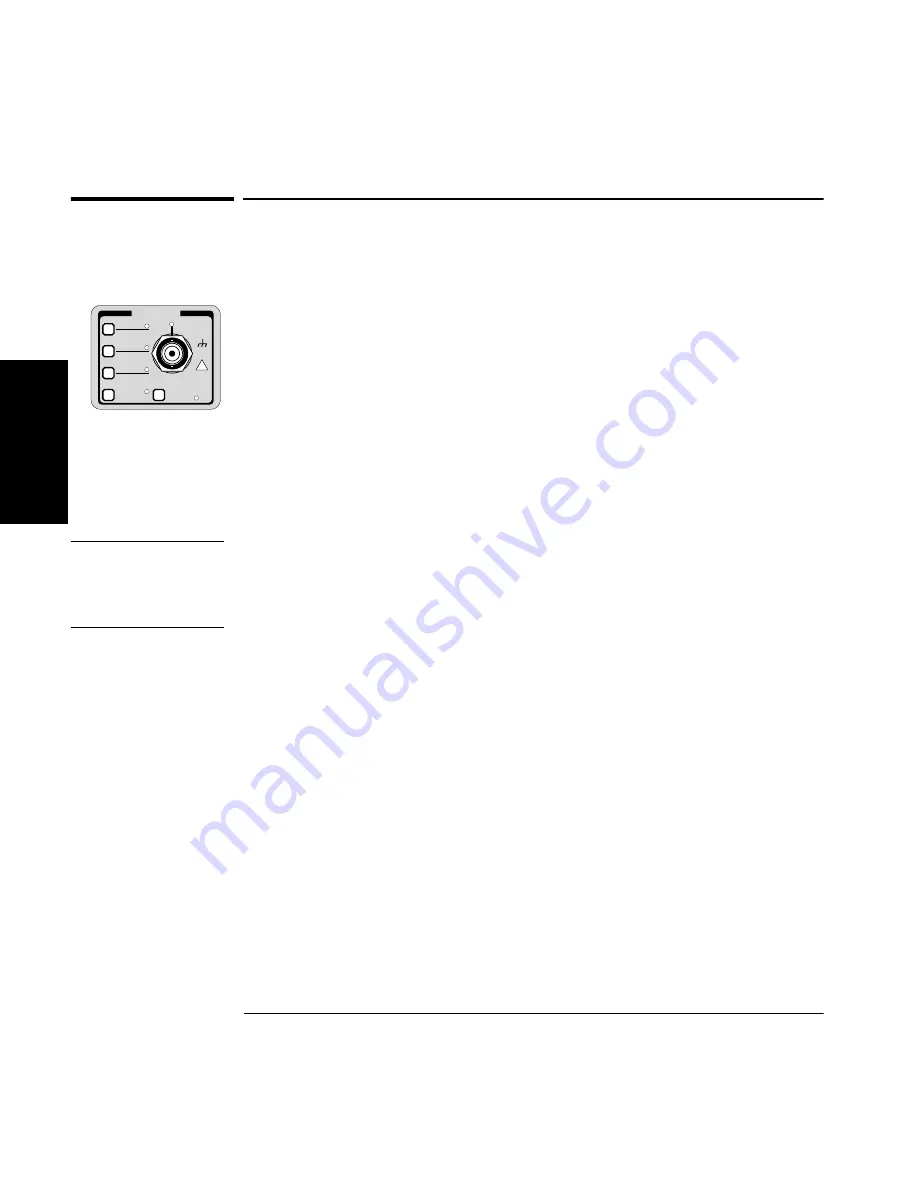
Chapter 2 Operating Your Universal Counter
Using CHANNEL 1 and CHANNEL 2 Input Conditioning Keys
2-44
Operating Guide
2
Using CHANNEL 1 and CHANNEL 2 Input
Conditioning Keys
The Trigger/Sensitivity keys are menu keys, while the other keys in this
group (that is, 50
Ω
/1 M
Ω
, DC/AC, X10 Attenuate, and 100 kHz Filter)
are toggle keys.
Use the CHANNEL 1 and CHANNEL 2 group of keys (which are
identical) to set up the Counter’s input conditions for measuring input
signals applied to channels 1 and 2. Each channel can be set up
independently. (The Trigger/Sensitivity menu is unavailable for Voltage
Peaks measurements.)
Overview of Trigger/Sensitivity Menu
NOTE
Many of the measurement functions (that is, frequency, period, etc.)
automatically set the auto trigger mode and trigger level.
The Trigger/Sensitivity menu items allow you to override the automatic
settings.
The menu items under the Trigger/Sensitivity keys allow you to manually:
•
select the auto trigger mode (AUTO TRIG: ON or OFF).
If auto trigger is OFF, you are allowed to:
•
select the voltage level at which the corresponding input channel will
trigger (LEVEL: n V, where n is a numeric value).
If auto trigger is ON, you are allowed to:
•
select the percentage of an input signal at which the Counter will
trigger (LEVEL: n PCT, where n is a numeric value).
Setting AUTO TRIG: to ON causes the Counter to measure and compute a
trigger level corresponding to the auto-trigger percentage of the selected
channel.
CHANNEL 1
Trigger
Sensitivity
DC
AC
50
Ω
1M
Ω
X10
Attenuate
100kHz
Filter
Damage Lvl:
5V rms MAX. 50
Ω
!
Summary of Contents for 53131A
Page 1: ...Operating Guide HP 53131A 132A 225 MHz Universal Counter ...
Page 2: ......
Page 26: ...xxiv Operating Guide ...
Page 41: ...1 Getting Started ...
Page 77: ...2 Operating Your Universal Counter Operator s Reference ...
Page 171: ...3 Specifications ...
Page 196: ... Manual Part Number 53131 90055 Printed in U S A MAY 1999 ...















































